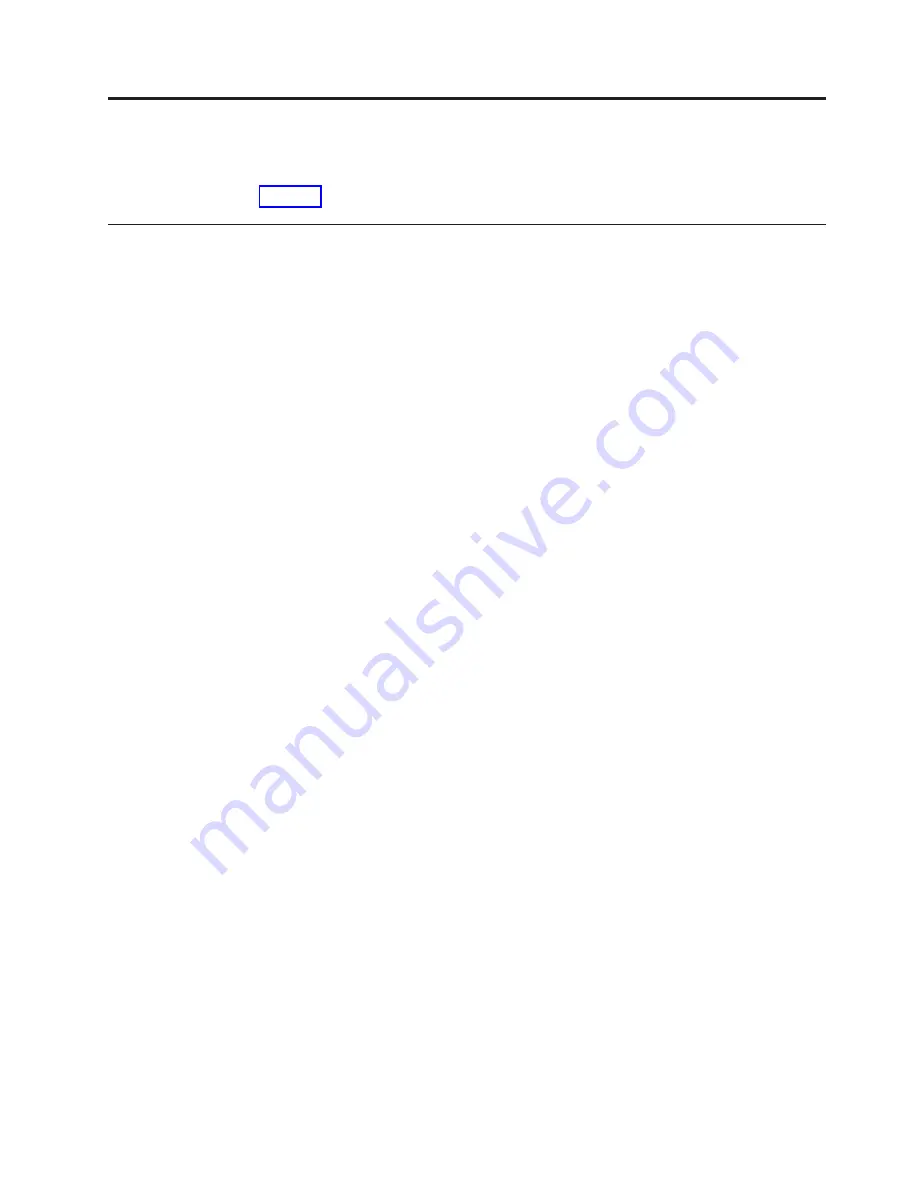
Chapter 15. Port server replacement and configuration
Replacement
The port server can be replaced either online or offline.
To replace the port server, you must remove the tray from the cabinet.
Uncable the port server
1.
Obtain the IP address of the port server
2.
Power down the port server
3.
Note the connection positions of cables to the port server, then disconnect the
cables
Remove the tray from the cabinet
To remove the tray from the cabinet, do the following:
1.
Remove the mounting screws from the front vertical cabinet rails
2.
Retract the sliding bracket at the back of the tray. Retracting the bracket allows
you to slide the tray out the rear of the cabinet.
3.
Tighten one screw on each side of the sliding bracket to prevent the bracket
from extending as you slide the tray from the cabinet
4.
Remove the mounting screws from the rear vertical cabinet rails
5.
Unplug the power cables and position them out of the way
6.
Slide the tray out the rear of the cabinet
Remove the port server from the tray
1.
From the bottom of the tray, remove the three screws that secure the port
server
2.
Slide the port server out of the tray
3.
Record the MAC address from the back of the port server
Install the port server and rails
1.
Remove all four rubber feet from the base of each port server
2.
Mount each port server onto the tray. Mount port server #1 in the right-most
position. If the system has a second port server, mount it in the left-most
position.
a.
Align the screws on the side of the port server with the alignment holes in
the side of the tray, so the screws are visible through the alignment holes.
The screws on the side of the port server are for positioning only. The
securing screws are on the bottom of the port server.
b.
From the bottom of the tray, insert screws into the three holes for each port
server. Depending on your assembly environment, it may be easier to flip
the port server and tray upside down. Tighten the screws with a Phillips #1
screwdriver.
3.
Prepare the tray for installing in the cabinet
a.
Retract the sliding bracket at the back of the tray. Retracting the bracket
allows you to slide the tray in from the rear of the cabinet.
b.
Tighten one screw on each side of the sliding bracket to prevent the bracket
from extending as you slide the tray in the cabinet
© Copyright IBM Corp. 2003
89
Содержание System Cluster 1350
Страница 1: ...eServer Cluster 1350 Cluster 1350 Installation and Service IBM...
Страница 2: ......
Страница 3: ...eServer Cluster 1350 Cluster 1350 Installation and Service IBM...
Страница 8: ...vi Installation and Service...
Страница 10: ...viii Installation and Service...
Страница 12: ...x Installation and Service...
Страница 19: ...Part 1 Introduction to Cluster 1350 Chapter 1 System overview 3 Related Topics 9 Copyright IBM Corp 2003 1...
Страница 20: ...2 Installation and Service...
Страница 30: ...12 Installation and Service...
Страница 32: ...14 Installation and Service...
Страница 52: ...34 Installation and Service...
Страница 68: ...50 Installation and Service...
Страница 70: ...52 Installation and Service...
Страница 72: ...54 Installation and Service...
Страница 74: ...56 Installation and Service...
Страница 92: ...74 Installation and Service...
Страница 96: ...78 Installation and Service...
Страница 98: ...80 Installation and Service...
Страница 104: ...86 Installation and Service...
Страница 110: ...92 Installation and Service...
Страница 124: ...106 Installation and Service...
Страница 126: ...108 Installation and Service...
Страница 138: ...120 Installation and Service...
Страница 139: ...Part 4 Appendixes Copyright IBM Corp 2003 121...
Страница 140: ...122 Installation and Service...
Страница 144: ...126 Installation and Service...
Страница 148: ...130 Installation and Service...
Страница 154: ...136 Installation and Service...
Страница 160: ...142 Installation and Service...
Страница 169: ......
Страница 170: ...IBMR Printed in U S A...






























