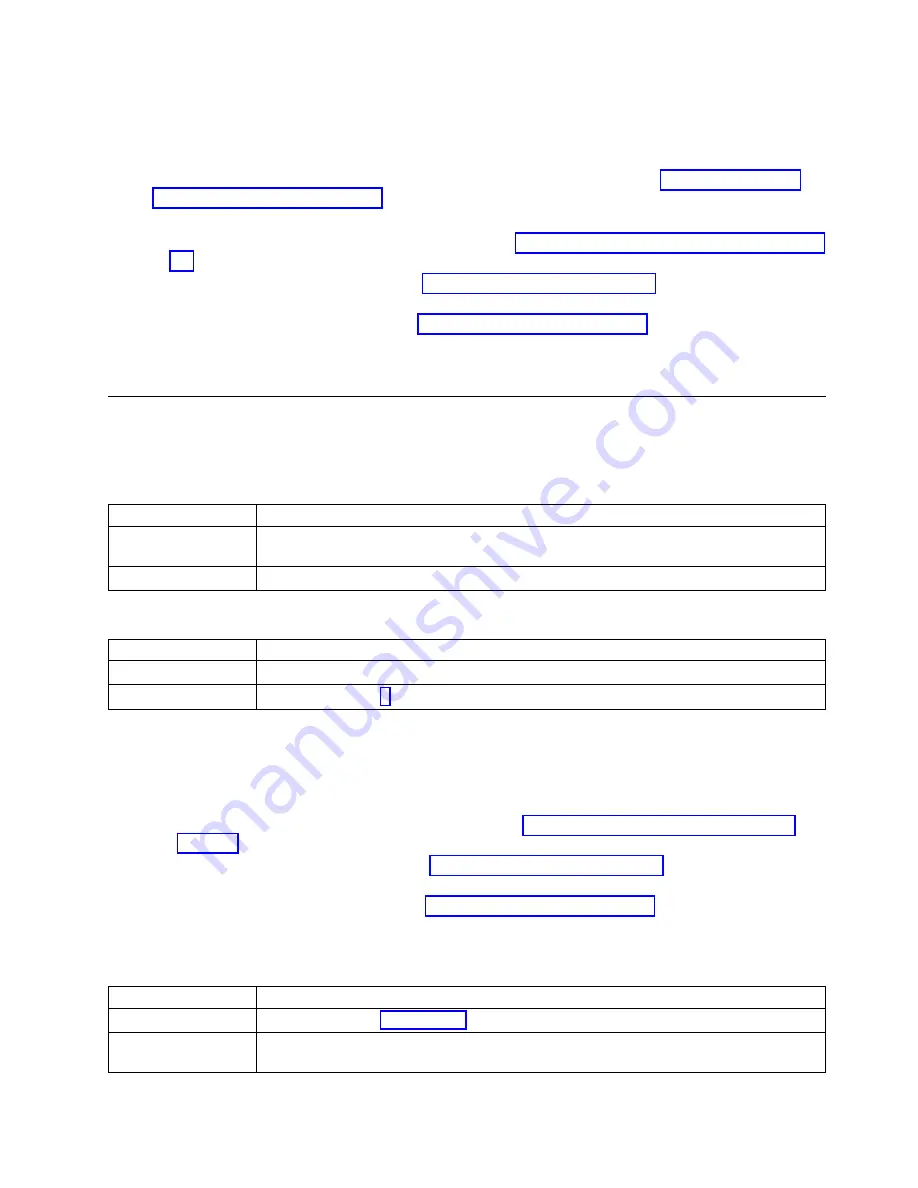
b.
Verify that the monitor and the VGA cable are working properly by testing them on a system that
is known to be working properly. If the monitor or the VGA cable does not work properly, replace
it.
c.
Verify that the system is powered on by activating a serial over LAN (SOL) session through the
baseboard management controller (BMC). If the system is not active, go to “Resolving a system
firmware boot failure” on page 4.
d.
Replace the system backplane.
v
If your system is an 8335-GCA or 8335-GTA, go to “8335-GCA and 8335-GTA locations” on page
111 to identify the physical location and the removal and replacement procedure.
v
If your system is an 8335-GTB, go to “8335-GTB locations” on page 121 to identify the physical
location and the removal and replacement procedure.
v
If your system is an 8348-21C, go to “8348-21C locations” on page 133 to identify the physical
location and the removal and replacement procedure.
This ends the procedure.
Resolving an operating system boot failure
Learn how to identify the service action that is needed to resolve a failure while booting your operating
system.
1.
Was the system recently installed, serviced, moved, or upgraded?
If
Then
Yes:
Ensure that all cables are properly seated in the connection path to the designated boot
device. This ends the procedure.
No:
Continue with the next step.
2.
Are you booting the operating system from a network location?
If
Then
Yes:
Continue with the next step.
No:
Continue with step 4.
3.
Complete the following actions, one at a time, until the problem is resolved:
a.
Ensure that a problem does not exist with the connection to the network location.
b.
Ensure that the adapter has a valid IP address for the network.
c.
Replace the network adapter.
v
If your system is an 8335-GCA or 8335-GTA, go to “8335-GCA and 8335-GTA locations” on
page 111 to identify the physical location and the removal and replacement procedure.
v
If your system is an 8335-GTB, go to “8335-GTB locations” on page 121 to identify the physical
location and the removal and replacement procedure.
v
If your system is an 8348-21C, go to “8348-21C locations” on page 133 to identify the physical
location and the removal and replacement procedure.
4.
Petitboot displays all recognized bootable images to use by default. Is the boot image recognized by
Petitboot?
If
Then
Yes:
Continue with step 11 on page 11.
No:
Select the Petitboot menu option to refresh the boot images. If the problem persists,
continue with the next step.
Beginning troubleshooting and problem analysis
9
Содержание Power System 8335-GCA
Страница 2: ......
Страница 16: ...xiv Problem analysis system parts and locations for the 8335 GCA 8335 GTA 8335 GTB and 8348 21C ...
Страница 133: ...System parts Figure 6 System parts Finding parts and locations 117 ...
Страница 160: ...144 Problem analysis system parts and locations for the 8335 GCA 8335 GTA 8335 GTB and 8348 21C ...
Страница 172: ...156 Problem analysis system parts and locations for the 8335 GCA 8335 GTA 8335 GTB and 8348 21C ...
Страница 173: ......
Страница 174: ...IBM ...






























