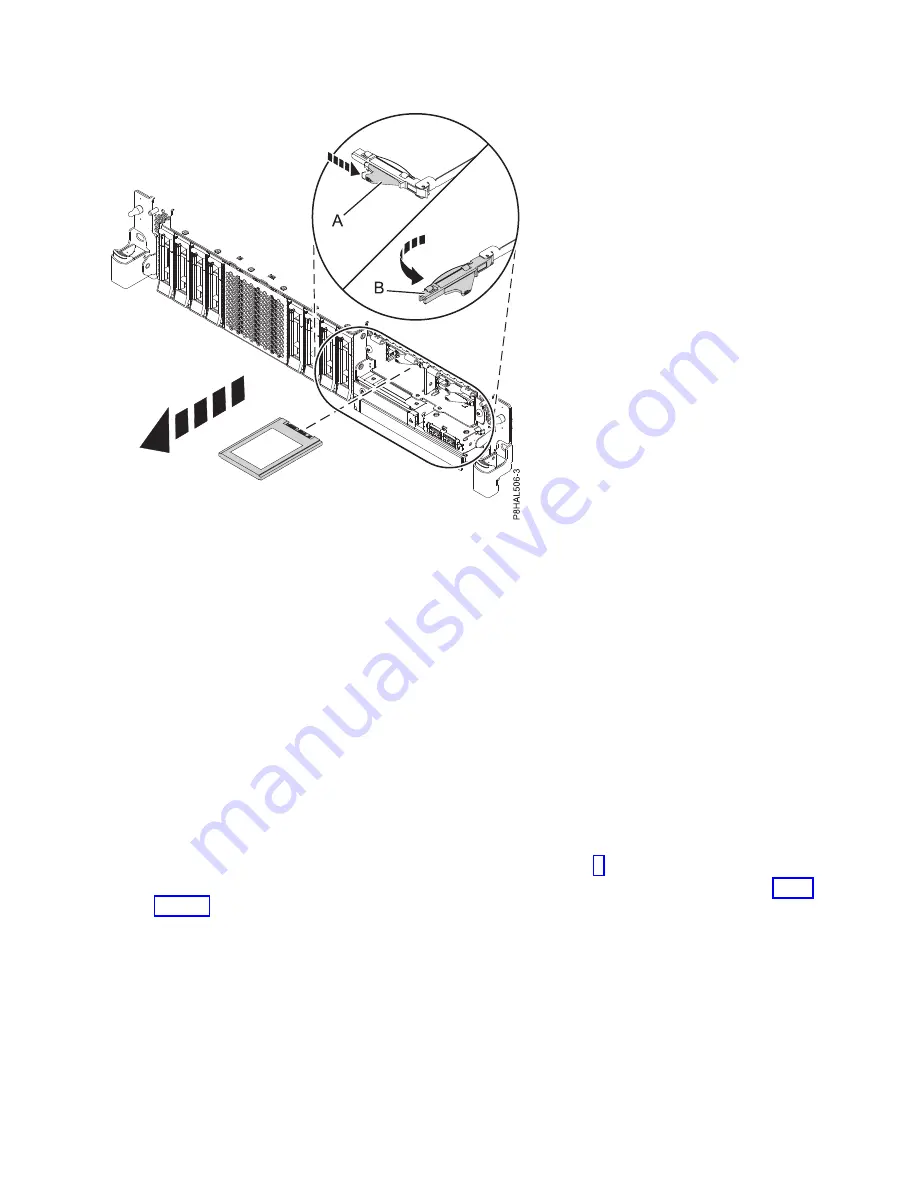
12.
Support the bottom of the drive as you slide it out of the system. Hold the drive by its sides.
13.
If you are not installing a replacement drive immediately, lock the drive bay handle (B) by rotating it
inwards toward the system.
14.
If you are removing more than one drive, repeat the steps in this procedure until all drives are
removed.
Replacing a disk drive or solid-state drive in the 5148-21L, 5148-22L, 8247-21L,
8247-22L, 8284-21A, or 8284-22A system with the power turned on in Linux
Find information about replacing a disk drive or solid-state drive (SSD) in a system with the Linux
operating system or Linux logical partition that controls the drive location powered on.
To replace a disk drive or solid-state drive in a system, complete the following steps:
1.
Ensure that you have the electrostatic discharge (ESD) wrist strap on and that the ESD clip is
connected to an unpainted metal surface. If not, do so now.
2.
Choose from the following options:
v
If you are replacing a disk drive in a system, continue with step 3.
v
If you are replacing a solid-state drive in an expanded function system, continue with step 13 on
page 94.
3.
On the console, complete the following steps:
a.
From the IBM Power RAID Configuration Utility display, select Work with disk unit recovery,
and then press
Enter
.
b.
From the Work with Disk Unit Recovery display, select Concurrent add device. Press
Enter
. A
Concurrent Device Add display similar to the following example is shown.
Figure 92. Removing an SSD from an expanded function system
Disk drives or solid-state drives
91
Содержание Power System 5148-22L
Страница 2: ......
Страница 18: ...xvi Disk drives or solid state drives...
Страница 202: ...184 Disk drives or solid state drives...
Страница 203: ......
Страница 204: ...IBM...
















































