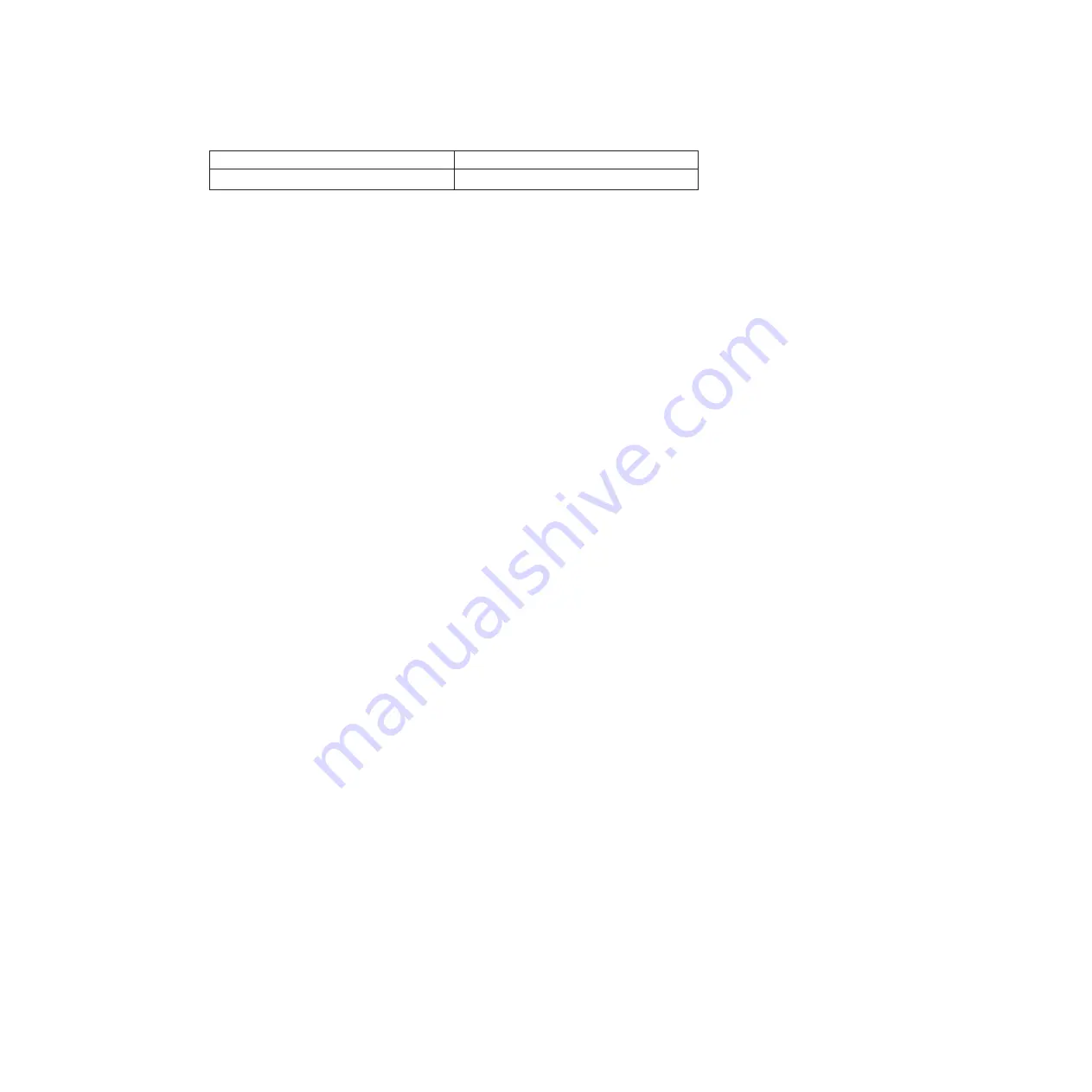
1
Thumbscrew retainer bar
2
Thumbscrew
3.
Slide the Fibre Channel tray out of the chassis and set it aside. Make sure that
you support the bottom of the tray with your free hand when removing it from
the chassis.
4.
Remove the SFP modules from the ports on the Fibre Channel tray and set
them aside. You install them into the new Fibre Channel tray.
Installing the Fibre Channel tray
You must use this procedure to install a Fibre Channel tray in the system.
Procedure
1.
Align the replacement tray with the Fibre Channel tray opening at the back of
the chassis, and carefully slide it into the chassis. Make sure that the tray
doesn't bind during the process.
2.
Seat the tray by firmly and evenly pushing on the corners of the tray. Check
the tray to make sure that it is fully seated.
3.
Lock the tray in place by completing the following substeps:
a.
Swing the thumbscrew retainer bars into place over the corners of the Fibre
Channel tray. The bars should swing easily into place. If they do not, reseat
the tray.
b.
Tighten the thumbscrews.
4.
Install the correct SFP modules into the ports on the Fibre Channel tray.
5.
Reinstall the cable management tray and reconnect the cables using your notes
for cable locations.
Note:
Make sure that you attach the power supply retaining clip to the power
supply cord, and slide it firmly against the shoulder of the power supply plug.
Running diagnostics on the Fibre Channel tray
After installing a Fibre Channel tray, you should run diagnostics.
Procedure
1.
Reconnect the controller to the power source, if needed, and turn the power
supplies on.
2.
Boot diagnostics by pressing Ctrl-C during the boot process, and then by
entering the following command:
boot_diags
3.
Select
mb
from the menu, select the
On-Board FCAL test
menu (Option 5), and
then select
Comprehensive Test
from the menu.
4.
Examine the results and make any necessary changes, then exit diagnostics by
entering the following command:
exit
5.
Return the system to normal operation:
134
IBM System Storage: N7000 Series Hardware and Service Guide
Содержание N7700
Страница 2: ......
Страница 12: ...x IBM System Storage N7000 Series Hardware and Service Guide ...
Страница 18: ...xvi IBM System Storage N7000 Series Hardware and Service Guide ...
Страница 20: ...xviii IBM System Storage N7000 Series Hardware and Service Guide ...
Страница 42: ...16 IBM System Storage N7000 Series Hardware and Service Guide ...
Страница 46: ...20 IBM System Storage N7000 Series Hardware and Service Guide ...
Страница 54: ...28 IBM System Storage N7000 Series Hardware and Service Guide ...
Страница 162: ...136 IBM System Storage N7000 Series Hardware and Service Guide ...
Страница 164: ...138 IBM System Storage N7000 Series Hardware and Service Guide ...
Страница 168: ...142 IBM System Storage N7000 Series Hardware and Service Guide ...
Страница 181: ......
Страница 182: ... Printed in USA GC26 7953 13 ...
















































