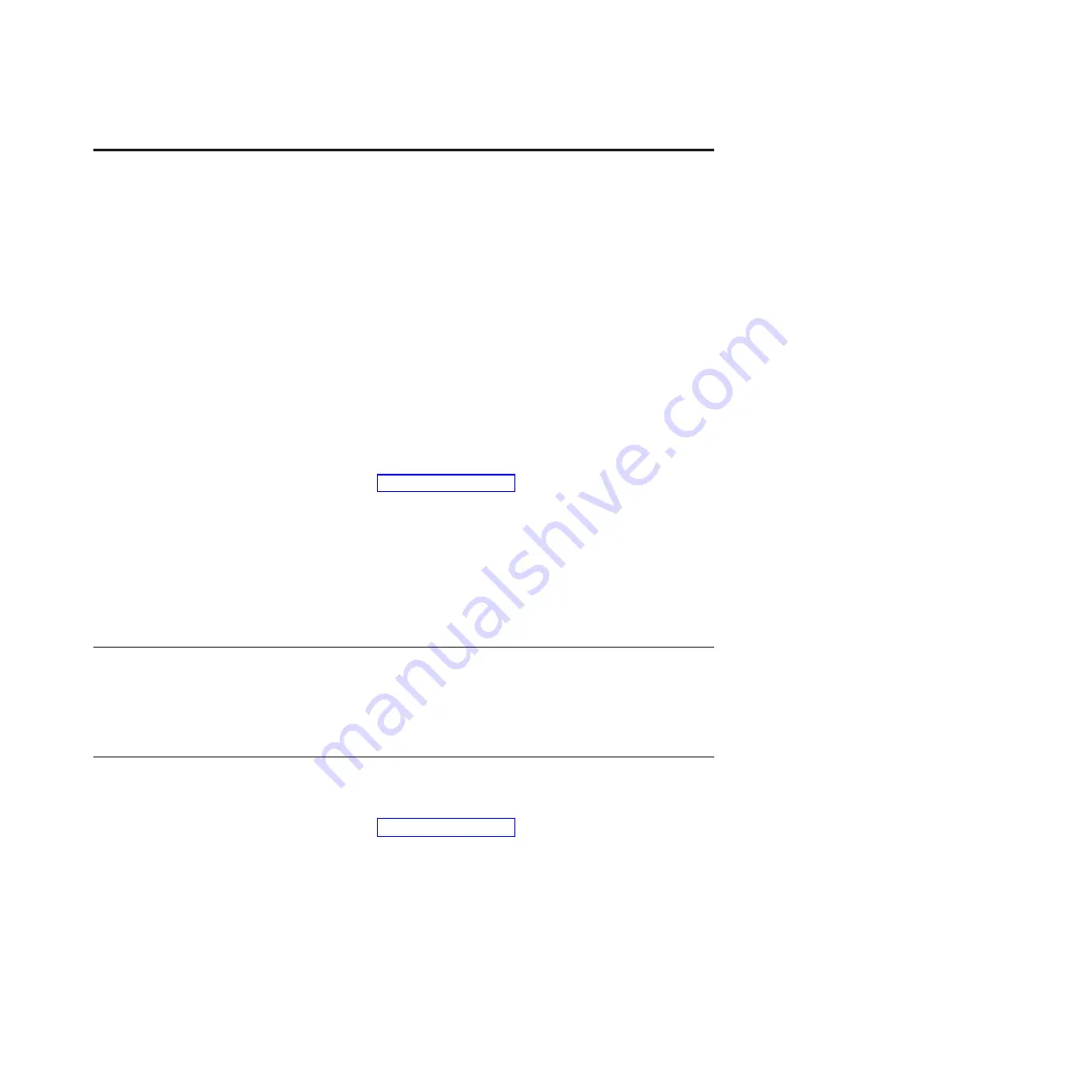
About this document
This guide describes how to install, connect, manage, and service the following
N7000 series models:
v
IBM System Storage
®
N7700 (model numbers 2866-A11 and 2866-A21)
v
IBM System Storage N7900 (model numbers 2867-A11 and 2867-A21)
Information in this guide is also applicable to the following N7000 series models:
v
IBM System Storage N7600 (model numbers 2866-A10 and 2866-A20)
v
IBM System Storage N7800 (model numbers 2867-A10 and 2867-A20)
Note:
Throughout this document, these models are referred to generically as
N7000 series systems
unless information applies only to a specific model, in which
case the specific machine name is used.
For the latest version of this document and all IBM System Storage N series
documentation, go to the IBM N series support website, which is accessed and
navigated as described in “Websites” on page xx.
Compliance ID 2866-NAS covers MT/models 2866-A11 and 2866-A21. Compliance
ID 2867-NAS covers MT/models 2867-A11 and 2867-A21.
Note:
This guide applies to systems, including systems with gateway functionality,
running Data ONTAP 7.
x
and Data ONTAP 8.
x
7-Mode. In the Data ONTAP 8.
x
7-Mode product name, the term
7-Mode
signifies that the 8.
x
release has the same
features and functionality found in the prior Data ONTAP 7.1, 7.2, and 7.3 release
families.
Who should read this document
This guide is for qualified system administrators and service personnel who are
familiar with IBM storage systems. It addresses setup, operation, and servicing of
the 2866/2867 model A11/A21. This document is intended to provide information
to customers, operators, administrators, installers, and service personnel.
Related documents
The following documents, as well as documentation for Data ONTAP and other
software, are available on the IBM N series support website, which is accessed and
navigated as described in “Websites” on page xx.
For information about installation and setup of your N7000 series system, see the
Installation and Setup Instructions
that came with your system.
For information about error messages, troubleshooting, and monitoring the LEDs
for your N7000 series system and optional adapter cards, see the
IBM System
Storage N series Platform Monitoring Guide
.
For diagnostic information about your N7000 series system, see the
IBM System
Storage N series Diagnostics Guide
.
xix
Содержание N7700
Страница 2: ......
Страница 12: ...x IBM System Storage N7000 Series Hardware and Service Guide ...
Страница 18: ...xvi IBM System Storage N7000 Series Hardware and Service Guide ...
Страница 20: ...xviii IBM System Storage N7000 Series Hardware and Service Guide ...
Страница 42: ...16 IBM System Storage N7000 Series Hardware and Service Guide ...
Страница 46: ...20 IBM System Storage N7000 Series Hardware and Service Guide ...
Страница 54: ...28 IBM System Storage N7000 Series Hardware and Service Guide ...
Страница 162: ...136 IBM System Storage N7000 Series Hardware and Service Guide ...
Страница 164: ...138 IBM System Storage N7000 Series Hardware and Service Guide ...
Страница 168: ...142 IBM System Storage N7000 Series Hardware and Service Guide ...
Страница 181: ......
Страница 182: ... Printed in USA GC26 7953 13 ...
















































