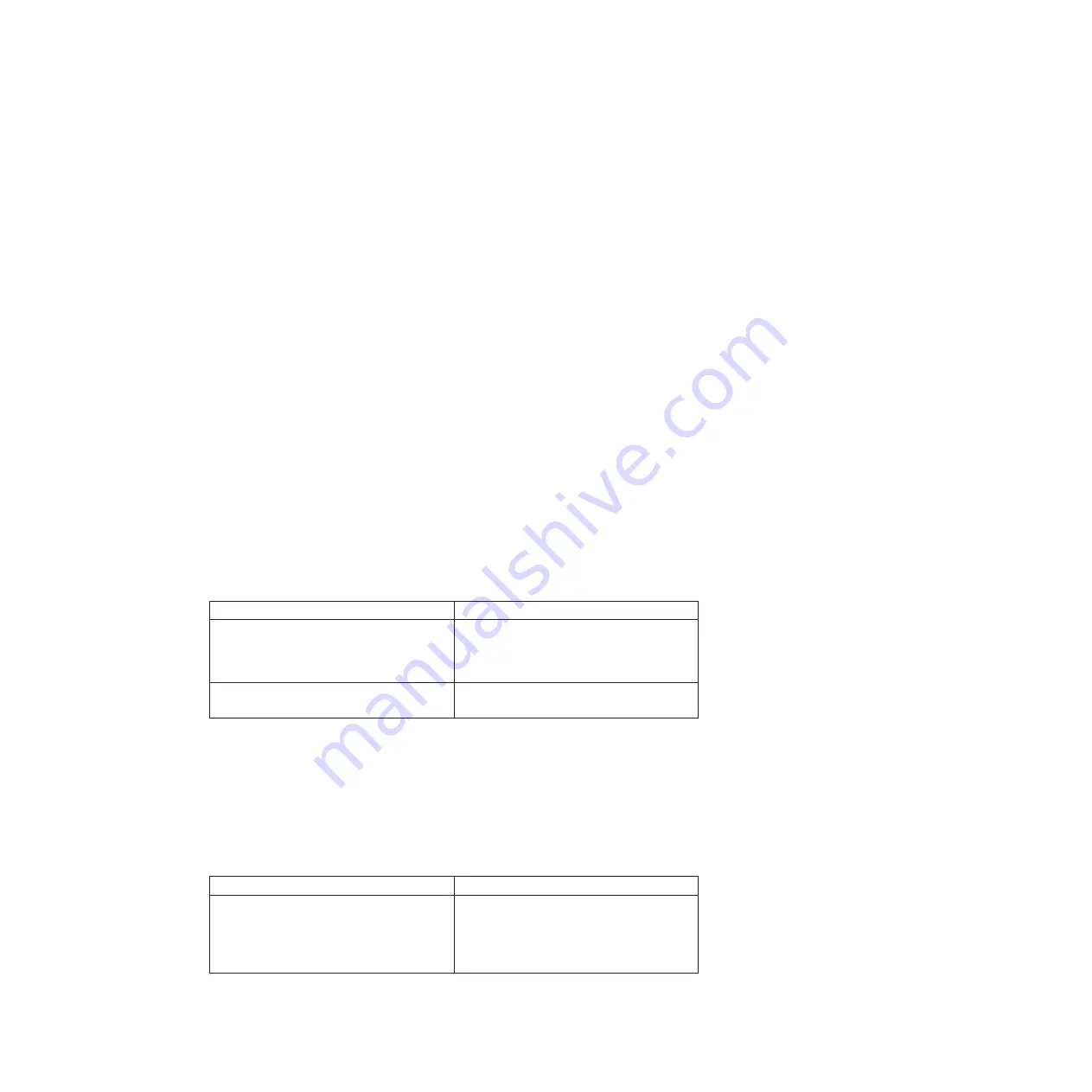
Procedure
1.
Align the end of the motherboard tray with the opening in the chassis, if
necessary, and then gently push the motherboard tray into the system.
The cam handle begins to engage when the motherboard tray is properly
seated all the way inside the system.
2.
Firmly push the cam handle to finish seating the motherboard tray in the
system.
3.
Tighten the thumbscrews on the cam handle and chassis frame.
4.
Reinstall the cable management tray and recable the system, as needed.
When recabling, remember to reinstall the media converters (SFPs) if you are
using fiber cables.
5.
Reconnect the power cables to the power supplies and to the power sources,
and then turn on the power.
6.
Reboot the system and press
Ctrl-C
to stop the boot process.
7.
Enter the following command at the boot loader prompt:
boot_diags
Running diagnostics on the RTC battery
After installing the RTC battery you should run diagnostics.
Procedure
1.
From the diagnostics menu, select and complete the appropriate tests. See the
IBM System Storage N series Diagnostics Guide
for information about specific
diagnostics tests you can perform.
2.
Exit diagnostics by entering the following command:
exit
3.
Return the system to normal operation:
If your system is in...
Then issue this command...
An HA pair
Run the
cf giveback
command (in 7-Mode)
or the
storage failover giveback
command
(in Cluster-Mode) from the partner node
console.
A stand-alone configuration
Enter the following command at the prompt
to boot the system:
boot_ontap
Resetting the date and time on the system
After you reconnect the battery and reboot Data ONTAP, you must reset the date
and time on the system.
Procedure
1.
Display the current date on the node or nodes by entering the following
command:
If you have a...
Then issue this command...
7-Mode system
date
Note:
If your system is in an HA pair, make
sure that you display the date and time on
the partner node and set the target node to
those values.
70
IBM System Storage: N7000 Series Hardware and Service Guide
Содержание N7700
Страница 2: ......
Страница 12: ...x IBM System Storage N7000 Series Hardware and Service Guide ...
Страница 18: ...xvi IBM System Storage N7000 Series Hardware and Service Guide ...
Страница 20: ...xviii IBM System Storage N7000 Series Hardware and Service Guide ...
Страница 42: ...16 IBM System Storage N7000 Series Hardware and Service Guide ...
Страница 46: ...20 IBM System Storage N7000 Series Hardware and Service Guide ...
Страница 54: ...28 IBM System Storage N7000 Series Hardware and Service Guide ...
Страница 162: ...136 IBM System Storage N7000 Series Hardware and Service Guide ...
Страница 164: ...138 IBM System Storage N7000 Series Hardware and Service Guide ...
Страница 168: ...142 IBM System Storage N7000 Series Hardware and Service Guide ...
Страница 181: ......
Страница 182: ... Printed in USA GC26 7953 13 ...






























