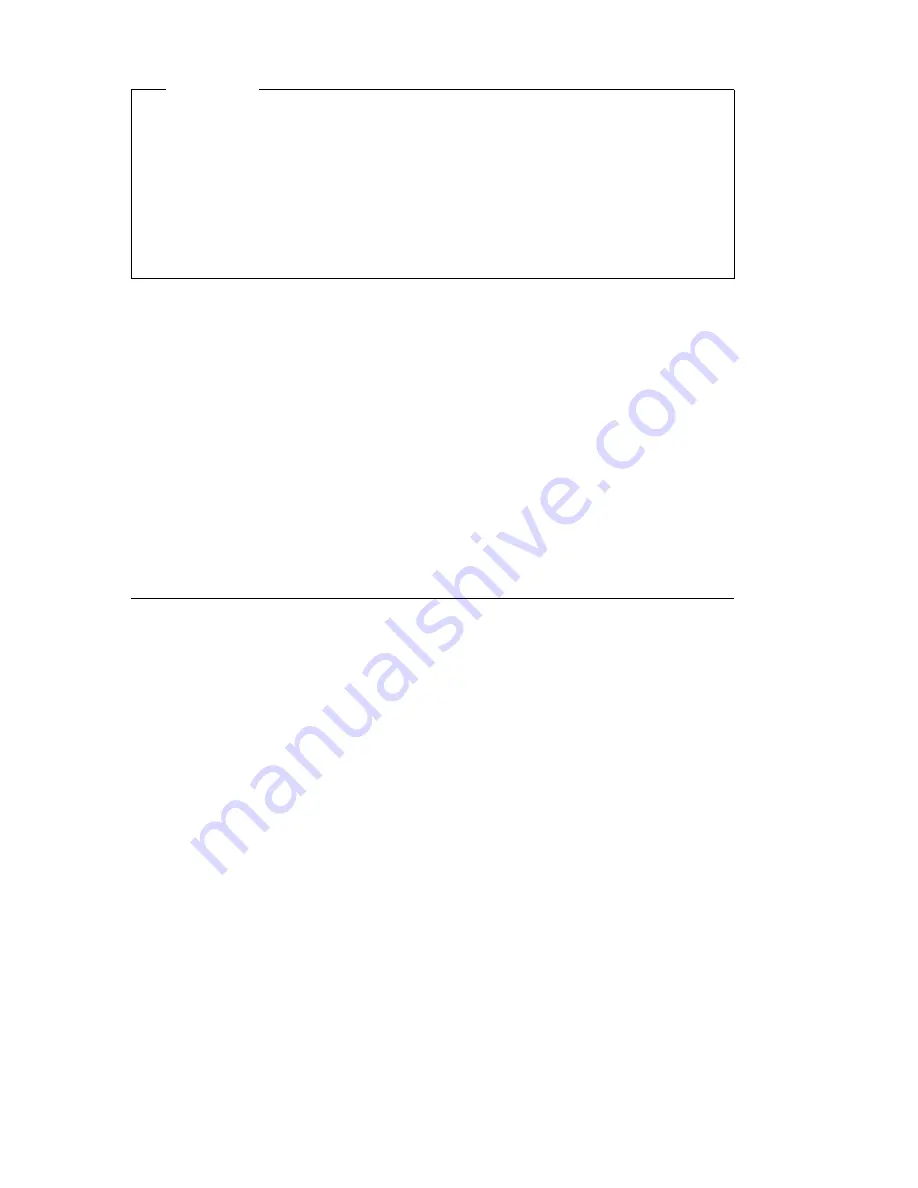
Attention
Before you change any monitor settings, be sure to review the
information that comes with your monitor. Using a resolution or refresh
rate that is not supported by your monitor might cause the screen to
become unreadable and could damage the monitor. The information
that comes with your monitor usually includes the resolutions and refresh
rates that the monitor supports. If you need additional information,
contact the manufacturer of the monitor.
To change the video mode, do the following:
1. From the Windows desktop, click Start.
2. Select Settings, and then click Control Panel.
3. Double-click Display.
4. Click Settings, make the necessary changes, and then click OK.
If your monitor complies with the VESA Display Data Channel (DDC)
standard, it is probably already set to the highest refresh rate that the
monitor and video controller can support. If you are not sure if your monitor
is DDC-compliant, refer to the documentation provided with the monitor.
Using audio features
Your computer has a digital audio controller built into the system board.
Some models also have a high-performance audio adapter installed in one
of the expansion slots. If a factory-installed, high-performance audio adapter
is installed in expansion slot 1, the system-board audio connectors and
MIDI/joystick connector are disabled; you must use the connectors provided
on the adapter.
Both the system-board audio and high-performance audio adapter support
applications written for Sound Blaster standards and are compatible with the
Microsoft Windows Sound System.
Each audio solution provides a MIDI/joystick connector and three audio
connectors: Audio line in, Audio line out, and Microphone.
The audio
controller provides you with the ability to record and play back sound and
music, as well as to enjoy sound with multimedia applications. Optionally,
you can connect a set of powered stereo speakers to the Line Out connector
to enjoy better sound with multimedia applications.
Note: On models with the high-performance audio adapter, the internal
speaker is disabled during normal operation. You must use external
speakers or headphones for audio.
16
Aptiva Reference Guide
Содержание Aptiva 2198
Страница 1: ...Aptiva Reference Guide...
Страница 2: ......
Страница 3: ...Aptiva Reference Guide IBM...
Страница 8: ...vi Aptiva Reference Guide...
Страница 44: ...22 Aptiva Reference Guide...
Страница 60: ...38 Aptiva Reference Guide...
Страница 74: ...52 Aptiva Reference Guide...
Страница 78: ...56 Aptiva Reference Guide...
Страница 84: ...4 Pivot the power supply toward the opened side slightly 62 Aptiva Reference Guide...
Страница 108: ...86 Aptiva Reference Guide...
Страница 114: ...92 Aptiva Reference Guide...
Страница 154: ...132 Aptiva Reference Guide...
Страница 158: ...136 Aptiva Reference Guide...
Страница 178: ...156 Aptiva Reference Guide...
Страница 185: ......
Страница 186: ...IBM Part Number 09N8732 Printed in U S A December 1999 9N8732...






























