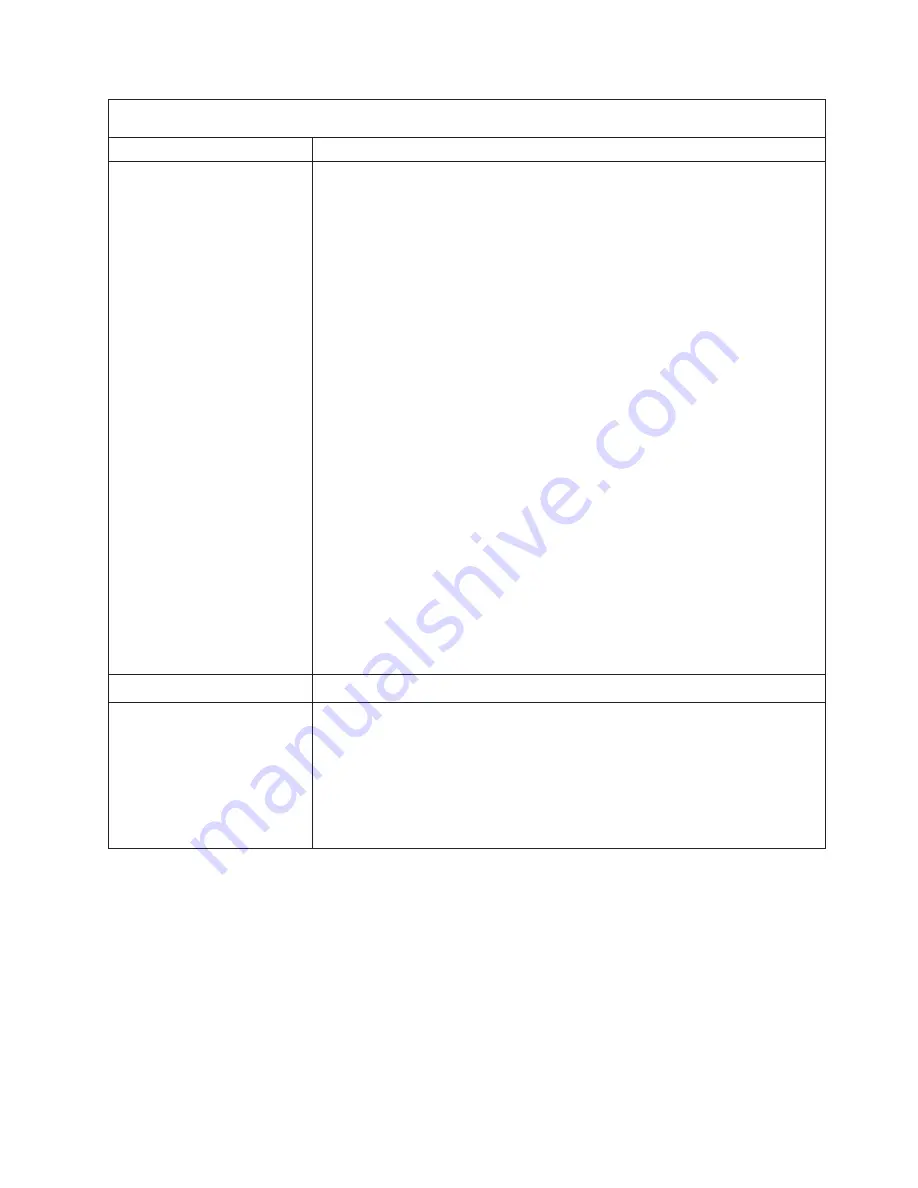
Note:
See
“System
replaceable
units”
on
page
144
to
determine
which
components
should
be
replaced
by
a
field
service
technician.
Symptom
FRU/action
The
screen
is
blank.
1.
Verify
that:
v
The
server
power
cord
is
connected
to
the
server
and
a
working
electrical
outlet.
v
The
monitor
cables
are
connected
properly.
v
The
monitor
is
turned
on
and
the
brightness
and
contrast
controls
are
adjusted
correctly.
v
If
the
servers
are
C2T
chained
together,
verify
that:
–
The
C2T
chain
cables
are
securely
connected
to
the
servers.
–
The
C2T
breakout
cable
is
connected
properly.
–
A
server
that
is
turned
on
is
selected.
Important:
In
some
memory
configurations,
the
3-3-3
beep
code
might
sound
during
POST
followed
by
a
blank
display
screen.
If
this
occurs
and
the
Boot
Fail
Count
feature
in
the
Start
Options
of
the
Configuration/Setup
Utility
program
is
set
to
Enabled
(its
default
setting),
you
must
restart
the
server
three
times
to
force
the
system
BIOS
to
reset
the
CMOS
values
to
the
default
configuration
(memory
connector
or
bank
of
connectors
enabled).
If
you
have
installed
a
Remote
Supervisor
Adapter
II
SlimLine
in
the
server,
make
sure
that
the
video
cable
is
connected
to
the
Remote
Supervisor
Adapter
II
SlimLine.
2.
Verify
that
the
memory
is
installed
(see
“Installing
memory
modules”
on
page
33)
and
configured
(see
“Starting
the
Configuration/Setup
Utility
program”
on
page
9)
correctly.
3.
Make
sure
that
damaged
BIOS
code
is
not
affecting
the
video;
see
“Recovering
the
BIOS
code”
on
page
97.
4.
If
you
have
verified
these
items
and
the
screen
remains
blank,
replace:
a.
Monitor
b.
Video
adapter,
if
installed
c.
System
board
Only
the
cursor
appears.
v
See
“Undetermined
problems”
on
page
140
The
monitor
works
when
you
turn
on
the
server
but
goes
blank
when
you
start
some
application
programs.
1.
Verify
that:
v
The
application
program
is
not
setting
a
display
mode
higher
than
the
capability
of
the
monitor.
v
The
primary
monitor
cable
is
connected
to
the
C2T
device
breakout
cable.
v
You
installed
the
necessary
device
drivers
for
the
applications.
2.
If
you
have
verified
these
items
and
the
screen
remains
blank,
replace
the
monitor.
Chapter
6.
Symptom-to-FRU
index
127
Содержание 884155U
Страница 1: ...xSeries 236 Type 8841 Hardware Maintenance Manual and Troubleshooting Guide...
Страница 2: ......
Страница 3: ...xSeries 236 Type 8841 Hardware Maintenance Manual and Troubleshooting Guide...
Страница 20: ...10 xSeries 236 Type 8841 Hardware Maintenance Manual and Troubleshooting Guide...
Страница 96: ...86 xSeries 236 Type 8841 Hardware Maintenance Manual and Troubleshooting Guide...
Страница 152: ...142 xSeries 236 Type 8841 Hardware Maintenance Manual and Troubleshooting Guide...
Страница 160: ...150 xSeries 236 Type 8841 Hardware Maintenance Manual and Troubleshooting Guide...
Страница 173: ...Appendix B Safety information 163...
Страница 174: ...164 xSeries 236 Type 8841 Hardware Maintenance Manual and Troubleshooting Guide...
Страница 175: ...Appendix B Safety information 165...
Страница 176: ...166 xSeries 236 Type 8841 Hardware Maintenance Manual and Troubleshooting Guide...
Страница 177: ...Appendix B Safety information 167...
Страница 178: ...168 xSeries 236 Type 8841 Hardware Maintenance Manual and Troubleshooting Guide...
Страница 179: ...Appendix B Safety information 169...
Страница 189: ...Appendix B Safety information 179...
Страница 190: ...180 xSeries 236 Type 8841 Hardware Maintenance Manual and Troubleshooting Guide...
Страница 191: ...Appendix B Safety information 181...
Страница 192: ...182 xSeries 236 Type 8841 Hardware Maintenance Manual and Troubleshooting Guide...
Страница 196: ...186 xSeries 236 Type 8841 Hardware Maintenance Manual and Troubleshooting Guide...
Страница 207: ...W Web site compatible options iv DIMM specification 33 online publications 1 support iv weight 3 Index 197...
Страница 208: ...198 xSeries 236 Type 8841 Hardware Maintenance Manual and Troubleshooting Guide...
Страница 209: ......
Страница 210: ...Part Number 25K8114 1P P N 25K8114...
















































