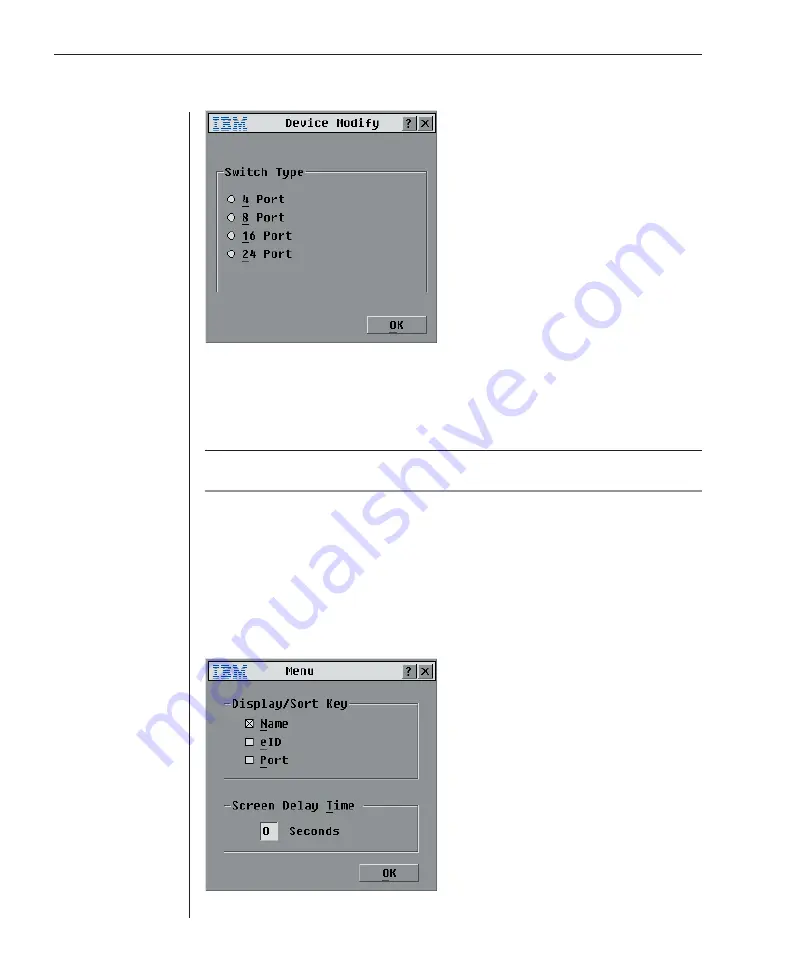
32
RCM Installer and User Guide
Figure 3.6: Device Modify Dialog Box
3.
Choose the number of ports supported by your switch and click
OK
.
4.
Repeat steps 1–3 for each port that needs a device type assigned.
5. Click
OK
in the Devices dialog box to save settings.
NOTE:
Changes made in the Device Modify dialog box are not saved until you click
OK
in the
Devices dialog box.
Changing the display behavior
Use the Menu dialog box to change the display order of servers and set a
Screen Delay Time for OSCAR.
To access the Menu dialog box:
1.
Press
Print Screen
to launch OSCAR. The Main dialog box appears.
2. Click
Setup
-
Menu
in the Main dialog box. The Menu dialog box appears.
Figure 3.7: Menu Dialog Box
Содержание 1735R16
Страница 3: ......
Страница 5: ...RCM Installer and User Guide...
Страница 6: ......
Страница 8: ...Contents Features and Benefits 3 Safety Precautions 5 1 Product Overview...
Страница 9: ......
Страница 14: ...Contents Getting Started 9 Installing Your RCM 10 Cabling the RCM 13 2 Installation...
Страница 15: ......
Страница 29: ...22 RCM Installer and User Guide...
Страница 31: ......
Страница 53: ...46 RCM Installer and User Guide...
Страница 54: ...Contents Configuring the Terminal Menu 49 4 Terminal Operations...
Страница 55: ......
Страница 59: ......
Страница 70: ......
Страница 71: ...59P2181 Rev C 590245001B...






























