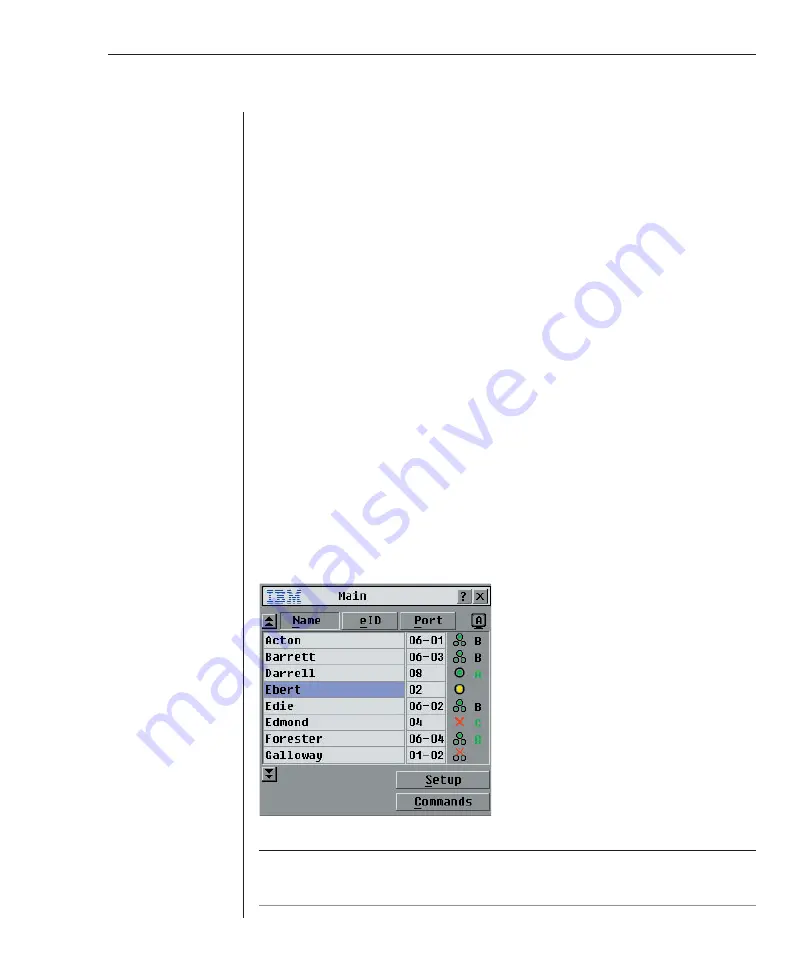
Chapter 3: Analog Port Operation
25
Chapter 3: Analog Port Operation
Controlling Your System at the Analog Port
The RCM includes an analog port on the back of the unit that allows you to
connect a monitor and a PS/2 keyboard and mouse for direct analog access.
The RCM uses the On-Screen Configuration and Activity Reporting interface
(OSCAR
®
) for IBM, which utilizes intuitive menus to configure your system
and select computers.
Viewing and Selecting Ports and Servers
Use the OSCAR Main dialog box to view, configure and control servers in
the RCM system. You can view your servers by name, port or by the unique
electronic ID number (eID) embedded in each CO cable. You will see an
OSCAR-generated Name list by default when you first launch OSCAR.
The port column indicates the ARI port to which a server is connected. If you
connect a legacy KVM switch to the RCM, the port numbering displays the
ARI port first, then the port to which the server is connected. For example, in
Figure 3.1, servers 06-03 and 01-02 are connected to legacy switches.
To access the Main dialog box:
Press
Print Screen
to launch OSCAR. The Main dialog box appears.
-or-
If a password has been assigned, the Password dialog box appears. Type in
your password and click
OK
. The Main dialog box appears. For more
information, see
Setting console security
in this chapter.
Figure 3.1: Example of Configured Main Dialog Box
NOTE:
You can also press the
Control
key twice within one second to launch OSCAR. You
can use this key sequence in any place you see
Print Screen
throughout this
Installer and
User Guide
.
Содержание 1735R16
Страница 3: ......
Страница 5: ...RCM Installer and User Guide...
Страница 6: ......
Страница 8: ...Contents Features and Benefits 3 Safety Precautions 5 1 Product Overview...
Страница 9: ......
Страница 14: ...Contents Getting Started 9 Installing Your RCM 10 Cabling the RCM 13 2 Installation...
Страница 15: ......
Страница 29: ...22 RCM Installer and User Guide...
Страница 31: ......
Страница 53: ...46 RCM Installer and User Guide...
Страница 54: ...Contents Configuring the Terminal Menu 49 4 Terminal Operations...
Страница 55: ......
Страница 59: ......
Страница 70: ......
Страница 71: ...59P2181 Rev C 590245001B...






























