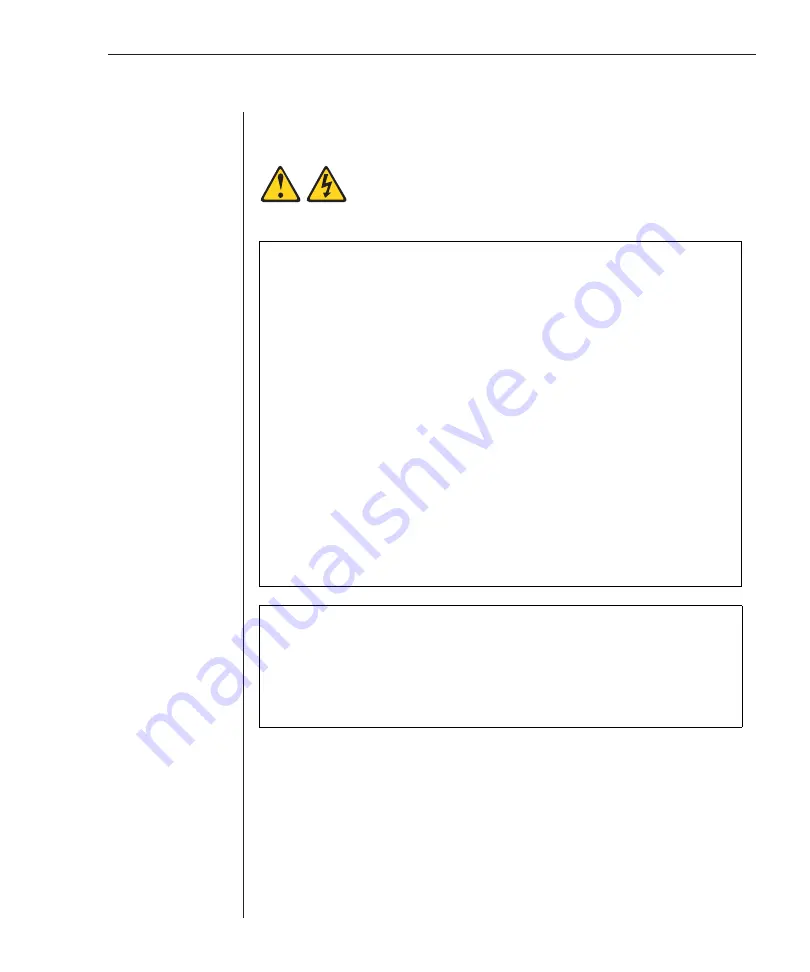
Chapter 1: Product Overview
5
Safety Precautions
To avoid potential video and/or keyboard problems when using IBM products:
•
If the building has 3-phase AC power, ensure that the computer and monitor
are on the same phase. For best results, they should be on the same circuit.
•
Use only IBM-supplied cable to connect computers and KVM switches. IBM
warranties do not apply to damage resulting from user-supplied cable.
To avoid potentially fatal shock hazard and possible damage to equipment,
please observe the following precautions:
•
Do not use a 2-wire extension cord in any IBM product confi guration.
Statement 4:
DANGER
To Connect:
To Disconnect:
1.
Turn everything OFF.
2.
First, attach all cables to devices.
3.
Attach signal cables to connectors.
4.
Attach power cords to outlet.
5.
Turn device ON.
1.
Turn everything OFF.
2.
First, remove power cords from outlet.
3.
Remove signal cables from connectors.
4.
Remove all cables from devices.
Electrical current from power, telephone, and communication cables is
hazardous.
To avoid a shock hazard:
•
Do not connect or disconnect any cables or perform installation,
maintenance, or reconfiguration of this product during an electrical
storm.
•
Connect all power cords to a properly wired and grounded electrical
outlet.
•
Connect to properly wired outlets any equipment that will be attached
to this product.
•
When possible, use one hand only to connect or disconnect signal
cables.
•
Never turn on any equipment when there is evidence of fire, water, or
structural damage.
•
Disconnect the attached power cords, telecommunications systems,
networks, and modems before you open the device covers, unless
instructed otherwise in the installation and configuration procedures.
•
Connect and disconnect cables as described in the following table
when installing, moving, or opening covers on this product or
attached devices.
Содержание 1735R16
Страница 3: ......
Страница 5: ...RCM Installer and User Guide...
Страница 6: ......
Страница 8: ...Contents Features and Benefits 3 Safety Precautions 5 1 Product Overview...
Страница 9: ......
Страница 14: ...Contents Getting Started 9 Installing Your RCM 10 Cabling the RCM 13 2 Installation...
Страница 15: ......
Страница 29: ...22 RCM Installer and User Guide...
Страница 31: ......
Страница 53: ...46 RCM Installer and User Guide...
Страница 54: ...Contents Configuring the Terminal Menu 49 4 Terminal Operations...
Страница 55: ......
Страница 59: ......
Страница 70: ......
Страница 71: ...59P2181 Rev C 590245001B...













































