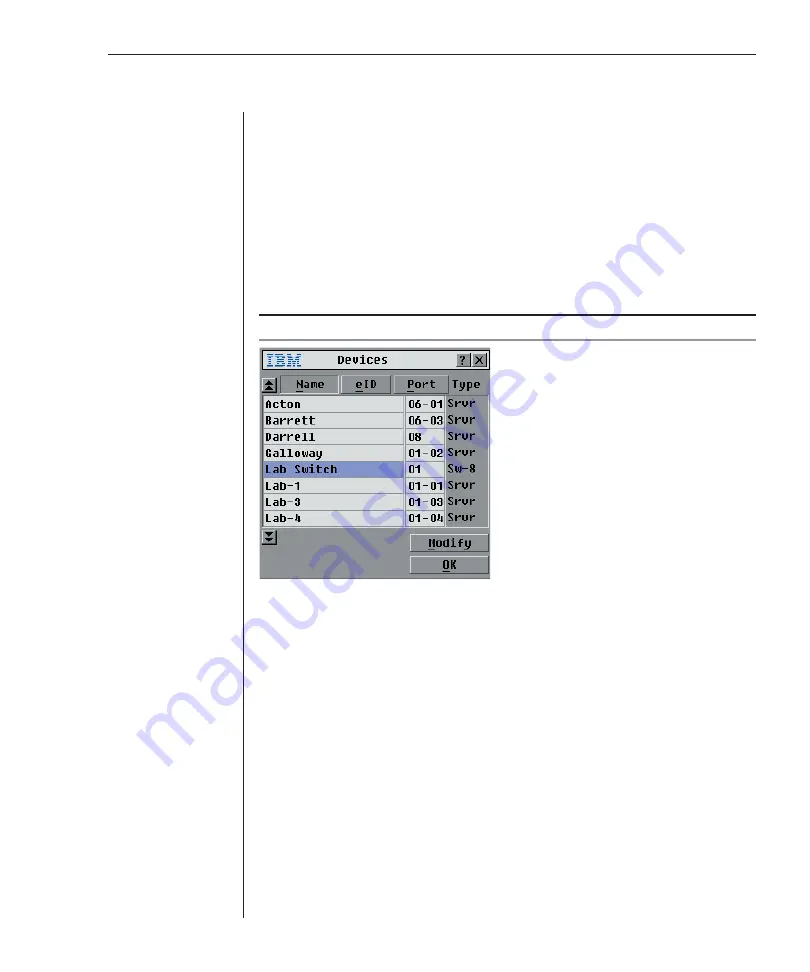
Chapter 3: Analog Port Operation
31
Assigning device types
While the RCM automatically discovers cascade switches attached to your unit,
you will need to specify the number of ports on the cascade switch through the
Devices dialog box. The RCM recognizes KVM switches. You will see an Sw-8
appear in the Type category. When you select that switch from the list, the Modify
button appears, allowing you to assign the appropriate number of ports to it.
To access the Devices dialog box:
1.
Press
Print Screen
. The Main dialog box will appear.
2. Click
Setup
-
Devices
.
The Devices dialog box appears.
NOTE:
The
Modify
button will only be available if a confi gurable switch is selected.
Figure 3.5: Devices Dialog Box
When the RCM discovers a cascade switch, you will notice the port numbering
change to accommodate each server under that switch. For example, if the
switch is connected to port 1, the switch port would be listed as 01 and each
server under it would be numbered sequentially 01-01, 01-02 and so on.
To assign a device type:
1.
In the Devices dialog box, select the desired port number.
2. Click
Modify
. The Device Modify dialog box appears.
Содержание 1735R16
Страница 3: ......
Страница 5: ...RCM Installer and User Guide...
Страница 6: ......
Страница 8: ...Contents Features and Benefits 3 Safety Precautions 5 1 Product Overview...
Страница 9: ......
Страница 14: ...Contents Getting Started 9 Installing Your RCM 10 Cabling the RCM 13 2 Installation...
Страница 15: ......
Страница 29: ...22 RCM Installer and User Guide...
Страница 31: ......
Страница 53: ...46 RCM Installer and User Guide...
Страница 54: ...Contents Configuring the Terminal Menu 49 4 Terminal Operations...
Страница 55: ......
Страница 59: ......
Страница 70: ......
Страница 71: ...59P2181 Rev C 590245001B...






























