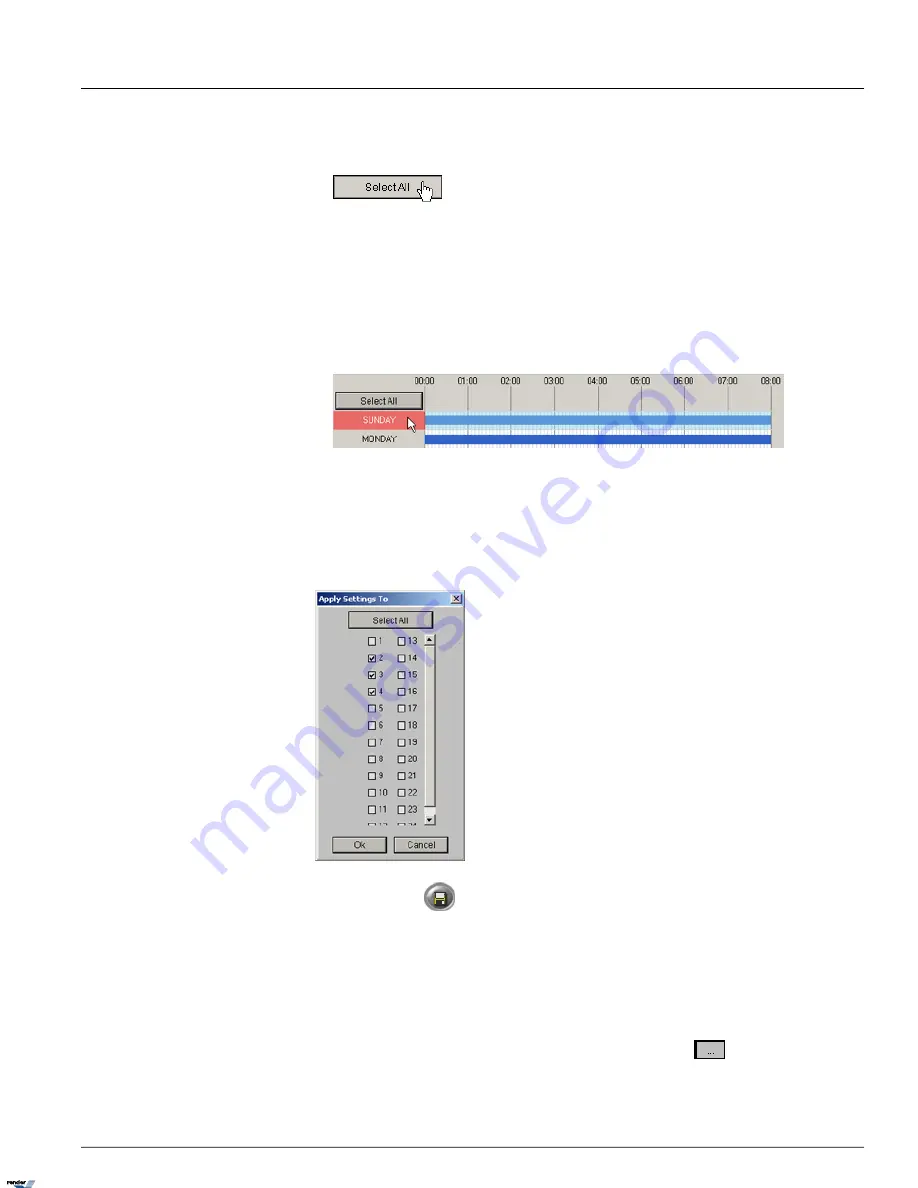
Click
Select All
to select all days of the week, including custom schedule days. Entire recording area will be
highlighted in blue.
To deselect, click
Select All
again.
b. Specific day(s)
Click
SUNDAY
,
MONDAY
,
TUESDAY
,
WEDNESDAY
,
THURSDAY
,
FRIDAY
,
SATURDAY
or custom
schedule to select a day. The selected day will be highlighted in blue.
To deselect a day, click again.
3. In the
Recording Type
menu, check desired checkbox. Select on of the following recording modes: Continuous;
Motion; Sensor; Motion
4. Click
Apply Settings to
, in order to apply created recording schedule to other channels. A new window will be
displayed. Check the video channel checkboxes to apply existing recording schedule to the selected video channel(s).
In the example below, the created schedule will also be applied to Channels 2-4.
5.
Click the
Save
button
to save the configured settings
1.4.7.4. Advanced recording schedule
Advanced recording schedule allows customizing the recording schedule up to one minute.
To create an advanced recording schedule, do the following:
1.
Select the
Channel #
in the Current Channel frame. Click the
Browse
button
to select the desired channel
from the list.
78
Schedule Setup
Chapter 1. SRX-Pro Server
XML to PDF by RenderX XEP XSL-FO Formatter, visit us at
http://www.renderx.com/
Содержание SRX PRO
Страница 137: ...Below is the example of an advanced setup for ARECONT IP camera 133 IP Camera Chapter 1 SRX Pro Server...
Страница 200: ...Appendix 3Topics Covered i SRX Pro Player i Watermark Tool Web Search Liebert MultiLink Viewer Configuration 196...
Страница 217: ...213 Liebert MultiLink Viewer Configuration Chapter 3 Appendix...






























