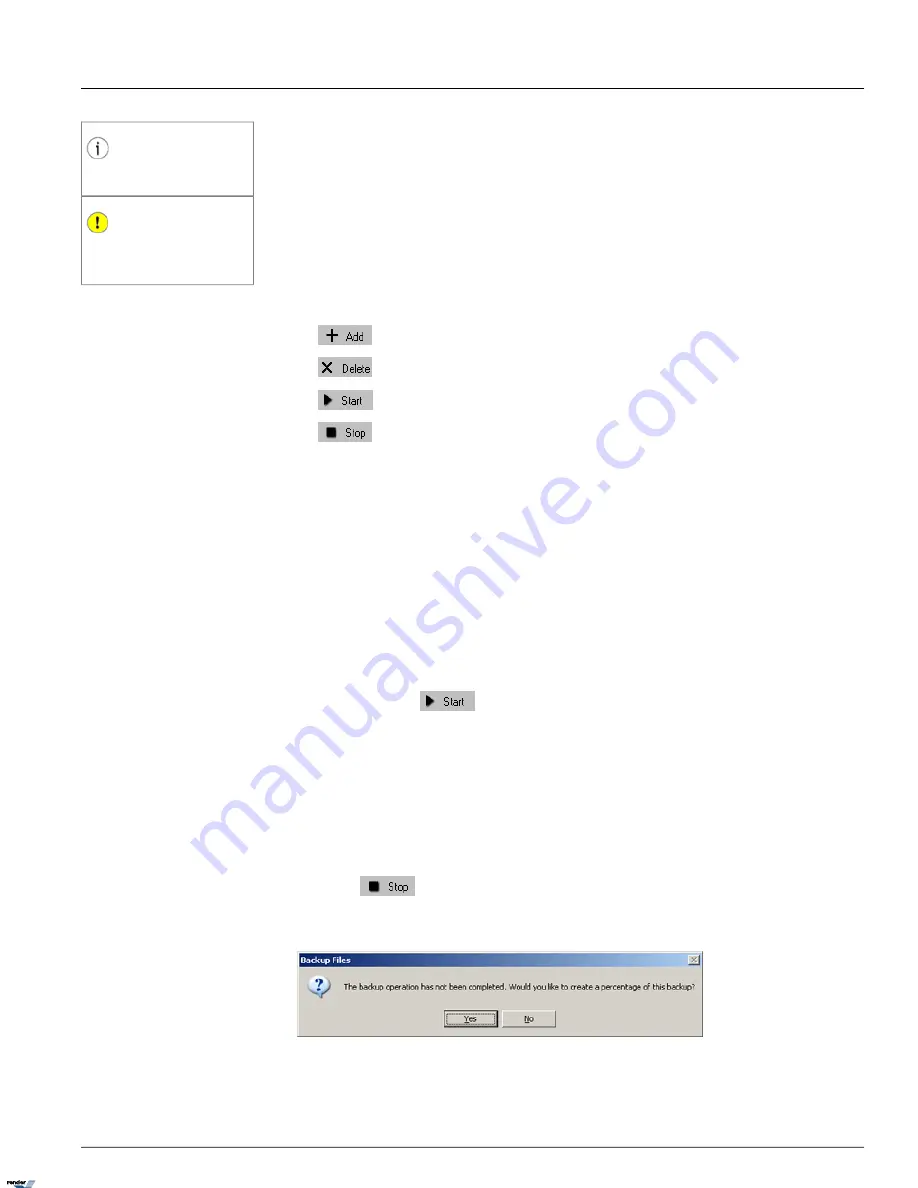
Tip
To perform any action, the clip has to be
checked off in the list.
Important
To save any changes to the selected backup
clip, click Update in the bottom of the win-
dow.
The following backup parameters may be edited for each backup clip:
1. Destination: CD/DVD (default for Quick CD Backup); Local Storage (local/network/removable drive, USB); Email
2. Start and End Date/Time
3. Channels
4. Format: AVI; Encrypted (default for Quick CD Backup)
5. AVI Embedded Text (applies to AVI backups only)
Add a new backup session. Adds a new backup clip based on the configured Start and End Date/Time.
Delete selected backup session(s).
Start creating a new backup file. Starts the backup for the selected backup clips.
Stop creating a complete backup file. Interrupts the backup session already in progress.
1.6.4.1. Completing Quick Backup Session
All quick CD backup sessions will be saved in the Backup window's queue until completed by the user. Note that by default,
all Quick backup sessions are saved in
i3DVR Compression encrypted format
. To change format, go to Channels -
> Video Settings tab.
In order to proceed with the CD-R/DVD-R backup, do the following:
1. Insert the CD-R/DVD-R into the combo drive
2. Check off all backup clips that will be saved onto the CD-R/DVD-R
3.
Click the Start button
4. Wait until the status changes from
Ready
to
Finished
for all selected (checked off) clips
5. Remove CD-R/DVD-R from the optical drive
1.6.4.2. Interrupting Video Backup Session In Progress
If the backup session is taking too long, or the adjustments must be made to the backup session in progress, it is possible
to interrupt the backup session. To stop the active backup session, check off the desired session in the list and click the
Stop
button
.
The following warning window will be displayed.
Click
Yes
to save the completed percentage of the backup session. When
Yes
is clicked, the video backup that has been
created before termination will be saved as a separate file.
170
Backup Window
Chapter 1. SRX-Pro Server
XML to PDF by RenderX XEP XSL-FO Formatter, visit us at
http://www.renderx.com/
Содержание SRX PRO
Страница 137: ...Below is the example of an advanced setup for ARECONT IP camera 133 IP Camera Chapter 1 SRX Pro Server...
Страница 200: ...Appendix 3Topics Covered i SRX Pro Player i Watermark Tool Web Search Liebert MultiLink Viewer Configuration 196...
Страница 217: ...213 Liebert MultiLink Viewer Configuration Chapter 3 Appendix...






























