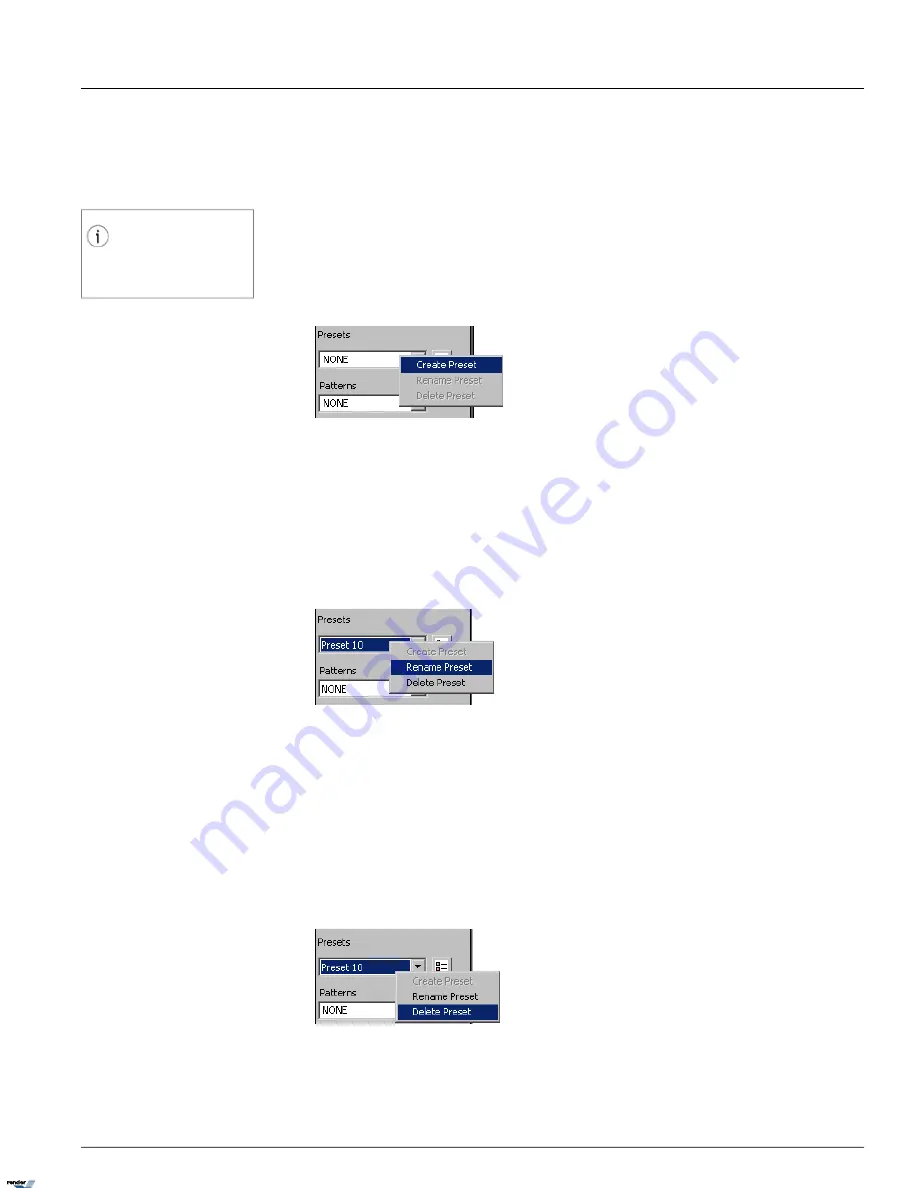
e. Adjust camera focus by clicking
Focus In
/
Focus Out
buttons on the panel.
f. Adjust camera brightness by clicking
Iris Close
/
Iris Open
buttons on the panel.
1.3.7.3.2. Saving Presets
Tip
A default name is used for all new presets.
The preset(s) can be optionally renamed by
the user.
To save the configured preset, do the following:
1. In the Advanced Control panel, right-click inside the
Presets
field
2. Select
Create Preset
from the context menu
1.3.7.3.3. Renaming Presets
To rename the configured preset(s), do the following:
1. Select the desired preset in the
Presets
drop-down menu
2. Right-click inside the
Presets
field
3. Select
Rename Preset
from the context menu
4. Type the custom preset name in the
Presets
field. In the example below, Preset 10 will be renamed.
1.3.7.3.4. Deleting Presets
To delete the configured preset(s), do the following:
1. Select the preset in the
Presets
drop-down menu
2. Right-click inside the
Presets
field
3. Select
Delete
from the context menu. In the example below, Preset 10 will be deleted.
51
PTZ mode
Chapter 1. SRX-Pro Server
XML to PDF by RenderX XEP XSL-FO Formatter, visit us at
http://www.renderx.com/
Содержание SRX PRO
Страница 137: ...Below is the example of an advanced setup for ARECONT IP camera 133 IP Camera Chapter 1 SRX Pro Server...
Страница 200: ...Appendix 3Topics Covered i SRX Pro Player i Watermark Tool Web Search Liebert MultiLink Viewer Configuration 196...
Страница 217: ...213 Liebert MultiLink Viewer Configuration Chapter 3 Appendix...






























