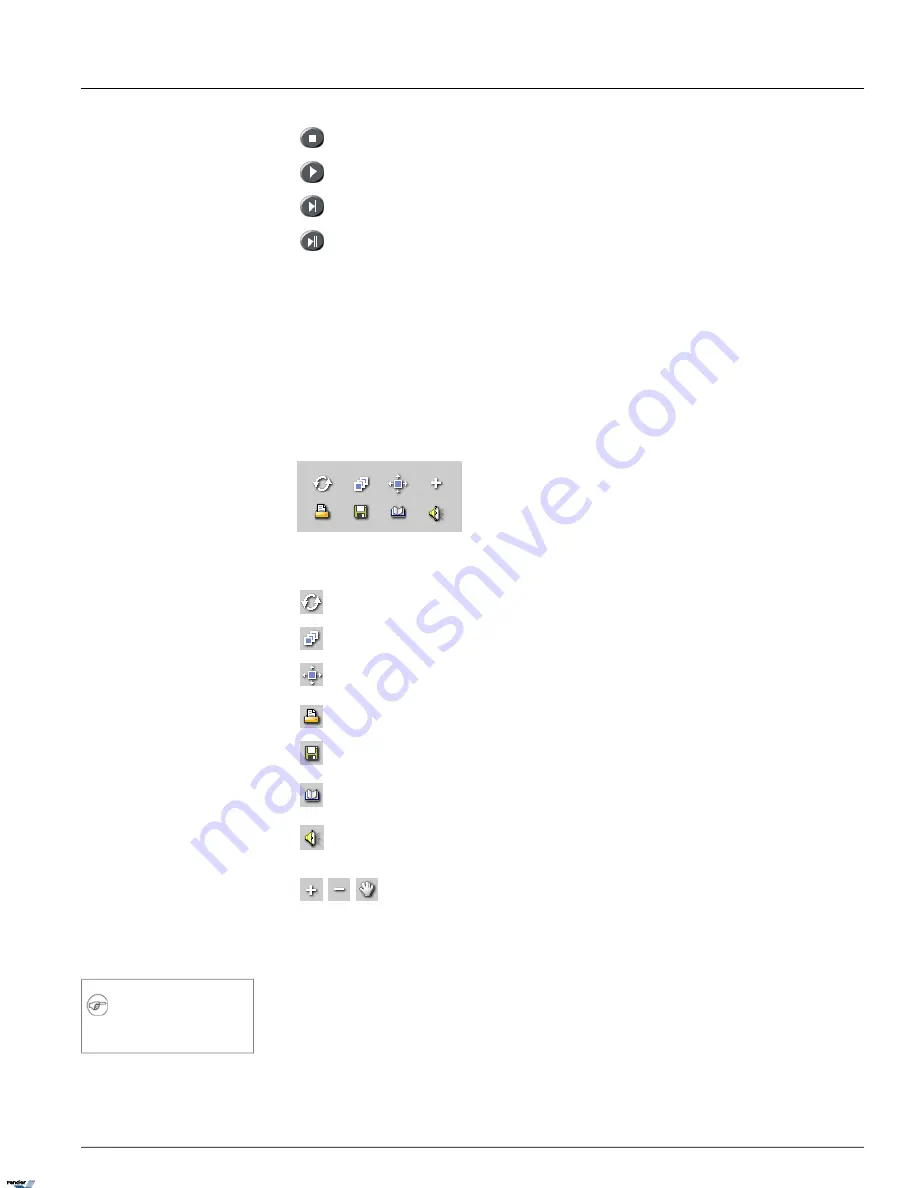
Stop
Play
View next frame
Skip to the end of the recorded data
Individual Search
- Check off to select a different start playback time for different channels. Must be checked
off for audio playback. See Audio Playback in Search Mode section.
Speed
– By adjusting the Speed scrollbar, configure the speed of playback. By default, the video is played back at a
regular (1X) speed. To increase the playback speed, drag the scrollbar to the right, to reduce the playback speed, drag
the scrollbar to the left.
Available playback speeds: 1/6X, 1/5X, 1/4X, 1/3X, 1/2X, 1X, 2X, 16X, 20X, 24X, 32X
1.5.2.7. Tools Panel
The Tools panel contains the following function buttons:
Refresh
. Click the
Refresh
button to refresh the timeline to display the recently recorded video.
Panorama
. Click the
Panorama
button to view the video segment frame-by-frame in the multiple screen division
Resize
. Double click the desired channel to make it full screen and click the
Resize
button to enlarge the image
to fit the display window
. Click the
button to print the still image on the connected printer.
Backup
. Click the
Backup
button to save the video/still image on to local or remote media. This button will open
the Backup window.
Bookmark
. Click the
Bookmark
button to save the exact time of the video recording, so that it can be quickly
located on the timeline later.
Audio Setup
. Click the
Audio Setup
button to mute/adjust the audio volume.
Zoom In / Zoom Out / Drag
. Click the
Zoom
button to switch between the Zoom In, Zoom Out and Drag
functions. The user can right click in the full screen channel's image to zoom in or out of a still image and
drag the enlarged image on the display screen.
1.5.3. Audio Playback in Search Mode
Note
The number of supported audio inputs is
hardware and SPK dependent.
Note that audio is recorded simultaneously with the video, i.e. when the video is not being recorded, the associated audio
channel is not being recorded either.
150
Audio Playback in Search Mode
Chapter 1. SRX-Pro Server
XML to PDF by RenderX XEP XSL-FO Formatter, visit us at
http://www.renderx.com/
Содержание SRX PRO
Страница 137: ...Below is the example of an advanced setup for ARECONT IP camera 133 IP Camera Chapter 1 SRX Pro Server...
Страница 200: ...Appendix 3Topics Covered i SRX Pro Player i Watermark Tool Web Search Liebert MultiLink Viewer Configuration 196...
Страница 217: ...213 Liebert MultiLink Viewer Configuration Chapter 3 Appendix...






























