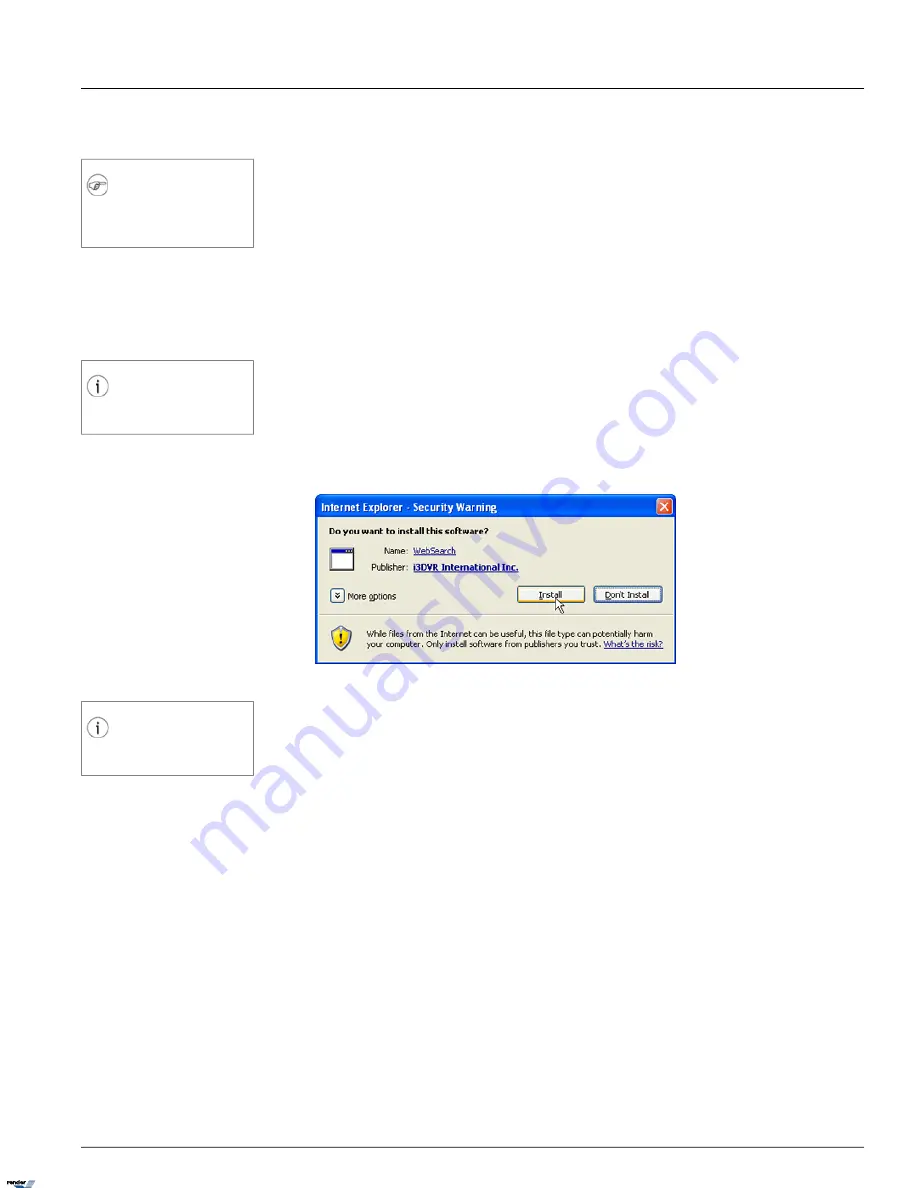
3.3. Web Search
Note
If you are using multiple monitors, the Inter-
net Explorer window must be located in the
primary monitor.
Web Search is an Internet-based application that allows connecting to the remote Server, controlling remote PTZ cameras,
monitoring and searching video recordings from a single remote Server.
It is impossible to backup video or to play back audio recordings through this version of Web Search. To perform backup
or to review audio recording, use SRX-Pro Remote software.
To use the Web Search, do the following:
1. Open Internet Explorer window
2. In the Address field, type in the IP address of the remote Server. Follow the example: http://72.89.63.133
Tip
Server's IP Address is located in the Setup
-> Server Info tab.
If no changes have been made to the Apache server, it is sufficient to enter the Server's IP address. If the port has
been changed, enter the port number immediately following the IP address. (Example: http://72.89.63.133:8080)
3. Install ActiveX Control if requested by the browser
4. Click
Install
in the Internet Explorer - Security Warning window if it is displayed
5. In the i³ Web Security screen, enter the remote Server information: Sitecode, Username and Password.
Tip
Server's Sitecode (Server ID) is located in
the Setup -> Server Info tab.
200
Web Search
Chapter 3. Appendix
XML to PDF by RenderX XEP XSL-FO Formatter, visit us at
http://www.renderx.com/
Содержание SRX PRO
Страница 137: ...Below is the example of an advanced setup for ARECONT IP camera 133 IP Camera Chapter 1 SRX Pro Server...
Страница 200: ...Appendix 3Topics Covered i SRX Pro Player i Watermark Tool Web Search Liebert MultiLink Viewer Configuration 196...
Страница 217: ...213 Liebert MultiLink Viewer Configuration Chapter 3 Appendix...






























