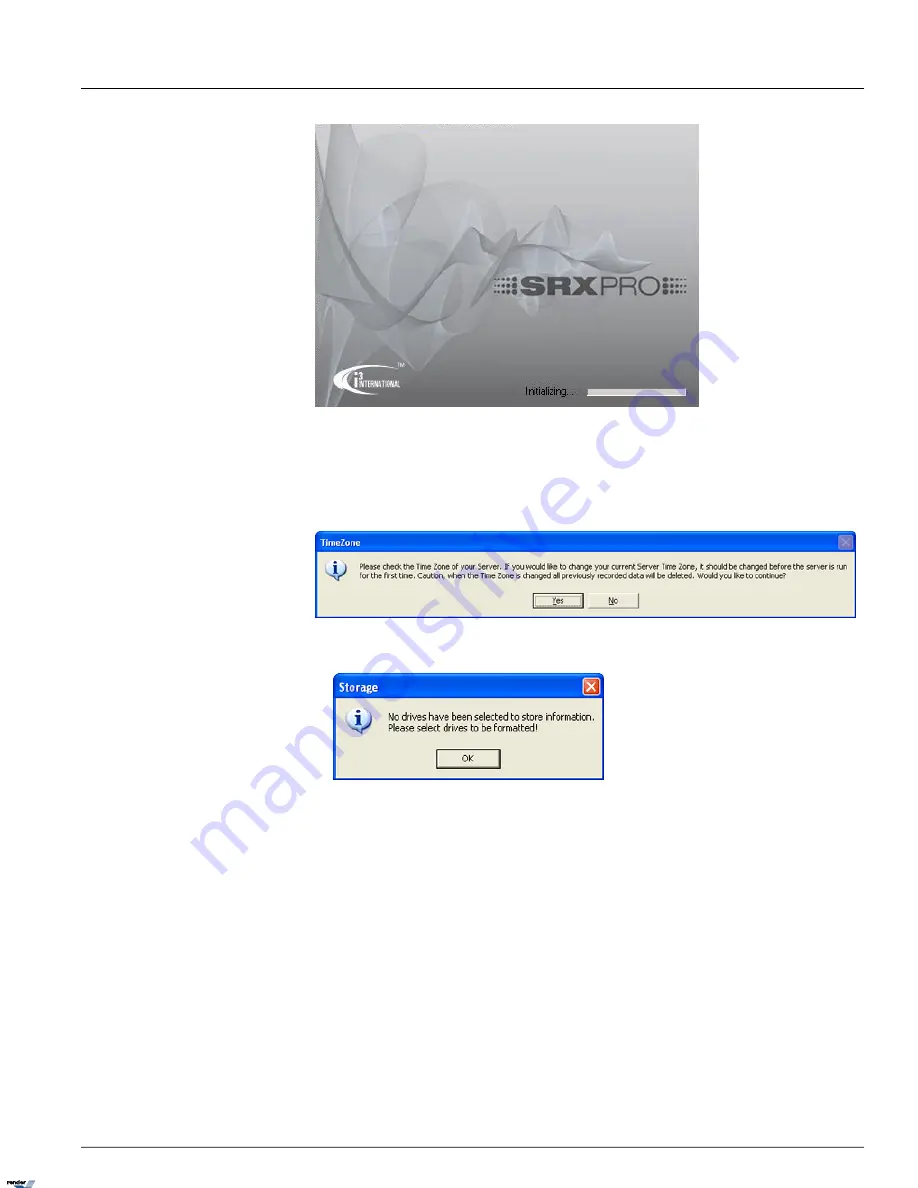
2. Click
Yes
in the TimeZone window, provided that the time zone is properly configured on your system. Data
formatting is strongly recommended after time zone changes.
(Click
No
to close SRX-Pro Server software and access Windows Desktop). See Time Zone Asjustment section for
more info.
a. Click
OK
in the Storage information window.
3. The Storage window will be displayed. The Storage window will contain the list of hard drives/partitions available
for video recording. Note that C:\ and D:\ are not available for video recording and will not be displayed in the list of
available drives. Therefore the system must have at least one additional drive/partition to be allocated for video re-
cording. If no drives are available for video recording, you will be unable to proceed. Install additional drives and restart
the software until at least one drive/partition is listed in the Storage window.
30
First Software Startup
Chapter 1. SRX-Pro Server
XML to PDF by RenderX XEP XSL-FO Formatter, visit us at
http://www.renderx.com/
Содержание SRX PRO
Страница 137: ...Below is the example of an advanced setup for ARECONT IP camera 133 IP Camera Chapter 1 SRX Pro Server...
Страница 200: ...Appendix 3Topics Covered i SRX Pro Player i Watermark Tool Web Search Liebert MultiLink Viewer Configuration 196...
Страница 217: ...213 Liebert MultiLink Viewer Configuration Chapter 3 Appendix...






























