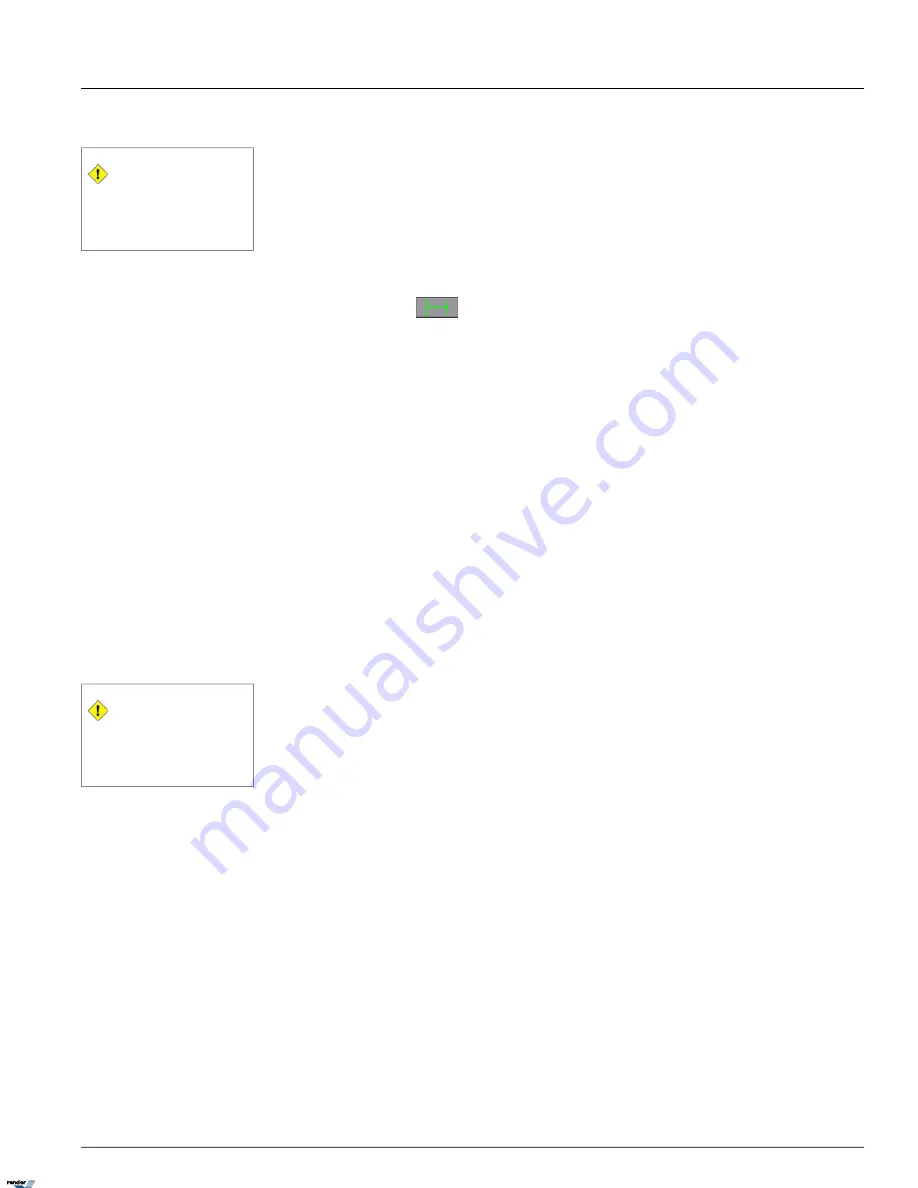
1.4.18.9. Configuring Direction alarm
Caution
Due to the background registration tech-
nique, the persons, who remain in the same
position without moving for an extended
period of time, will not be detected.
The Direction Alarm detects any human/vehicle/object that moves in a predetermined direction and initiates an alarm.
Please note that the Direction alarm option will not be available for the overhead-mounted cameras.
To configure Direction alarm, do the following:
1. Choose
Direction
in the
Alarm
menu
2.
Choose the Direction
drawing tool
3. Draw the detection zone in the live-view window
a. Left-click on the live view screen to define the starting point
b. Hold down the left mouse button and drag the cursor to set the end point. The arrow should point in the desired
direction.
c. To adjust the detection zone position on the screen, hold the left mouse button down and drag the selected zone
to the desired position.
d. To adjust the detection zone, click on start/end point, hold down the left mouse button and drag in the desired
direction to expand/shrink or change the direction of the Crossed Line detection zone
To delete the last detection zone, click
Undo
. To delete all detection zones for the selected camera, click
Clear
.
e. Name the detection zone in the
Area
field if desired
4. Repeat steps
2-6
of the Area alarm setup
1.4.18.10. Configuring Passthrough Counter
Caution
Due to the background registration tech-
nique, the persons, who remain in the same
position without moving for an extended
period of time, will not be detected.
The Passthrough Counter detects any human/vehicle/object that is moving in a defined direction, counts this motion and
stores it in the Access database.
Please note that the Passthrough Counter option will not be available in the crowded locations.
To configure Passthrough Counter, do the following:
1. Choose
Passthrough Counter
in the
Counting
menu
2. Repeat steps
2-3
of the Direction alarm setup
OR
Repeat steps
2-3
of the Crossed Line alarm setup
3. Repeat step
4
of the Area alarm setup
1.4.18.11. VideoLogix on the Main Screen
The Main Screen displays all configured VideoLogix™ detection zones along with the assigned names. Once the alarm is
triggered in one of the specified zones, the word "Alarm" is displayed on the screen.
119
VideoLogix™
Chapter 1. SRX-Pro Server
XML to PDF by RenderX XEP XSL-FO Formatter, visit us at
http://www.renderx.com/
Содержание SRX PRO
Страница 137: ...Below is the example of an advanced setup for ARECONT IP camera 133 IP Camera Chapter 1 SRX Pro Server...
Страница 200: ...Appendix 3Topics Covered i SRX Pro Player i Watermark Tool Web Search Liebert MultiLink Viewer Configuration 196...
Страница 217: ...213 Liebert MultiLink Viewer Configuration Chapter 3 Appendix...






























