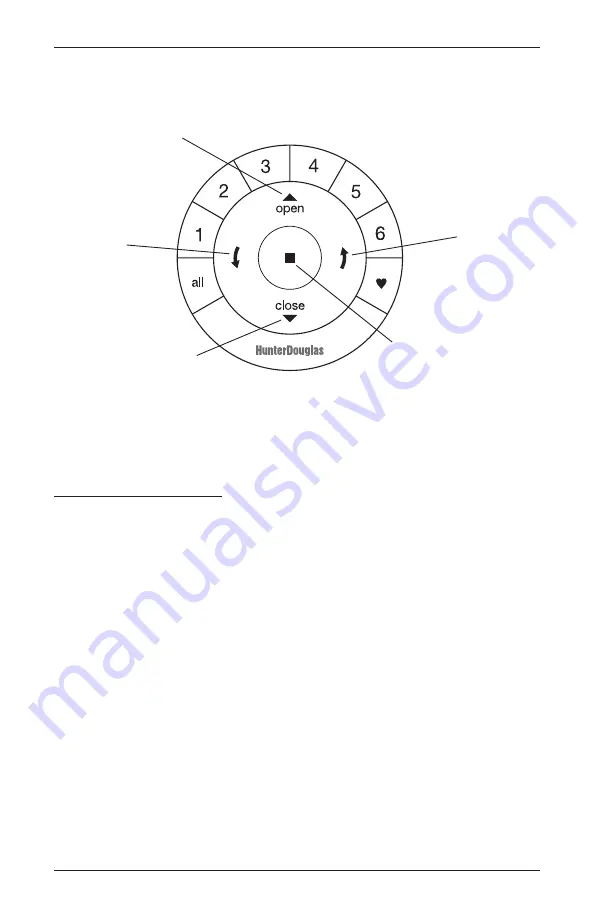
INSTALLATION
31
Using the PowerView
™
Remote
First, activate the remote by pulling both plastic tabs from the back battery compartment.
IMPORTANT:
If you have more than one remote, see “Adding Additional Remote(s) to the
PowerView
™
Network” in the
PowerView Motorization Remote Control Guide.
Joining a Shade to a Group
IMPORTANT:
The shade will not operate using the remote until it has been joined to a group.
1. Press and hold
■
STOP for 4 seconds to put remote in program mode. The lights on the
remote will flash to indicate it is in program mode.
2. Press desired group number (1 – 6) on the remote. The light for the group number selected
will flash to show it is selected.
3. Press and hold the manual control button on the shade.
4. While continuing to press the manual button, press
▲
OPEN on the remote. The shade will
move slightly to indicate it has joined the group. Release the manual control button.
5. Press and hold
■
STOP for 4 seconds to exit program mode. The lights will stop flashing.
6. Select the group number (previously programmed), then press
▲
OPEN /
▼
CLOSE to test.
Group 1
Group 2
OPEN
CLOSE
Group 3
Group 4
Group 5
Group 6
Favorite
(Shade position)
LEFT ARROW
No function
RIGHT ARROW
No function
STOP
(Press and hold for
programming mode)
Содержание Skyline PowerView
Страница 1: ...Installation Operation Care Skyline Gliding Window Panels PowerView Motorization...
Страница 58: ...Notes...
Страница 59: ......
















































