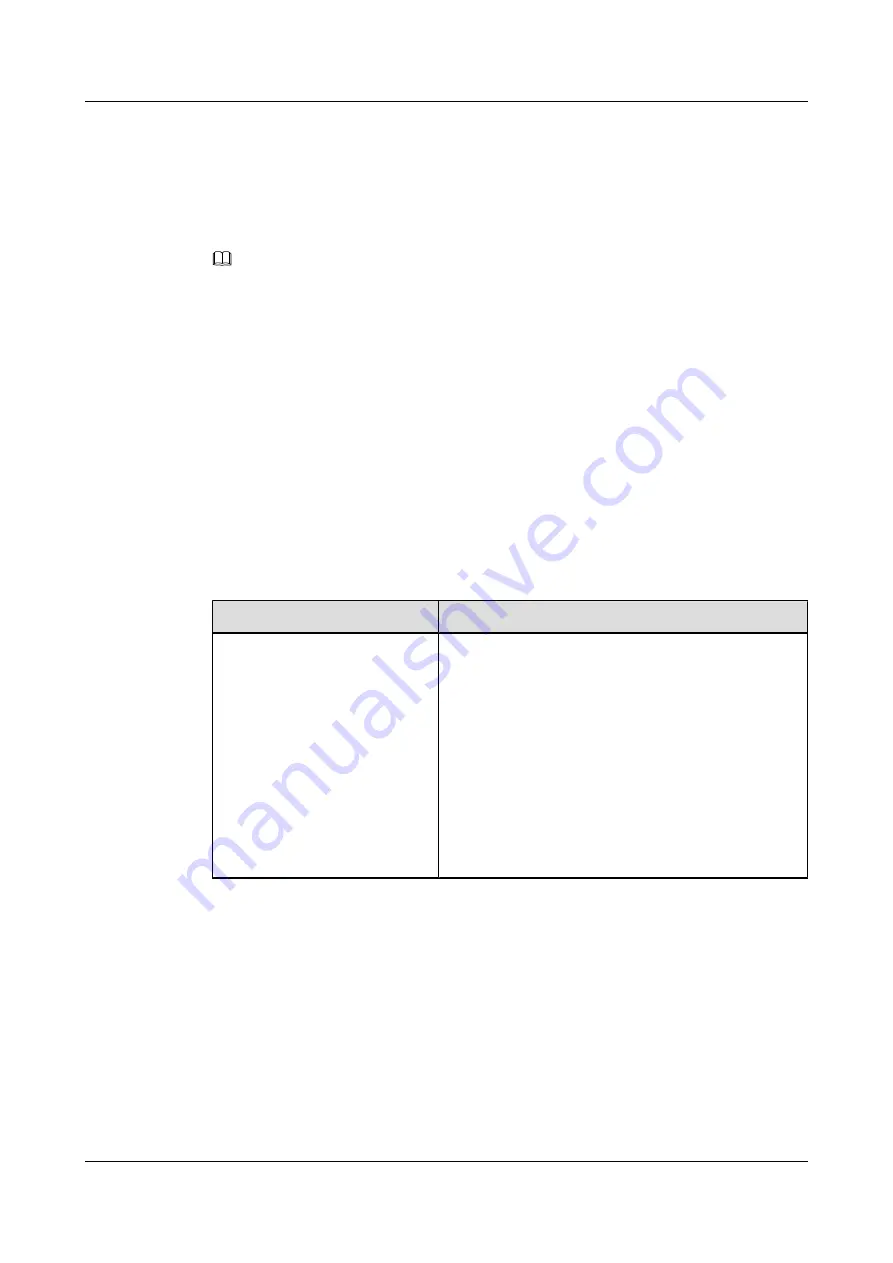
Procedure
Step 1
Use a serial cable or network cable to connect the VIS6000 and the maintenance terminal
according to the application scenario.
NOTE
Since the management network port does not have an IP address in the factory configuration, you can only
use the configuration network port or the system debugging serial port to connect the VIS6000 to the
maintenance terminal.
l
Use a serial cable (RJ-45 to DB-9) to connect the system debugging serial port to the
maintenance terminal.
l
Use a network cable to connect the configuration network port to the maintenance terminal.
The IP address of the configuration network port on controller A is 192.168.3.10, and that
of the configuration network port on controller B is 192.168.3.11.
Step 2
Log in to the CLI to set the IP addresses of the management network port on controller A and
that on controller B.
In CLI administrator mode, run the
chgctrlip
command to set the IP address of the management
network port on the controller.
lists the format and parameter description of the
chgctrlip
command.
Table 2-5
Format and parameter description of the
chgctrlip
command
Format
Parameter Description
chgctrlip
-c
controller ID
-i
netport ID
-ip
IP address
-m
mask
[
-g
gateway
]
l
-c
controller ID
indicates the controller ID. The value
of this parameter can be
0
or
1
.
0
represents controller
A, and
0
represents controller B.
l
-i
netport ID
indicates the ID of the management
network port. The value is
2
.
l
-ip
IP address
indicates the IP address of the
management network port.
l
-m
mask
indicates the subnet mask of the management
network port.
l
-g
gateway
indicates gateway of the management
network port.
Step 3
Enter the
exit
command to exit the CLI. Remove the serial cable between the system debugging
serial port and the maintenance terminal or the network cable between the configuration network
port and the maintenance terminal.
2 Check Before the Configuration
OceanStor VIS6000 Series Virtual Intelligent Storage
System
Initial Configuration Guide
2-14
Huawei Proprietary and Confidential
Copyright © Huawei Technologies Co., Ltd.
Issue 08 (2010-05-10)






























