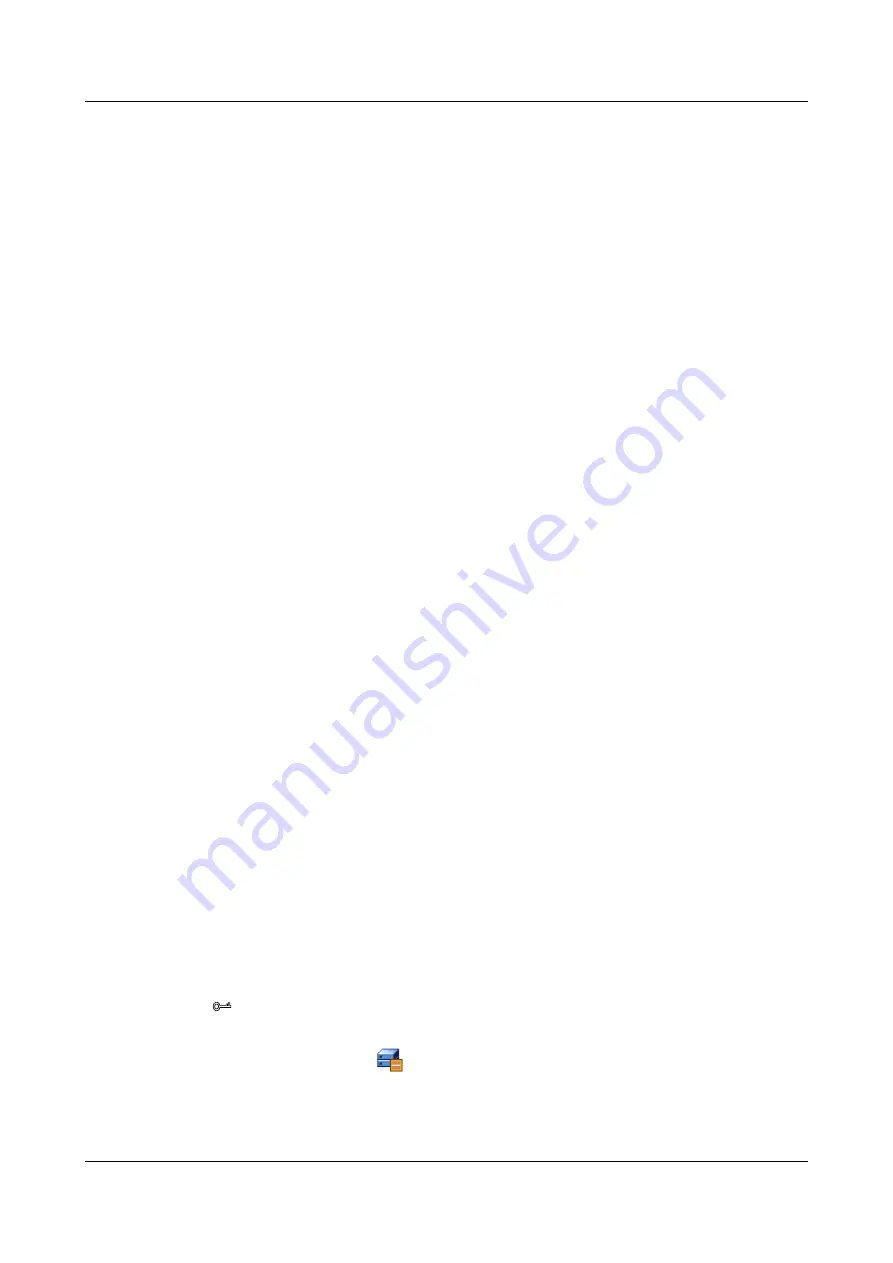
Step 5
For descriptions of the parameters for renaming a disk group, see
Description: Modifying the Disk Group Name
.
Step 6
Click
OK
.
The
Info
dialog box is displayed, stating "Operation succeeded."
Step 7
Click
OK
.
----End
4.25.14 Querying Information About a Disk Group
This section introduces the procedure for querying information about a disk group.
Procedure
Step 1
In the navigation tree, click the
Logical
tab.
Step 2
In the navigation tree, select the
Disk Group
node.
Step 3
Click the disk group whose information is to be viewed.
Volume information and disk information of the disk group is listed in a list.
Step 4
For descriptions of the parameters for viewing disk information about a disk group, see
Parameter Description: Querying Information About a Disk Group
.
Step 5
For descriptions of the parameters for viewing volume information about a disk group, see
4.26.16 Parameter Description: Querying Information About a Disk Group
.
Step 6
For descriptions of the parameters for viewing basic information about a disk group, see
Parameter Description: Querying Information About a Disk Group
.
----End
4.25.15 Deleting a Disk Group
This section introduces the procedure for deleting a disk group.
Procedure
Step 1
In the navigation tree, click the
Logical
tab.
Step 2
In the navigation tree, select the
Disk Group
node.
Step 3
Click the disk group that is to be deleted.
Step 4
On the menu bar, choose
Configuration
>
Delete Disk Group...
.
The
Warning
dialog box is displayed.
TIP
You can also delete a disk group by the following two methods:
l
On the toolbar, click
.
l
Click the right mouse button, and choose
Delete Disk Group...
from the shortcut menu.
Step 5
Enter
yes
(case insensitive).
4 Configuring Basic Services
OceanStor VIS6000 Series Virtual Intelligent Storage
System
Initial Configuration Guide
4-84
Huawei Proprietary and Confidential
Copyright © Huawei Technologies Co., Ltd.
Issue 08 (2010-05-10)






























