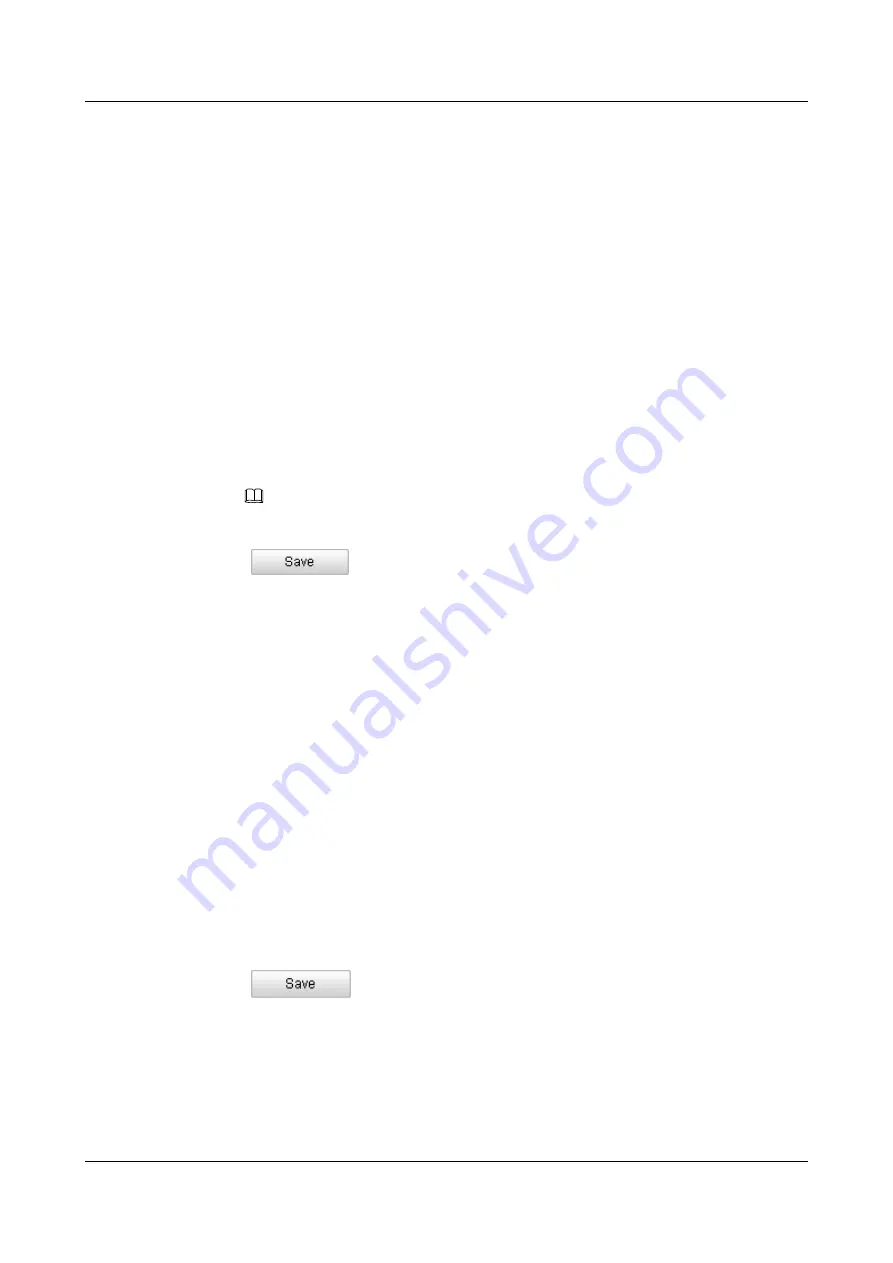
Besides configuring the recording schedule, you have to set the Alarm Type and check the
checkbox of Trigger Channel in the Linkage Method of Alarm Input Settings interface.
l
Record Triggered by Motion & Alarm
If you select Motion & Alarm, the video will be recorded when the motion and alarm are
triggered at the same time.
Besides configuring the recording schedule, you have to configure the settings on the
Motion Detection and Alarm Input Settings interfaces. Please refer to
8.7.3 Configuring Video Tampering Alarm
information.
l
Record Triggered by Motion | Alarm
If you select Motion | Alarm, the video will be recorded when the external alarm is triggered
or the motion is detected.
Besides configuring the recording schedule, you have to configure the settings on the
Motion Detection and Alarm Input Settings interfaces. Please refer to
and
8.7.3 Configuring Video Tampering Alarm
information.
NOTE
The record mode of Other includes triggering by audio exception and all events.
Step 6
Click
to save the settings.
----End
9.3 Configuring Snapshot Settings
You can configure the scheduled snapshot and event-triggered snapshot. The captured picture
can be stored in the SD card (if supported) or the netHDD (For detailed information about
netHDD, please refer to
). You can also upload the captured
pictures to a FTP server.
Basic Settings
Step 1
Enter the Snapshot Settings interface: .
Step 2
Check the
Enable Timing Snapshot
checkbox to enable continuous snapshot. Check the
Enable
Event-triggered Snapshot
checkbox to check event-triggered snapshot.
Step 3
Select the quality of the snapshot.
Step 4
Set the time interval between two snapshots.
Step 5
Click
to save the settings.
----End
Uploading to FTP
You can follow instructions below to upload the snapshots to FTP.
Upload continuous snapshots to FTP
IPC6512-Z30&6522-Z30
User Guide
9 Storage Settings
Issue 02 (2014-12-25)
Huawei Proprietary and Confidential
Copyright © Huawei Technologies Co., Ltd.
80






























