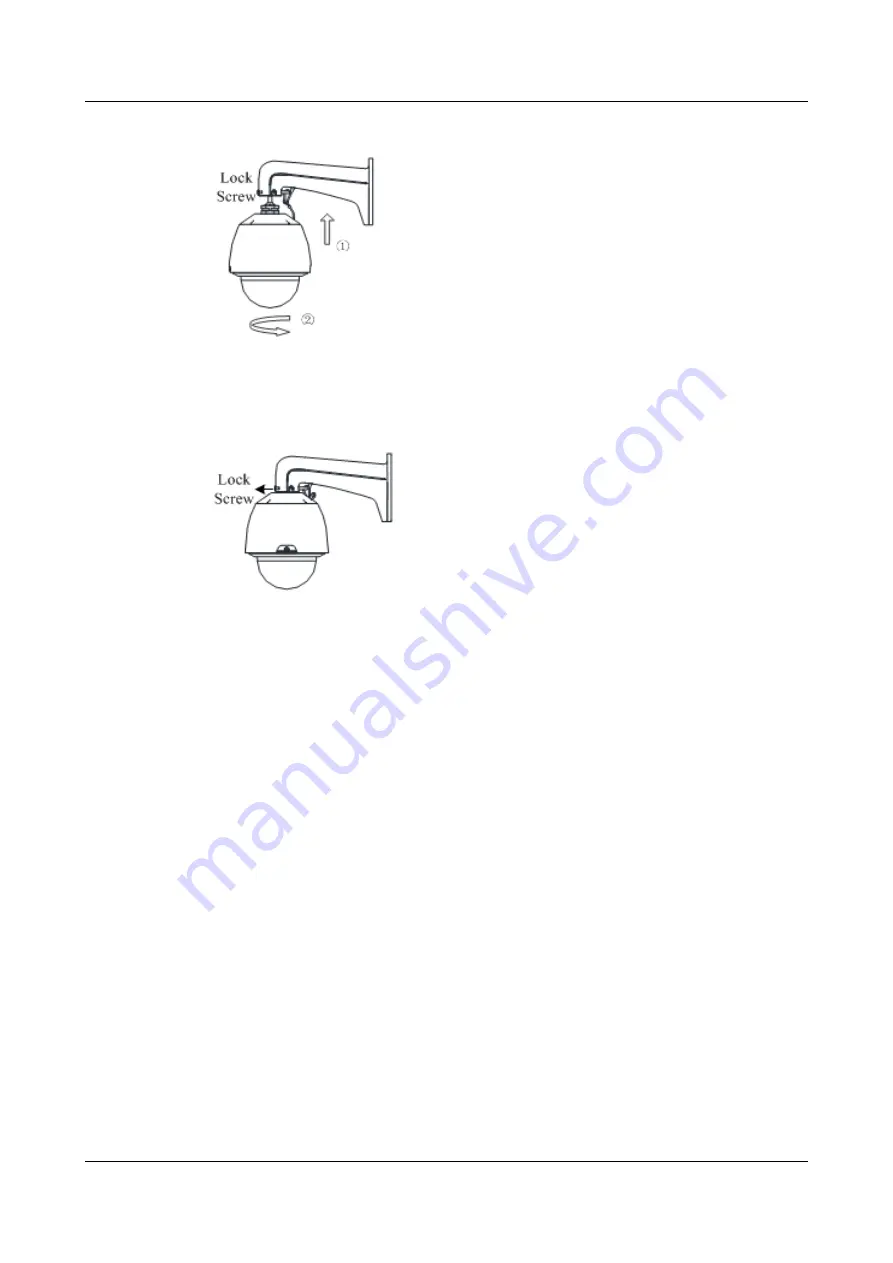
Figure 3-7
Align to the Mount
Step 9
Use L-wrench to tighten the lock screws to secure the speed dome and the wall mount.
Figure 3-8
Tighten the Lock Screws
----End
3.3 Installation Verification
After installing speed dome correctly, make sure that the cables are routed and connected. Please
power it up. Then the speed dome executes power up action.
l
If the speed dome can normally display live view video, the installation comes to an end.
l
If the speed dome cannot be powered up, please check the connectors of the speed dome;
if the connectors are connected correctly and firmly, please check the wiring cables.
IPC6512-Z30&6522-Z30
User Guide
3 Installation
Issue 02 (2014-12-25)
Huawei Proprietary and Confidential
Copyright © Huawei Technologies Co., Ltd.
12
















































