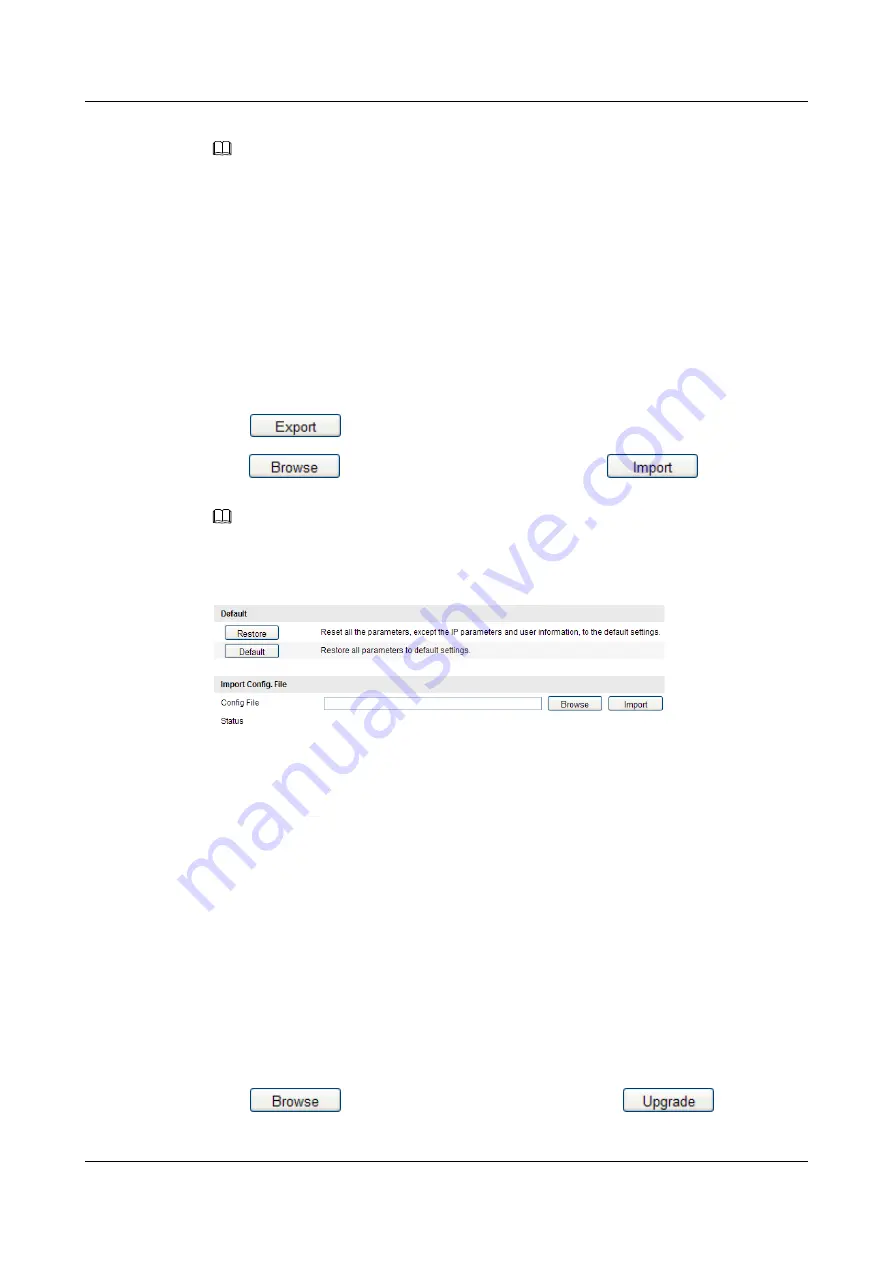
NOTE
After restoring the default settings, the IP address of the speed dome and the password of administrator are
still reserved.
----End
12.6.3 Exporting /Importing Configuration File
The configuration file keeps the current device parameters. When batch configuration is
required, you can export the configuration file first, and then import the configuration file to the
batch of devices instead of the manual configuration.
Enter the Maintenance interface:
Configuration > Basic Configuration> System >
Maintenance
or
Configuration > Advanced Configuration> System > Maintenance
.
Step 1
Click
and save the configuration file of the current device.
Step 2
Click
to find the configuration file and then click
to start importing
configuration file.
NOTE
You need to reboot the dome after importing the configuration file.
Figure 12-14
Export/ Import Configuration File
----End
12.6.4 Upgrading the System
Some of the new functions will be developed after one version is released, and you can upgrade
the device to gain the newly-added functions. Please refer to Network Dome Upgrade Quick
Guide for more detailed information.
Step 1
Enter the Maintenance interface:
Configuration > Basic Configuration> System >
Maintenance
or
Configuration > Advanced Configuration> System > Maintenance
.
Step 2
Select Firmware or Firmware Directory.
l
Firmware: when you select Firmware, you need to find the firmware in your computer to
upgrade the device.
l
Firmware Directory: You need to find the directory where the firmware locates. The device
can find the firmware in the directory automatically.
Step 3
Click
to select the local upgrade file and then click
to start remote
upgrade.
IPC6512-Z30&6522-Z30
User Guide
12 Others
Issue 02 (2014-12-25)
Huawei Proprietary and Confidential
Copyright © Huawei Technologies Co., Ltd.
94






























