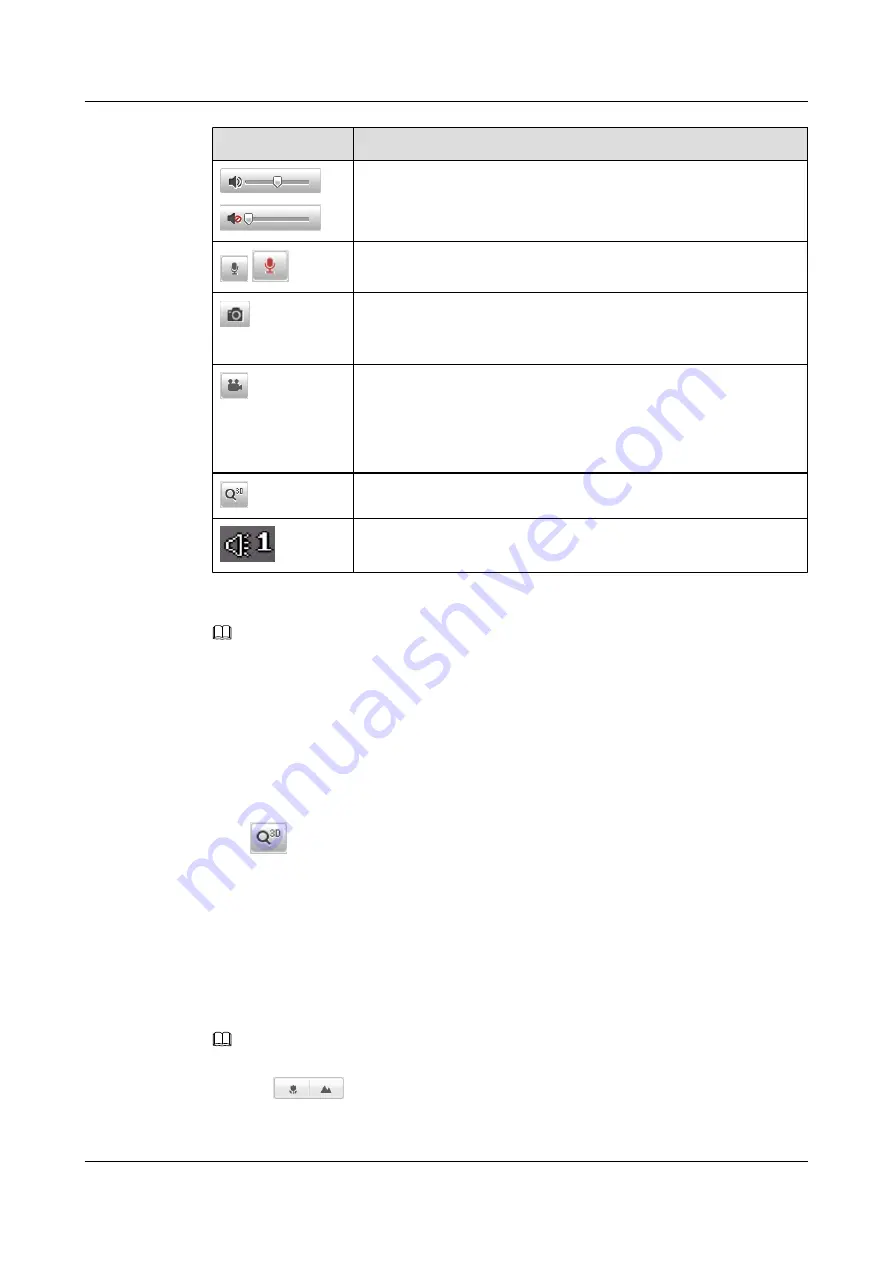
Icon
Description
Control or mute the volume.
/
Enable or disable two-way audio.
Manually capture an image and save it as a JPEG file. (You can set the
save path in Configuration > Local Configuration > Save snapshots in
live view to.)
Manually start or stop recording. (You can set the save path in
Configuration > Local Configuration > Save record files to.)
NOTE
Under the mode of recording, once you leave the live view page, the recording
will be stopped.
3D Positioning
Icon that specifies the alarm input channel ID. The icon is displayed
on the live video image when alarm input exists.
NOTE
l
Before enabling two-way audio function or recording with audio, please set
Stream Type
to
Video &
Audio
in Video setting interface.
l
After you start recording or two-way audio manually, if you leave the live view page, the recording or
two-way audio will be stopped.
To play the live video in a full screen, double-click in the live video. To exit the full screen,
double-click in the live video again.
Refer to the following steps for 3D Positioning function.
Step 1
Click
on the tool bar of live view interface.
Step 2
Operate the 3D positioning function:
l
Left click a position of the live video. The corresponding position will be moved to the center
of the live video.
l
Hold down the left mouse button and drag the mouse to the lower right on the live video.
The corresponding position will be moved to the center of the live video and zoomed in.
l
Hold down the left mouse button and drag the mouse to the upper left on the live video. The
corresponding position will be moved to the center of the live video and zoomed out.
NOTE
Under manual focus mode, the image may be blurred after 3D Positioning operation. Please click manual
focus
buttons to bring camera into focus.
----End
IPC6512-Z30&6522-Z30
User Guide
6 Live View
Issue 02 (2014-12-25)
Huawei Proprietary and Confidential
Copyright © Huawei Technologies Co., Ltd.
23






























