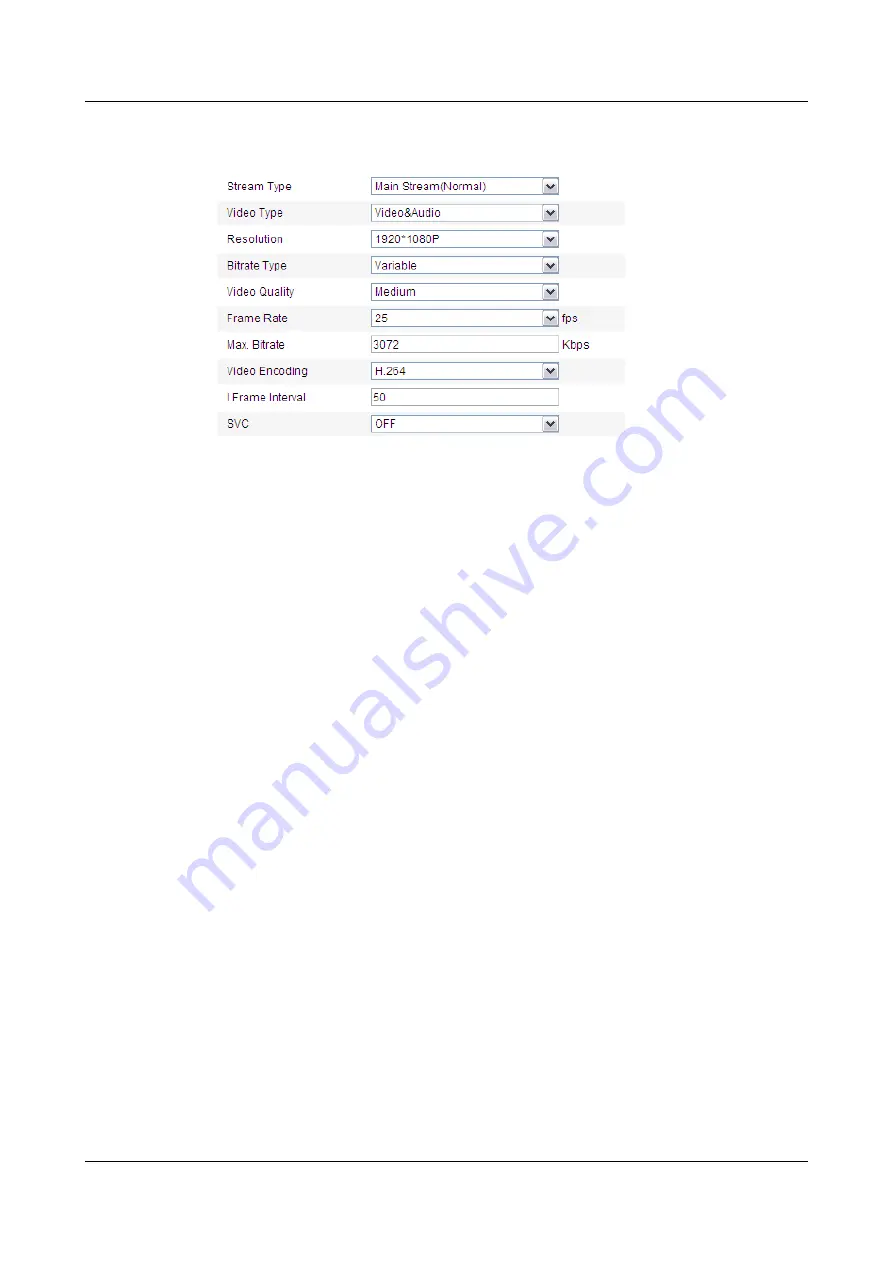
Figure 8-24
Configure Video Settings
Step 2
Select the
Stream Type
of the dome to main stream (normal), sub-stream or third stream.
The main stream is usually for recording and live viewing with good bandwidth, and the sub-
stream and third stream can be used for live viewing when the bandwidth is limited.
Step 3
You can customize the following parameters for the selected main stream or sub-stream.
l
Video Type
Select the stream type to video stream, or video & audio composite stream. The audio signal
will be recorded only when the Video Type is Video & Audio.
l
Resolution
Select the resolution of the video output. The higher resolution corresponds to the higher
bandwidth requirements on the network.
l
Bitrate Type
Select the bitrate type to constant or variable.
l
Video Quality
When bitrate type is selected as Variable, 6 levels of video quality are selectable. The higher
quality corresponds to the higher bandwidth requirements on the network.
l
Frame Rate
Set the frame rate to 1/16~25 fps. The frame rate is to describe the frequency at which the
video stream is updated and it is measured by frames per second (fps). A higher frame rate
is advantageous when there is movement in the video stream, as it maintains image quality
throughout.
l
Max. Bitrate
Set the max. bitrate to 32 Kbps ~16384 Kbps. The higher value corresponds to the higher
video quality, but the higher bandwidth is required.
l
Video Encoding
When the Stream Type of the dome is main stream, the Video Encoding standard can be set
to H.264.
IPC6512-Z30&6522-Z30
User Guide
8 Speed Dome Configuration
Issue 02 (2014-12-25)
Huawei Proprietary and Confidential
Copyright © Huawei Technologies Co., Ltd.
57






























