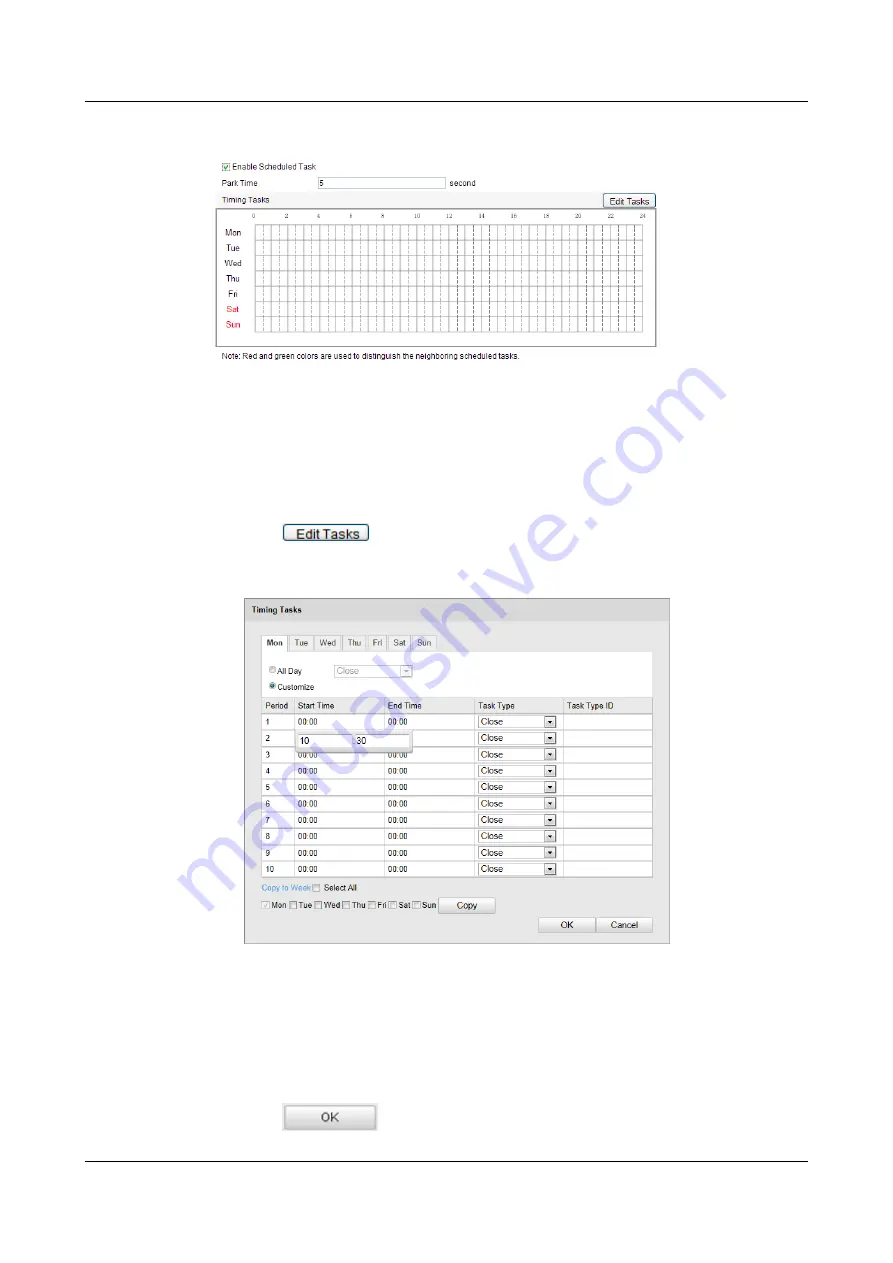
Figure 7-4
Configure Scheduled Tasks
Step 2
Check the checkbox of
Enable Scheduled Task
.
Step 3
Set the
Park Time
. You can set the park time (a period of inactivity) before the dome starts the
scheduled tasks.
Step 4
Set the schedule and task details.
1.
Click
to edit the task schedule.
Figure 7-5
Edit the Schedule and Task Type
2.
Choose the day you want to set the task schedule.
3.
Click
All Day
to set the schedule as all day; or click
Customize
and input the
Start
Time
and
End Time
for each task, and click
Enter
on your keyboard to enter the time.
4.
Choose the task type from the drop-down list. You can choose scan, preset, pattern, etc.
5.
After you set the scheduled task, you can copy the task to other days (Optional).
6.
Click
to save the settings.
IPC6512-Z30&6522-Z30
User Guide
7 PTZ Configuration
Issue 02 (2014-12-25)
Huawei Proprietary and Confidential
Copyright © Huawei Technologies Co., Ltd.
35






























