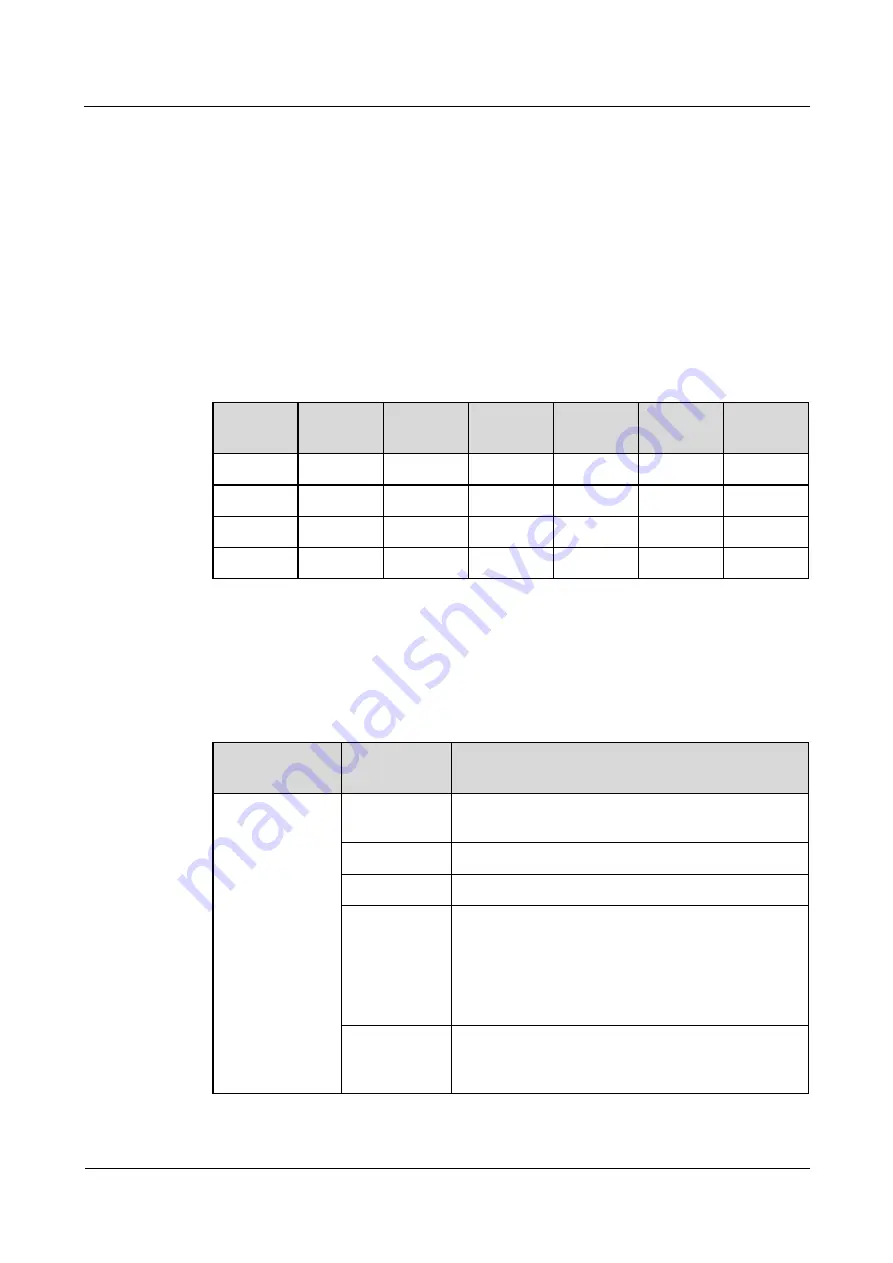
FusionModule5000 Smart Modular Data Center
Commissioning Guide
7 FAQ
Issue 06 (2020-03-20)
Copyright © Huawei Technologies Co., Ltd.
111
Prerequisites
One end of the straight-through cable has been connected to the RS485_IN port on the T/H
sensor, and the other end has been connected to the COM port on the ECC800.
Procedure
Step 1
Set the T/H sensor device address.
Set the T/H sensor device address through the DIP switch on the T/H sensor.
Toggle switches 1 to 6 of the DIP switch specify the device address in binary mode.
ON
indicates
1
, and
OFF
indicates
0
.
Table 7-8
Setting a device address
Address
Toggle
Switch 1
Toggle
Switch 2
Toggle
Switch 3
Toggle
Switch 4
Toggle
Switch 5
Toggle
Switch 6
1
ON
OFF
OFF
OFF
OFF
OFF
2
OFF
ON
OFF
OFF
OFF
OFF
3
ON
ON
OFF
OFF
OFF
OFF
4
OFF
OFF
ON
OFF
OFF
OFF
Step 2
Add a T/H sensor.
1.
Log in to the ECC800 WebUI as an administrator.
2.
Add a T/H sensor.
Table 7-9
Adding a T/H sensor
Path
Parameter
Name
Setting
Choose
System
Settings
>
Device
Management
and click
Add
Device
. The
parameters for
adding devices
are displayed.
Device
attribute
Select
Sensor
from the drop-down list box.
Device Type
Select
T/H sensor
from the drop-down list box.
Connect To
Select
ECC800
from the drop-down list box.
Communicatio
ns Port
Select
COM3
from the drop-down list box.
NOTE
The setting example indicates that the T/H sensor is
connected to the COM3 port on the ECC800. If the T/H
sensor is connected to another port, enter the number of the
connected port.
Device
Address
In this example,
Device Address
is set to
1
. During
actual configuration, set the device address for the
T/H sensor based on the actual situation.






























