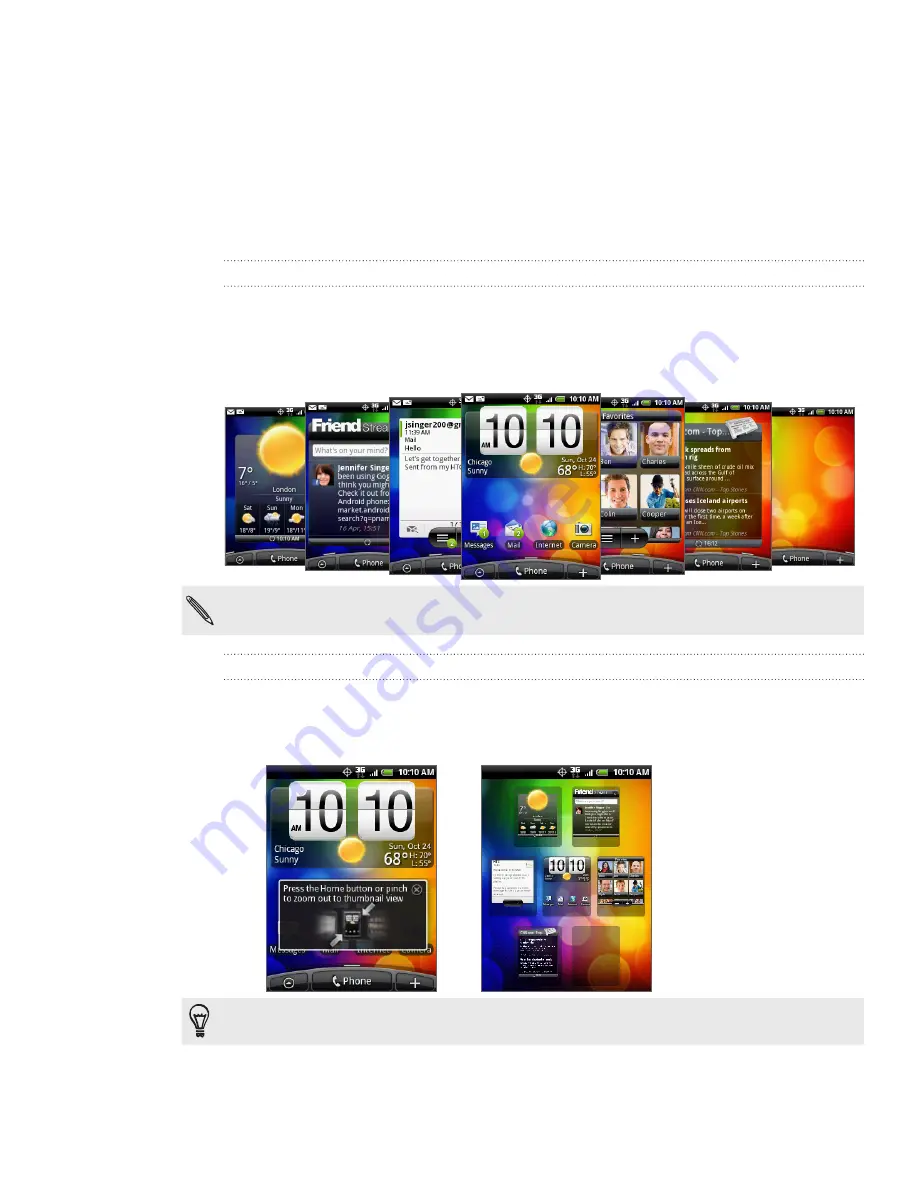
17 Getting started
Home screen
Your Home screen is where you make your phone your own. It comes with a weather
clock widget that shows the time and weather in your current location. You can also
add your favorite applications, shortcuts, folders and widgets so they’re always just a
tap away.
To find out how, see the Personalizing chapter.
Extended Home screen
As you start to do more things with your phone, you might find that one Home screen
is not enough. No problem. Slide your finger horizontally to the left or right and you’ll
discover more space for adding icons, widgets, and more. Press HOME to return to the
main Home screen.
There’s a maximum of six extra screens available. It should be plenty.
Using Leap view
To jump straight to the screen you want, pinch the screen to show the Leap view. It
reveals all seven Home screens as thumbnails. Just tap the one you want and you’ll
leap right there.
On the main Home screen, you can press HOME to show the Leap view.
Содержание HTC Wildfire S
Страница 1: ...Your HTC Wildfire User guide ...
















































