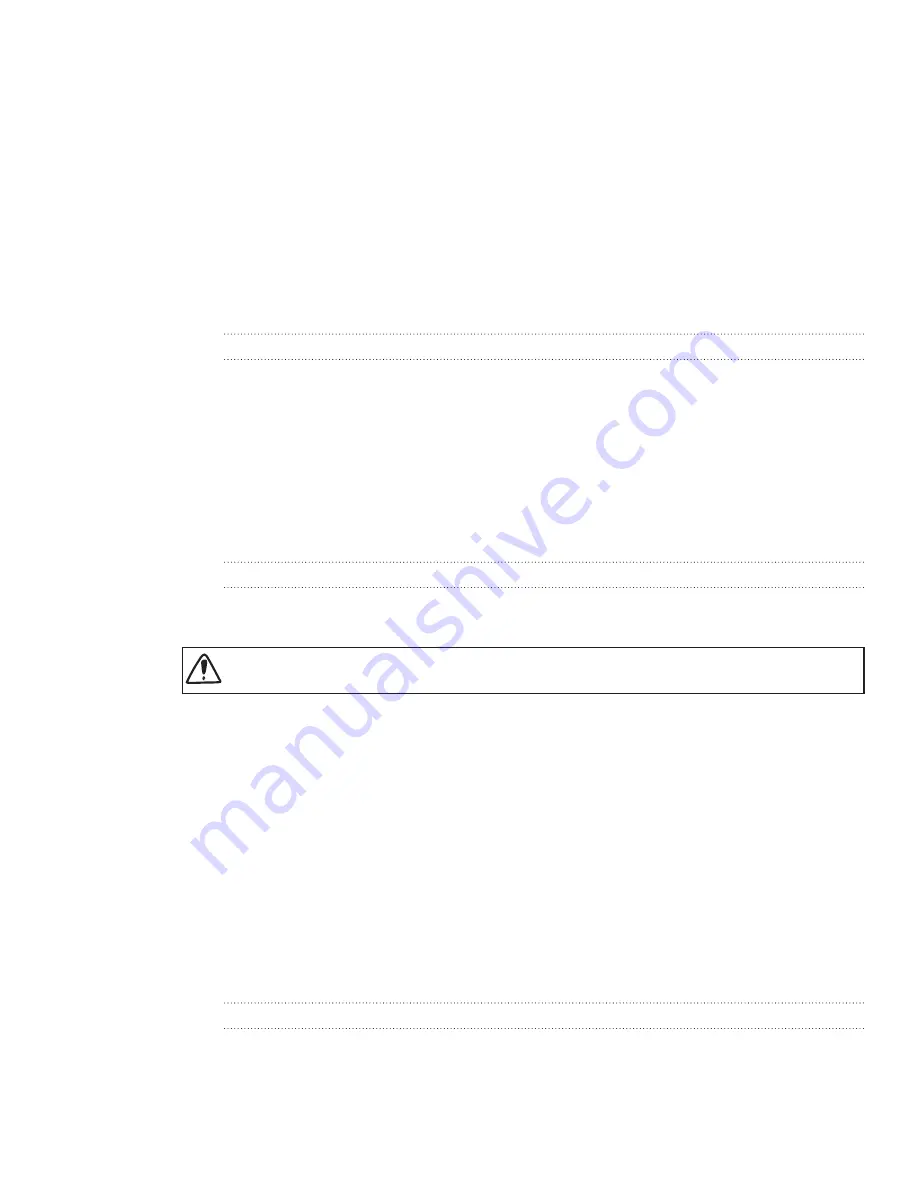
119 Internet connections
Internet connections
Data connection
Your phone will be automatically configured to use your mobile operator’s data
connection when you turn on your phone for the first time.
Turning the data connection on or off
Turning your data connection off can help optimize your battery life. It can also save
money on data charges. However, when your data connection is turned off, you may
not always receive automatic updates to your email, social network accounts, and
other synchronized information.
Press and hold the POWER button..
Scroll down the Phone options menu.
Tap
Mobile network
.
Enabling data roaming
Data roaming lets you connect to your mobile operator’s partner networks and access
data services when you are out of your mobile operator’s coverage area.
Accessing data services while roaming may incur significant charges. Inquire about the data
roaming tariffs with your mobile operator before enabling data roaming.
From the Home screen, press MENU, and then tap
press MENU, and then tap
Settings
>
Wireless &
networks
.
Tap
Mobile networks
, and then select the
Data roaming
check box.
You can also select the
Data roaming sound
check box, if you’d like your phone
to play a sound so you’ll know when it is connecting to a roaming network.
Wi-Fi
Wi-Fi provides wireless Internet access over distances of up to 100 meters (00 feet).
To use Wi-Fi on your phone, you need access to a wireless access point or “hotspot”.
The availability and range of the Wi-Fi signal depends on the number, infrastructure,
and other objects through which the signal passes.
Turning Wi-Fi on and connecting to a wireless network
From the Home screen, press MENU, and then tap
Settings > Wireless &
networks
.
Select the
Wi-Fi
check box to turn Wi-Fi on. The phone then scans for available
1.
2.
3.
1.
2.
1.
2.
Содержание HTC Wildfire S
Страница 1: ...Your HTC Wildfire User guide ...






























