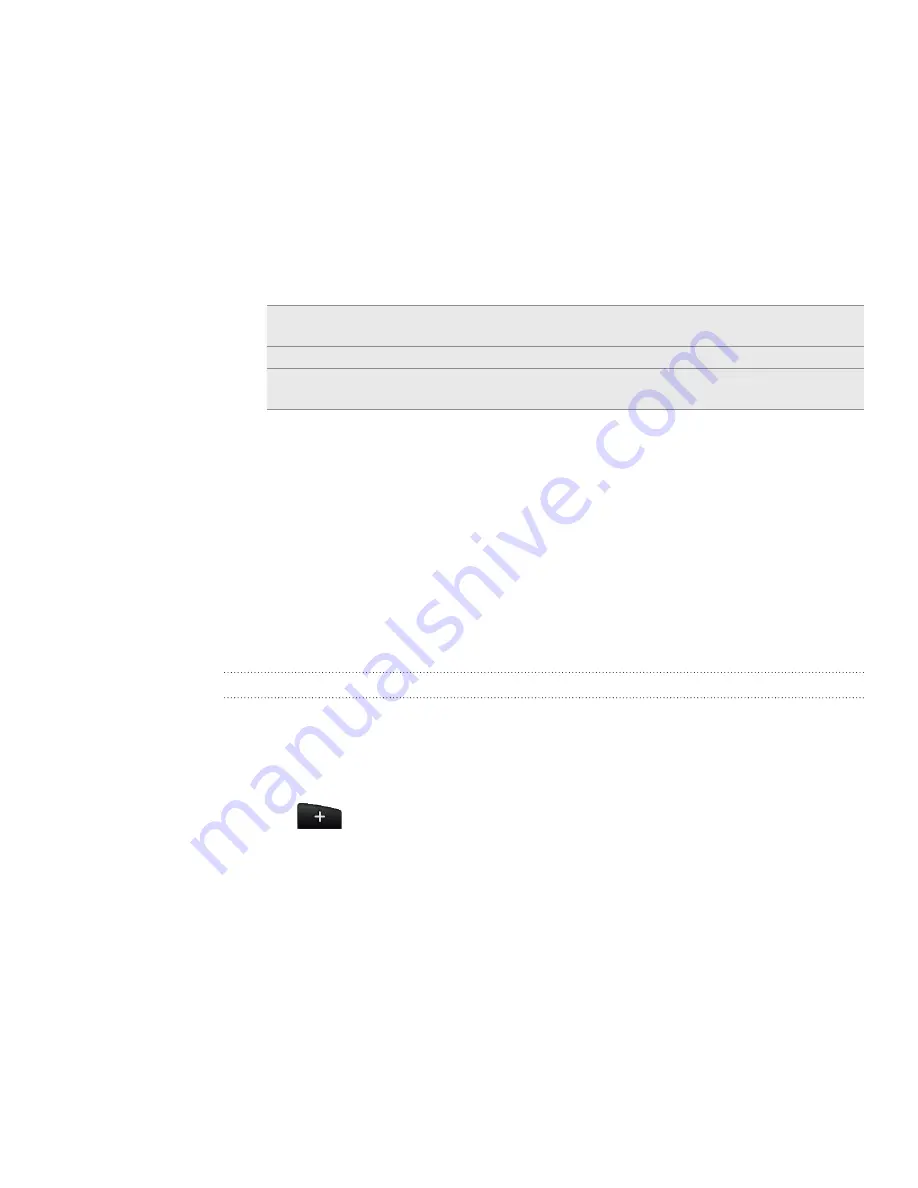
1 Personalizing
Changing your wallpaper
Personalizing your wallpaper with your favorite photo is a quick and easy way to
change the feel of your phone and give it a fresh look. Browse the collection of
wallpapers included in your phone or choose from photos that you have taken with
the camera.
1.
From the Home screen, press MENU, and then tap
Wallpaper
.
2.
Choose whether to change the
Home
or
Lock screen
wallpaper.
3.
Choose one of the following:
Android wallpapers
(Home screen only) Choose a preset wallpaper, and then tap
Set wallpaper
.
HTC wallpapers
Choose a preset wallpaper, and then tap
Set wallpaper
.
Gallery
Choose a photo that you have taken using the camera or
copied to your storage card. Crop the photo and then tap Save.
After changing the wallpaper, remember to save it to the scene that you created or
save it as a new scene. To find out how to save a scene, see “Customizing and saving a
scene.”
Personalizing your Home screen with widgets
Widgets put at-a-glance important information and media content up front on
your Home screen. Some widgets are already added to your Home screen for your
convenience. You can add more from the available selections of widgets, or download
more widgets.
Adding a widget to your Home screen
A wide selection of widgets is available for you to choose from, such as Calendar,
Music, Photo Album, Friend Stream, Twitter, and more.
Go to a part of the Home screen where there’s space to add a new widget. To
find out how, see “Home screen” in the Getting started chapter.
Tap
or press and hold on the Home screen to open the Add to Home
options menu.
Tap
Widget
and then select a widget that you want.
1.
2.
3.
Содержание HTC Wildfire S
Страница 1: ...Your HTC Wildfire User guide ...






























