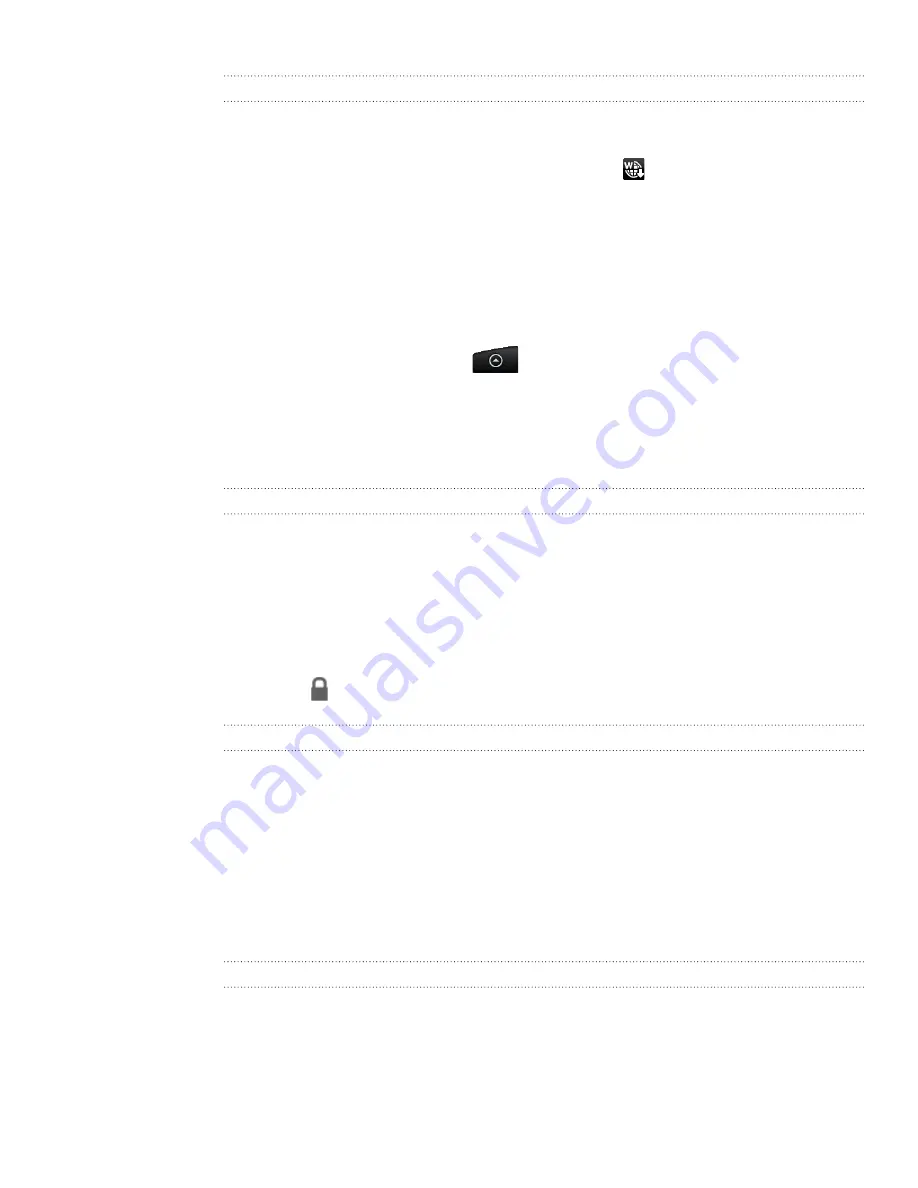
69 Messages
Viewing push messages
Push messages contain a web link. Often, the link will be to download a file that you
have requested, for example a ringtone.
When you receive a push message, a notification icon
is displayed in the status bar.
To open and read a new push message:
Press and hold the status bar, and then slide the status bar down to open the
Notifications panel.
Tap the new message.
Tap
Visit website
.
To view all your push messages:
From the Home screen, tap
>
Messages
.
Press MENU, and then tap
Push messages
.
Managing message conversations
Protecting a message from deletion
You can lock a message so that it will not be deleted even if you delete the other
messages in the conversation.
On the All messages screen, tap a contact (or phone number) to display the
exchange of messages with that contact.
Press and hold the message that you want to lock
Tap
Lock message
on the options menu.
A lock icon is displayed at the right hand side of the message.
Deleting a single message
On the All messages screen, tap a contact (or phone number) to display the
exchange of messages with that contact.
Press and hold the message that you want to delete.
If the message is locked, tap
Unlock message
on the options menu, and then
press and hold the message to display the options menu again.
Tap
Delete message
on the options menu.
When prompted to confirm, tap
OK
.
Deleting a conversation
On the All messages screen, press and hold a contact (or phone number) whose
messages you want to delete, and then tap
Delete
.
While looking at the exchange of messages in a conversation, you can also press
MENU and then tap
Delete
.
1.
2.
3.
1.
2.
1.
2.
3.
1.
2.
3.
4.
5.
1.
Содержание HTC Wildfire S
Страница 1: ...Your HTC Wildfire User guide ...






























