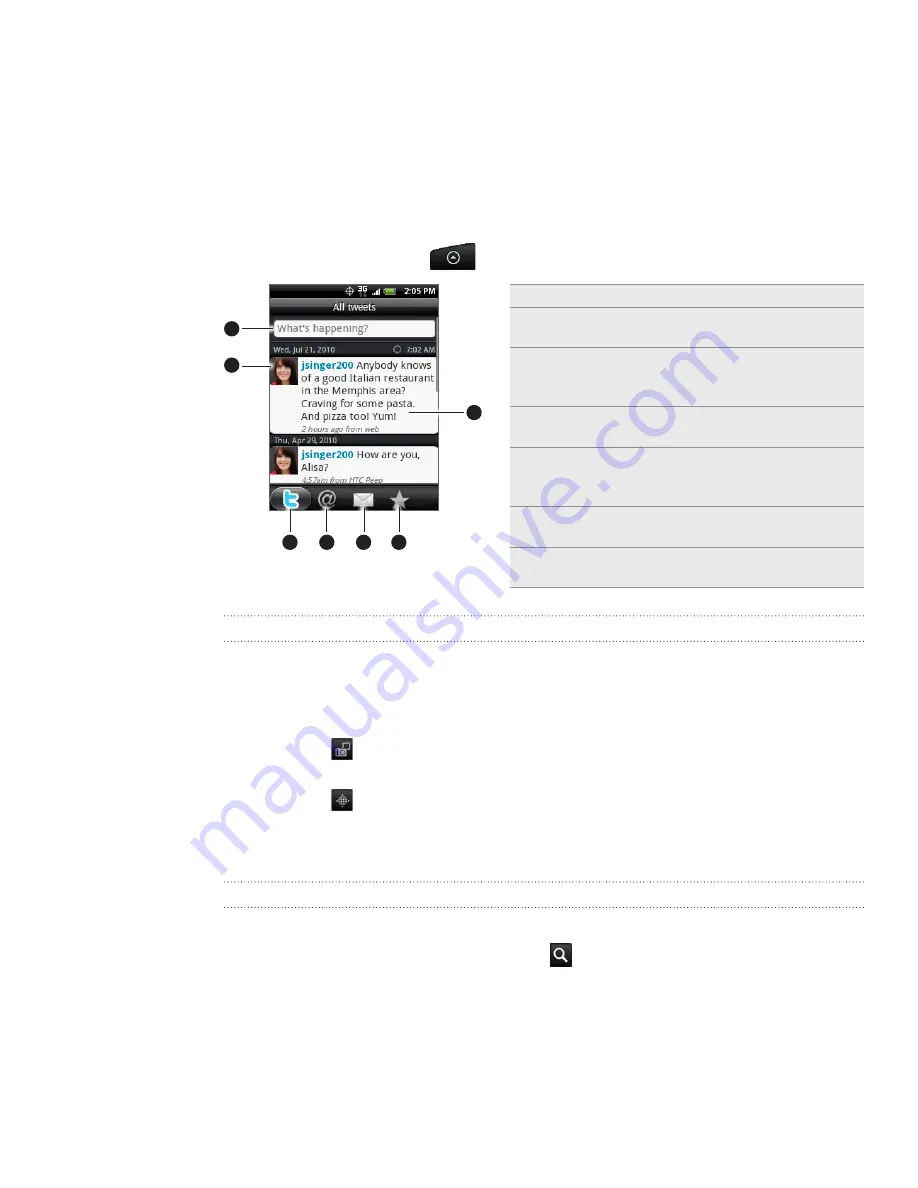
85 Social
Tweeting on your phone
Peep is a Twitter™ client that lets you enjoy “tweeting” on your phone. Post and read
tweets, send and receive direct messages, search for new Twitter users to follow - all
from your phone.
If you did not sign in to your Twitter account when you first turned on the phone,
follow the onscreen instructions to sign in to your Twitter account.
From the Home screen, tap
>
Peep
. Peep opens in the
All tweets
tab.
4
5
6
7
1
2
3
1
Tap in this area to compose and send a tweet.
2
Tap a person’s photo or name to check profile
details and all of his or her tweets.
3
Press and hold a tweet to open an options
menu to reply, send a direct message, retweet,
and more.
4 All tweets tab.
View all the tweets from people
you follow and tweets that you have posted.
5 Mentions tab.
View all tweets that mention
your username using the “@[your username]”
convention.
6 Direct message tab.
View all private/direct
messages that you have received or sent.
7 Favorites tab.
View tweets that you have
marked as favorites.
Sending a tweet
On the Peep screen’s
All tweets
tab, tap the box that says “What’s happening?”.
Type your tweet.
Add a picture or location to your tweet.
Tap
to post a picture from Gallery or Camera to your default photo
hosting site and add the link to the picture in your tweet.
Tap
to insert your location into the tweet. You can choose to add a map
link, insert your location name, or insert your position coordinates.
4.
Tap
Update
.
Searching for Twitter users to follow
On the Peep screen, press the SEARCH button.
Enter the search criteria, and then tap
.
In the list of search results, tap the Twitter user you want to follow.
4.
Press MENU, and then tap
Follow
.
Unfollowing a Twitter user
On the Peep screen, tap the photo or name of the Twitter user you want to stop
following.
Press MENU, and then tap
Unfollow
.
1.
2.
3.
1.
2.
3.
1.
2.
Содержание HTC Wildfire S
Страница 1: ...Your HTC Wildfire User guide ...






























