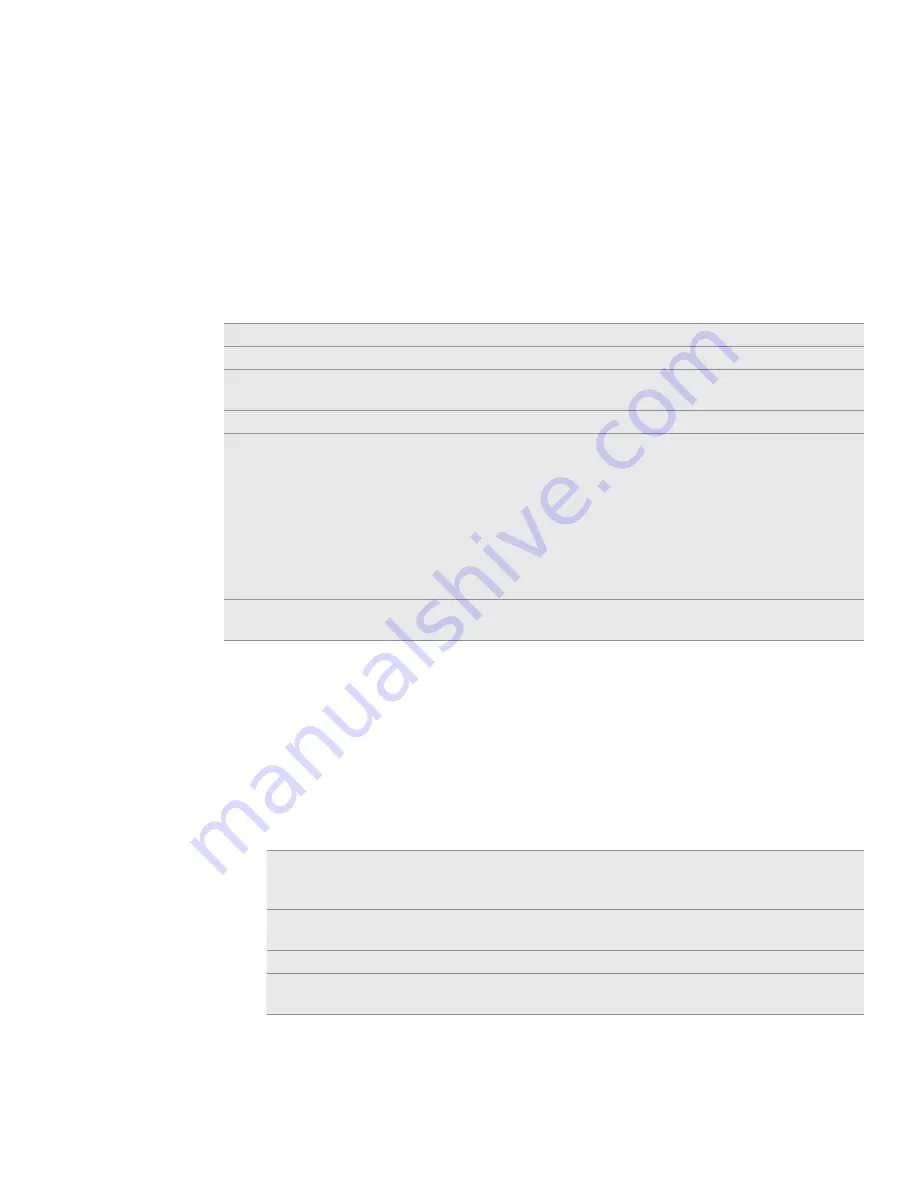
167 Maps and location
To see a friend’s profile and connect, tap the photo. Your friend’s name appears in a
balloon. Tap the balloon to open a screen with details about your friend and many
connection options.
When you open Latitude you see a list of your Latitude friends, with a summary of
their last known locations, status, and so on. Tap a friend in the list to open a screen
with details about the friend and many connection options.
Connecting with and managing friends
Tap a friend’s contact details balloon in map view or tap a friend in list view to open
the friend’s profile. In the profile screen, you can communicate with your friend and set
privacy options.
Show on map
Shows the friend’s location on the map.
Chat using Google Talk
Opens a Google Talk chat window with that friend.
Send email
Opens Gmail/Google Mail with a message addressed to the
friend.
Get directions
Gets directions to the friend’s location.
Sharing options
Select from the following:
Best available location
. Share your precise location
information.
Share only city level location
. Share only the city you are in,
not the street-level location. Your friend can see your photo
icon in the middle of the city you are in. To share more
precise location again, tap
Best available location
.
Hide from this friend
. Stop sharing your location with this
friend, in a list or on a map.
Remove this friend
Remove the friend from your list and stop sharing locations
with him or her altogether.
Changing privacy settings
You have control over how and when you can be found by your friends. Only the last
location sent to Latitude is stored with your Google Account. If you turn off Latitude
or are hiding, no location is stored.
In Google Maps, press MENU, and then tap
Latitude
.
Tap your own name, and then tap
Edit privacy settings
.
Set the following options to your preferences:
Detect your location
Let Latitude detect and update your location as you move.
The update frequency is determined by several factors, such
as how recently your location has changed.
Set your location
Choose from several options to manually select your
location.
Hide your location
Hide your location from all your friends.
Turn off Latitude
Disable Latitude and stop sharing your location or status.
You can always join Latitude again.
1.
2.
3.
Содержание HTC Wildfire S
Страница 1: ...Your HTC Wildfire User guide ...






























