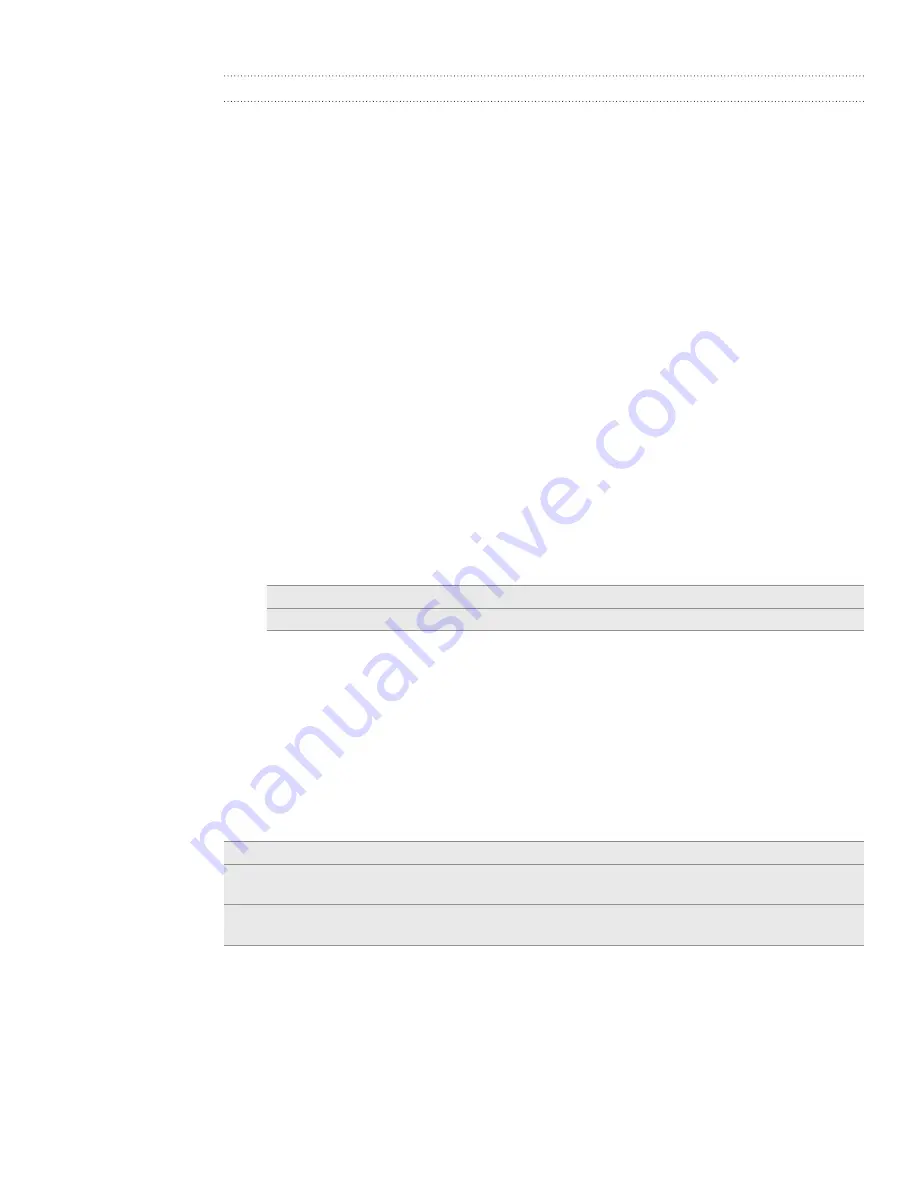
166 Maps and location
Finding your friends with Google Latitude (available by country)
Google Latitude
™ user location service lets you and your friends share locations and
status messages with each other. It also lets you send instant messages and emails,
make phone calls, and get directions to your friends’ locations.
Your location is not shared automatically. You must join Latitude, and then invite your
friends to view your location or accept their invitations.
Joining Latitude
While viewing a map, press MENU and then tap
Join Latitude
.
Read the privacy policy. If you agree with it, tap
Agree & Share
.
After you join Latitude, you can start sharing your locations with your friends. Only
friends that you have explicitly invited or accepted can see your location.
Opening Latitude
After you join Latitude, you can open it to find your friends and view their updates.
While viewing a map, press MENU, and then tap
Latitude
.
Inviting friends to share their locations
1.
While viewing a map, press MENU, and then tap
Latitude.
2.
In Latitude, press MENU, and then tap
Add friends
.
3.
Choose how to add friends:
Select from Contacts
Select any number of friends from your Contacts.
Add via email address
Enter an email address.
4.
Tap
Add friends
.
5.
If prompted, tap
Yes
.
If your friends already use Latitude, they receive an email request and a
notification on Latitude. If they have not yet joined Latitude, they receive an
email request that tells them to sign in to Latitude with their Google Account.
Responding to an invitation
When you get a sharing request from a friend, you can:
Accept and share back
You and your friend can see each other’s locations.
Accept, but hide my location
You can see your friend’s location, but they can’t see
yours.
Don’t accept
No location information is shared between you and your
friend.
Viewing your friends’ locations
You can view your friends’ locations on a map or in a list.
When you open Maps, your friends’ locations are shown. Each friend is represented by
their picture (from Contacts) with an arrow pointing to their approximate location. If
a friend has chosen to share city-level locations, their picture does not have an arrow
and appears in the middle of the city.
1.
2.
Содержание HTC Wildfire S
Страница 1: ...Your HTC Wildfire User guide ...
















































