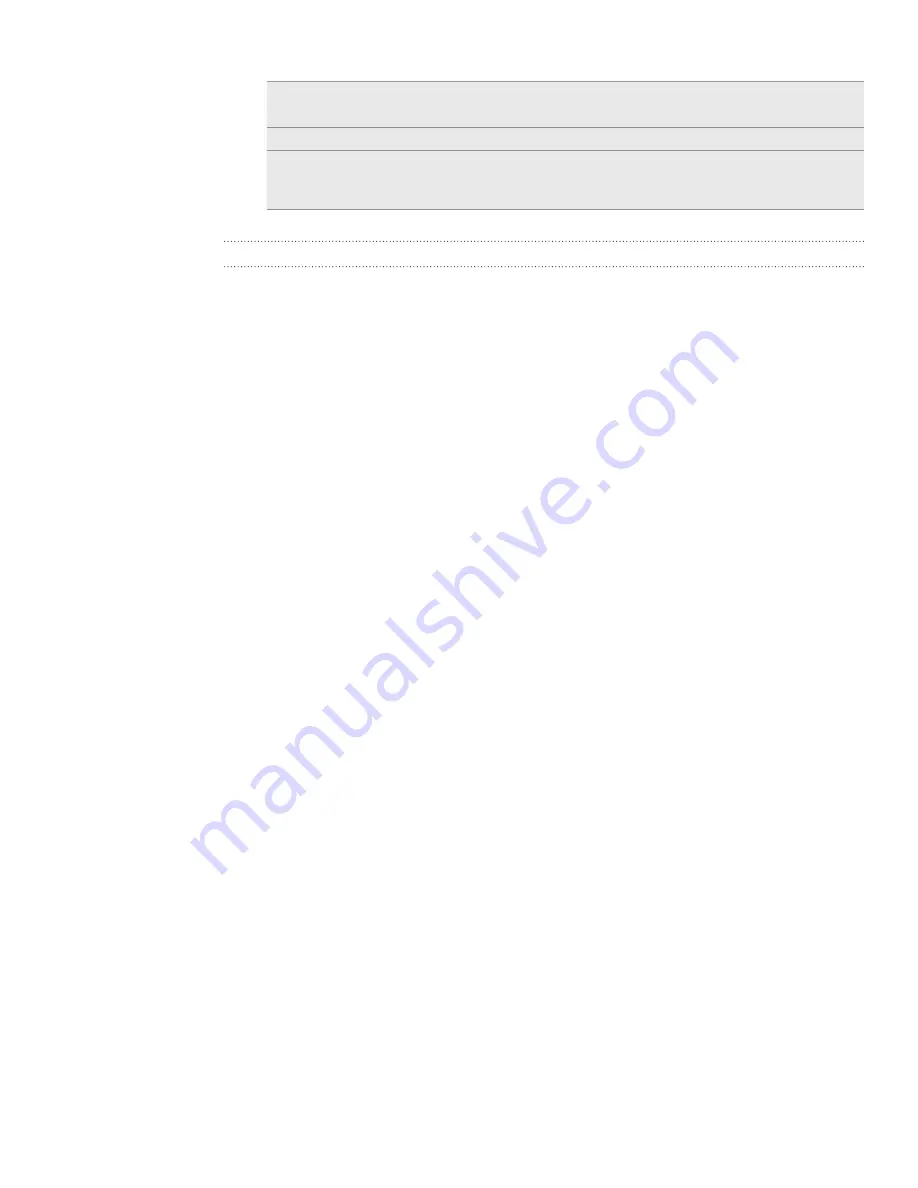
77 Accounts and sync
Click
Overview
to see your phone’s basic software information and storage card
usage, change the phone name, or install third-party applications to your phone.
Click to start synchronization.
4 Estimated storage usage bar. When there are new items to be synchronized and
added to your phone, this bar shows the estimated storage card space that will be
used.
Setting up synchronization
Music
Bring the music tracks and songs you play on your computer to your phone. If you
have playlists created in iTunes® or Windows Media® Player, you can sync these too
and enjoy them on the go. You can sync music in these formats: .aac, .amr, .m4a, .mid,
.midi, .mp, .wav, .wma
On the Device panel, click
Music
, and then click the
On
button. (Turning Music
sync on means you want this category included every time you sync your
computer and phone.)
Select
Sync music files from
, and then click
Add
.
Choose the folder that contains your audio files, and then click
OK
.
All supported audio files added to this folder will also be copied to your phone’s
storage card during synchronization.
4.
Select
Sync music from iTunes and Windows Media Player
if you’re using iTunes
or Windows Media Player on your computer.
You can then choose between completely synchronizing songs and playlists in
these applications or just the songs from your selected playlists.
Photos and videos
You can choose to automatically copy your phone camera shots to your computer. At
the same time, when you select a folder from your computer, the photos and videos
stored in it are also synchronized on your phone’s storage card. You can sync photos
in these formats: .bmp, .gif, .jpeg, .jpg, .png. You can sync videos in these formats: .gp,
.g, .mp4, .wmv
On the Device panel, click
Gallery
, and then click the
On
button. (Turning Gallery
sync on means you want this category included every time you sync your
computer and phone.)
To automatically import your camera shots to your computer during
synchronization, select
Copy device Camera Shots to PC
. Photos and videos
from your storage card will be saved to the \My Photos\Device Camera Shots
folder on your computer.
Select
Sync PC photos & videos from
, and then click
Add
.
Choose the folder that contains your multimedia files, and then click
OK
.
All supported image and video files added to this folder will also be copied to
your phone’s storage card during synchronization.
1.
2.
3.
1.
2.
3.
4.
Содержание HTC Wildfire S
Страница 1: ...Your HTC Wildfire User guide ...






























