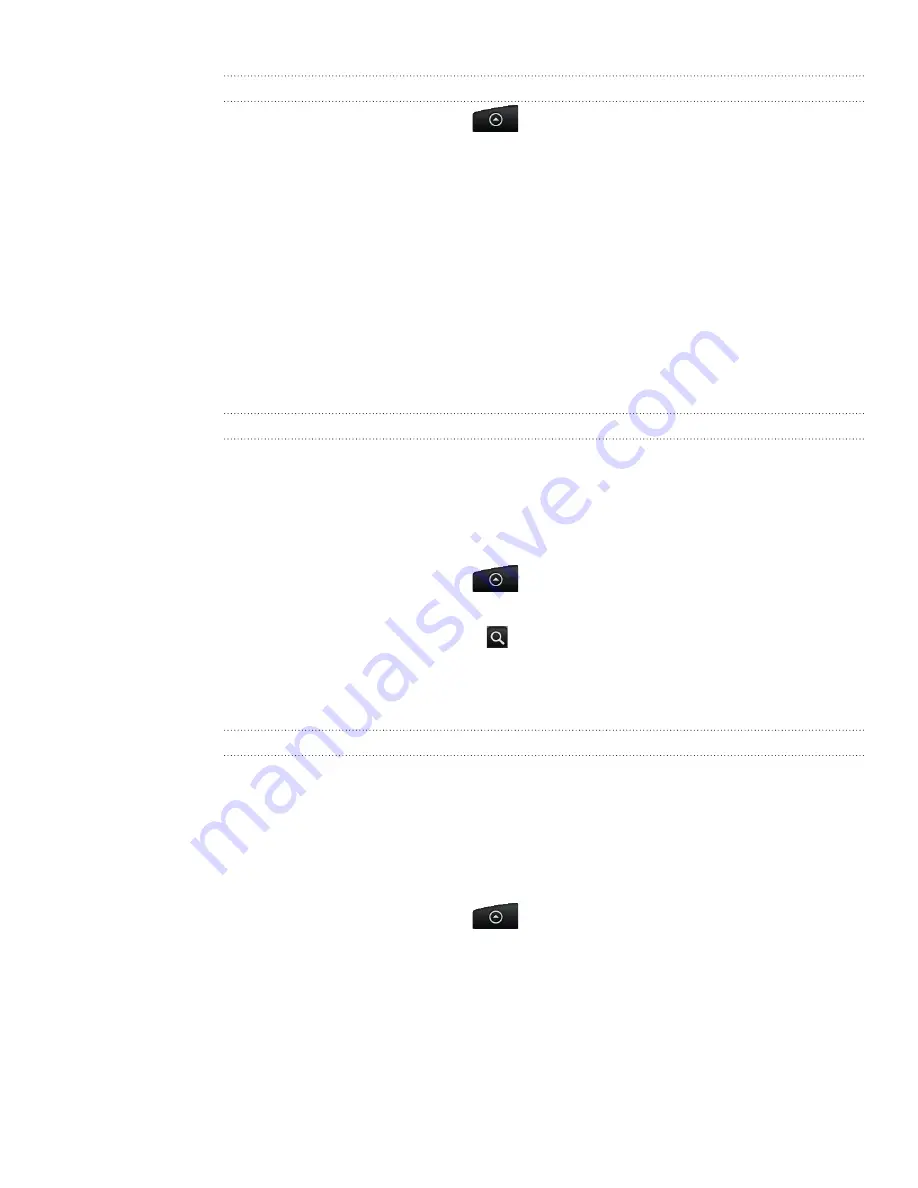
50 People
Adding a new contact
From the Home screen, tap
> People
.
On the
All
tab, tap
Add contact
at the top of the screen.
3.
Select the
Contact type
, for example
or
Microsoft Exchange ActiveSync
.
This determines which account the contact will sync with. For more information,
see “Ways of getting contacts into your phone” in this chapter.
4.
Tap the
Name
field, enter the first and last name of the contact, and choose the
order in which to display the names. Tap
OK
.
5.
Enter the contact information in the fields provided.
Press BACK if you want to close the onscreen keyboard first and scroll through
the other fields easier.
6.
Scroll to the bottom of the screen, and then tap
Save
.
Importing a contact from an Exchange ActiveSync account
You can search for a work contact from your Exchange ActiveSync account, and then
copy it to your phone.
You need to have your Exchange ActiveSync account set up on your phone first. To
find out how, see “Adding a Microsoft Exchange ActiveSync account“ in the Email
chapter.
From the Home screen, tap
> People
.
On the
Online directories
tab, tap
Company directory
.
Enter the name, and then tap
.
In the list, tap the name of the contact you want to copy to your phone.
Tap
Save to People
.
Merging contact information
If you have the same contacts stored in your phone and online accounts such as
Google and Facebook, your phone will try to link them as one automatically. If it
doesn’t, you can manually link them so that you won’t have duplicated entries in your
contacts list.
Also link your contacts with other social network accounts such as Twitter and Flickr.
You’ll then see their updates and events from these accounts all in one place.
From the Home screen, tap
> People
.
On the
All
tab, tap the name of the contact (not the icon or photo) you want to
link.
1.
2.
1.
2.
3.
4.
5.
1.
2.
Содержание HTC Wildfire S
Страница 1: ...Your HTC Wildfire User guide ...






























