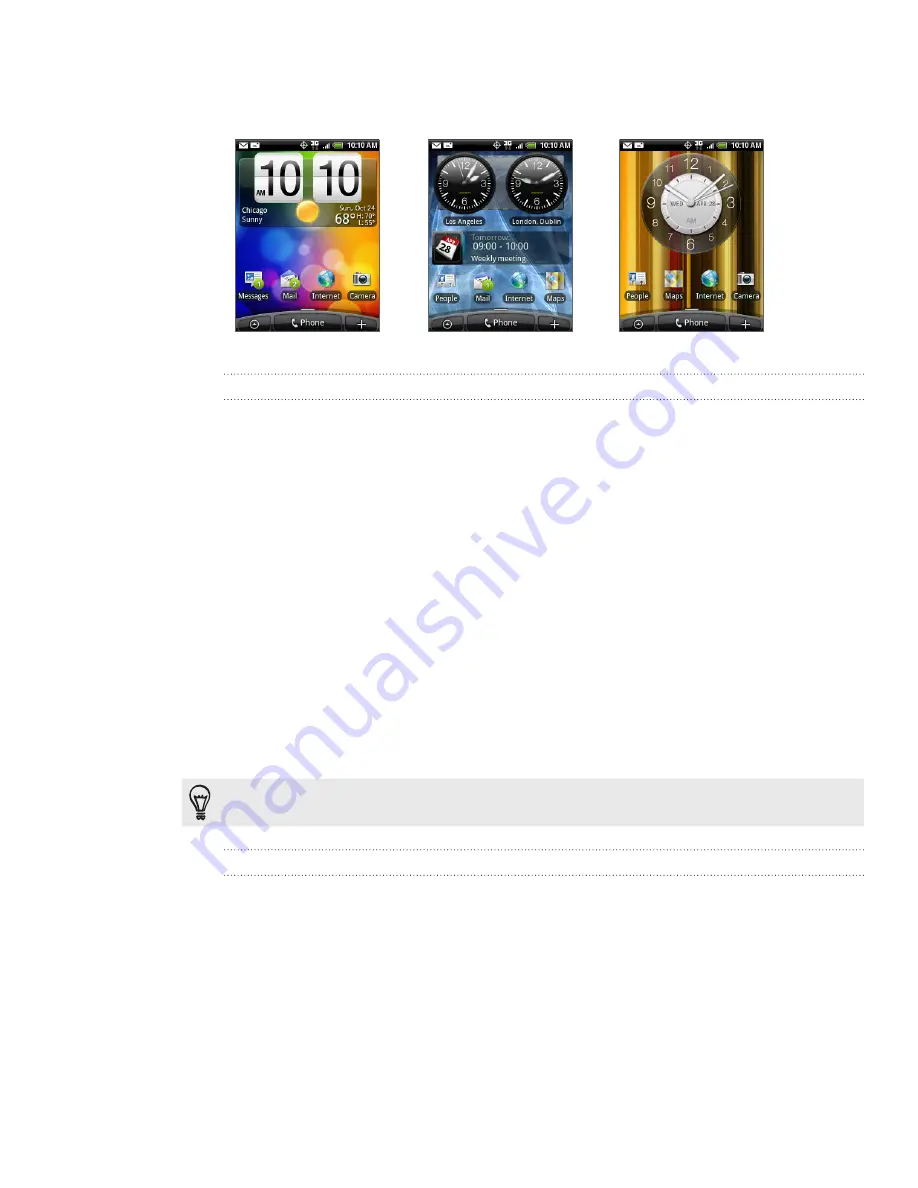
0 Personalizing
From the Home screen, press MENU, and then tap
Scenes
.
In the Choose a scene menu, select a preset scene and then tap
Done
.
Default
Work
Play
Customizing and saving a scene
After selecting a preset scene, you can add widgets and other elements, arrange the
layout, change the wallpaper, and save the whole Home screen as your personalized
scene.
From the Home screen, press MENU, and then tap
Scenes
.
In the Choose a scene menu, select a preset scene that already has some
widgets, or select
Clean Slate
if you want to design your own Home screen.
Add widgets and other elements that you want.
Arrange the layout of your Home screen according to your preference.
Change the wallpaper. See “Changing your wallpaper.”
When you are done designing your Home screen, press MENU and then tap
Scenes
again.
Under
My scenes
, make sure the
Current (unsaved)
option is selected and then
tap
Save
.
Enter a new scene name for your Home screen and then tap
Done
.
To replace a scene that you created previously, enter the same scene name, tap
Done
and then
tap
Replace
.
Renaming or deleting a scene
You can rename or delete a personalized scene that you created. Preset scenes cannot
be renamed or deleted.
From the Home screen, press MENU, and then tap
Settings > Personalize >
Scenes
.
Under
My scenes
, press and hold a scene and choose whether to rename or
delete it.
1.
2.
1.
2.
3.
4.
5.
6.
7.
8.
1.
2.
Содержание HTC Wildfire S
Страница 1: ...Your HTC Wildfire User guide ...






























