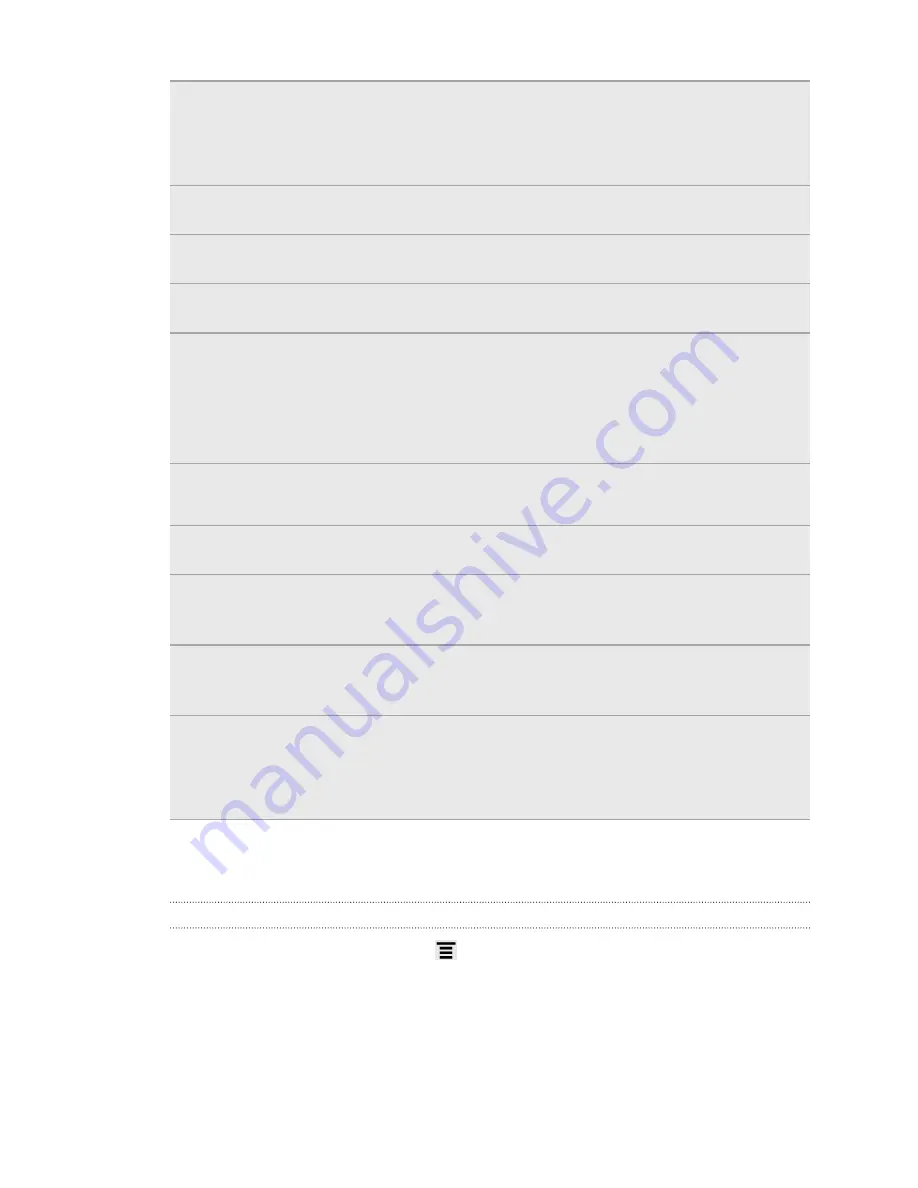
Connect to PC
§
Set the default USB connection type to use whenever you
connect HTC Hero S to your computer.
§
Or, select the
Ask me
check box to set HTC Hero S to always
display the screen for selecting the USB connection type.
Security
Set a screen lock, enable the SIM card lock, or manage the
credential storage.
Power
Turn on power saver to automatically switch to power saving
mode when the battery level goes down to the level that you set.
Applications
Manage running applications, move applications to or from the
storage card, and install or uninstall programs.
SD & phone
storage
§
Check the available space in the internal storage and your
storage card.
§
From this screen, be sure to unmount your storage card before
you remove it from HTC Hero S.
§
You can also do a factory reset.
Date & time
§
Set the date and time, time zone, and date or time format.
§
Choose the time and date formats that suit you.
Language &
keyboard
Set the operating system language and region. You can also set
onscreen keyboard options.
Accessibility
Use these settings when you’ve downloaded and installed an
accessibility tool, such as a screen reader that provides voice
feedback. You can turn accessibility functions or services on or off.
Voice input &
output
Set up the voice input options. Also, if you’ve installed a text-to-
speech (voice data) application, use this to set the text-to-speech
settings.
About phone
§
Turn
Tell HTC
on or off. When enabled, you're helping us know if
HTC Hero S encounters a technical problem.
§
View different information about HTC Hero S, such as the mobile
network type, signal strength, battery level, and more.
Changing display settings
Adjusting the screen brightness manually
1.
From the Home screen, press
, and then tap
Settings
.
2.
Tap
Display
>
Brightness
3.
Clear the
Automatic brightness
check box.
4.
Drag the brightness slider to the left to decrease or to the right to increase the
screen brightness.
5.
Tap
OK
.
182
Settings
Содержание Hero S
Страница 1: ...Your HTC Hero S User guide...














































