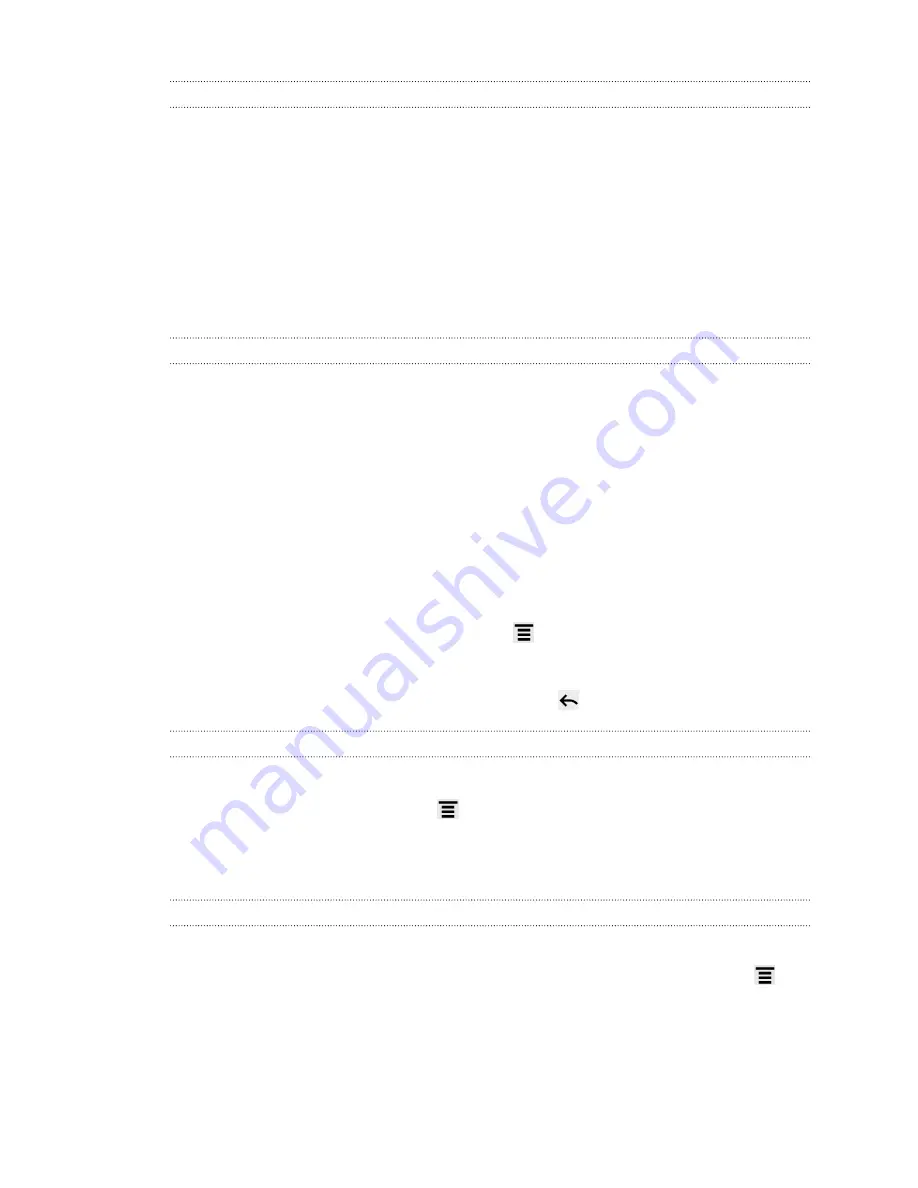
Using week view
Week view displays a chart of the events of one week.
When in week view, you can:
§
Press and hold on a time slot to create a new event at that time.
§
Tap an event (shown as colored blocks) to view its details.
§
Slide left or right across the screen to view earlier or later weeks.
Managing Calendar events
Viewing an event
You can view your own events as well as events that other people have shared with
you.
1.
In day view or agenda view, tap an event. The Event details screen then opens
and shows the summary of the event.
2.
Depending on the event information, do any of the following:
§
Find the event’s location in Maps.
§
Call any phone number included in the event location or description.
§
Check the participants of the event.
§
If the event was sent as a meeting invitation, respond to the invitation.
§
If it’s an Exchange ActiveSync calendar event, reply by email to the
organizer or to all the guests. Press
, and then tap
Reply
or
Reply all
(or
More
>
Reply
or
Reply all
).
§
Select any text and look it up on the Web.
§
Tap the reminder time to change it. Press
to save changes.
Editing an event
You can edit events that you have created.
1.
While viewing an event, press
, and then tap
Edit event
.
2.
Make your changes to the event.
3.
When you’re done editing, tap
Save
.
Deleting an event
Do any of the following:
§
While viewing the summary of an event on the Event details screen, press
and
then tap
Delete event
.
§
In day, agenda or week view, press and hold an event and then tap
Delete event
.
§
When editing an event, tap
Delete
.
If the event repeats, you’ll be asked whether you want to delete just that occurrence
or all occurrences from Calendar.
127
Calendar
Содержание Hero S
Страница 1: ...Your HTC Hero S User guide...
















































