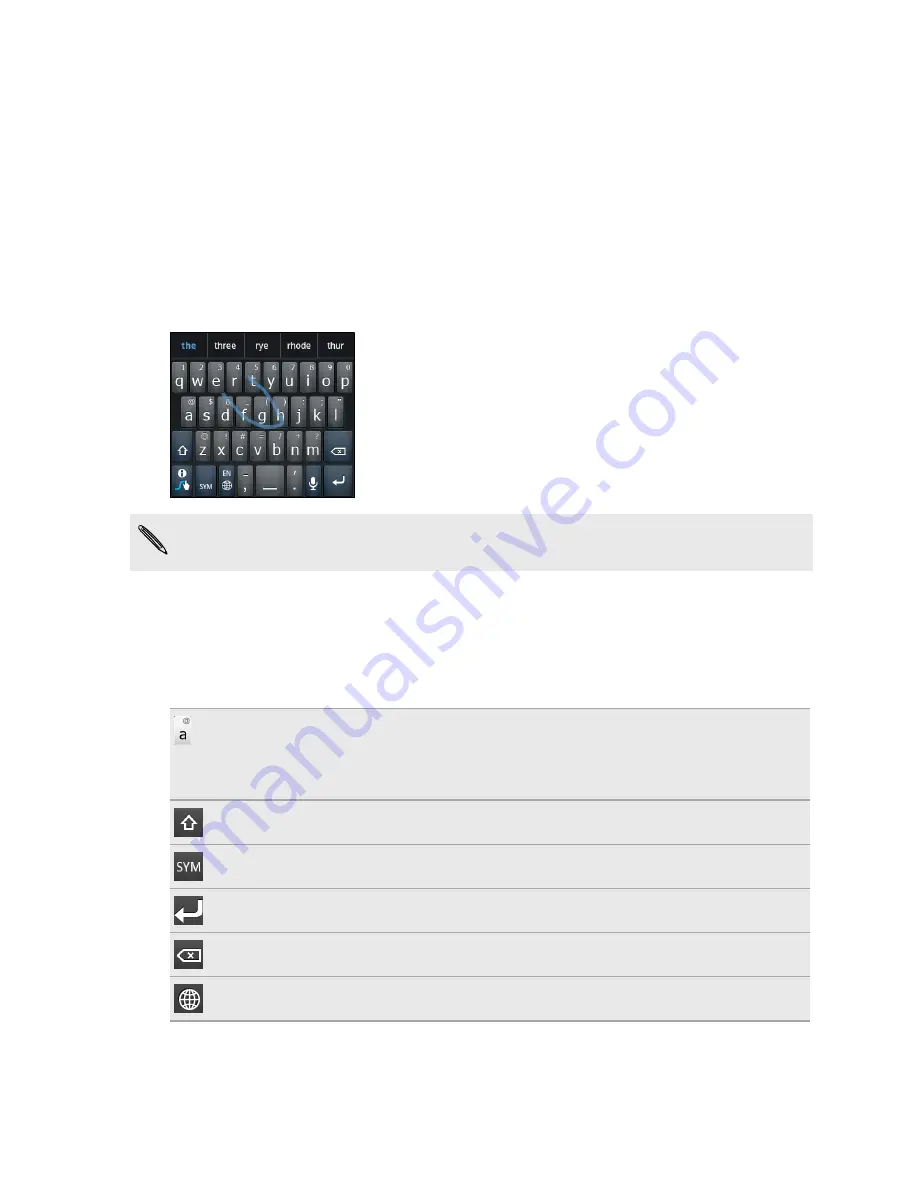
Entering text using Swype
Slide your finger on the Swype keyboard to enter text.
1.
Start an app or select a text field that requires text or numbers.
2.
Briefly press and hold the first letter of the word you want to enter, and then
slide your finger to the other letters of the word.
3.
When you've reached the last letter, lift your finger.
For example, to enter the word "the", press and hold "t", and then slide your finger to
"h" and "e".
If you've entered a word that Swype doesn't recognize, word suggestions appear at
the top of the keyboard. Tap a word to enter it to your text.
Entering text by typing
Instead of using Swype, you can enter text by tapping these keys on the Swype
keyboard:
Press and hold keys with characters at the top to enter numbers, symbols, or
accented letters. The gray character displayed on the key is the character that
will be inserted when you press and hold that key. Some keys have multiple
characters or accents associated with them.
Shift key. Tap to enter an uppercase letter. Tap twice to turn on caps lock.
Tap to switch to the numeric and symbol keyboard.
Enter key. Tap to create a new line.
Backspace key. Tap to delete the previous character.
Language key. Tap to change the keyboard language.
167
Keyboard
Содержание Hero S
Страница 1: ...Your HTC Hero S User guide...






























