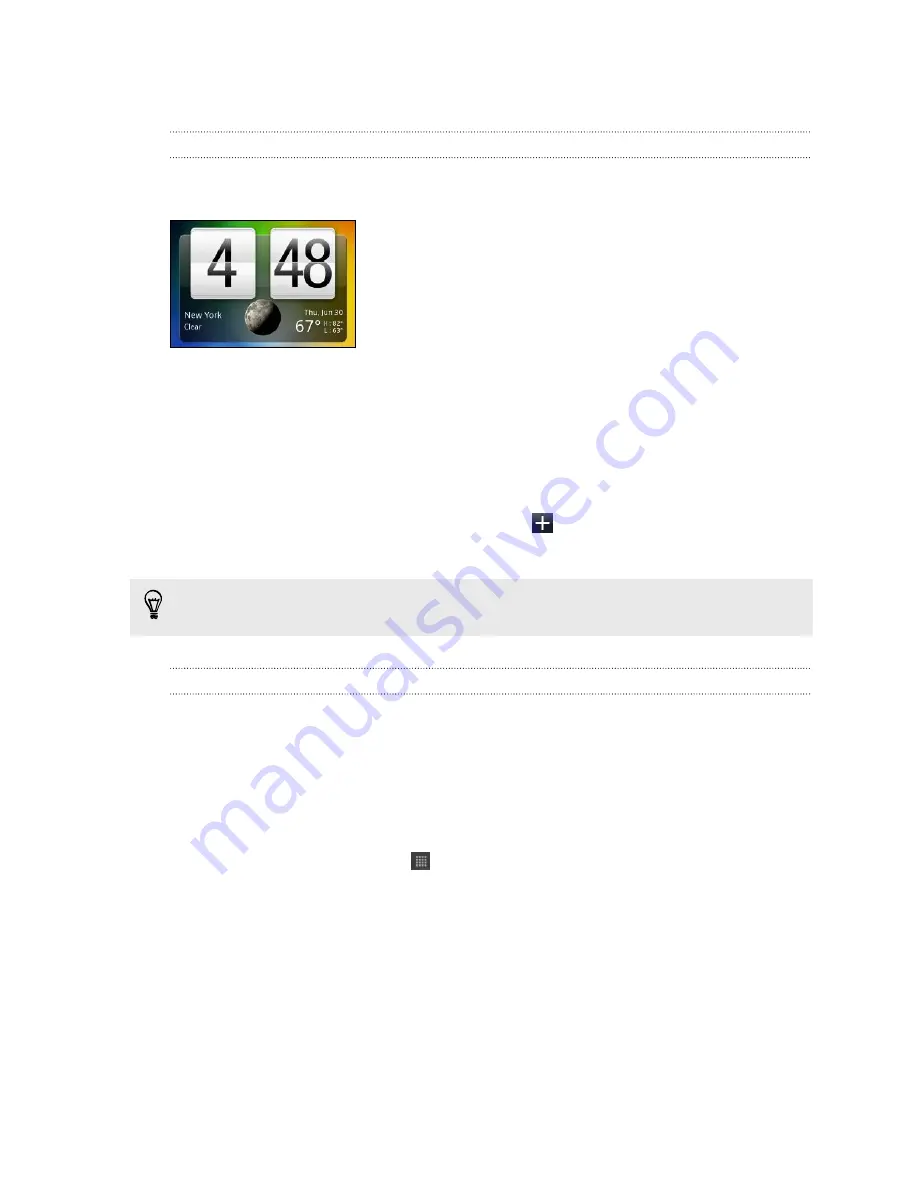
Using the Clock
About the HTC Clock widget
Use the HTC Clock widget to see your current date, time, and location. You can also
use the Clock to show the time in another city.
Changing the location on the Clock widget
By default, the Clock widget displays your current weather. You can customize the
Clock widget on your Home screen to show the weather of another location.
1.
Press and hold the Clock widget and then drag it to the
Edit
button.
2.
Choose a city.
If you don't see the city that you want, tap
to search for it and add it.
3.
Tap
Done.
You can add more than one Clock widget to the extended Home screen. Choose
from a variety of looks and designs and select the city to display.
Using the Clock app
Get more from the Clock app than just the regular date and time. Use HTC Hero S as a
desk clock complete with weather information or as a world clock so you can see
what time it is in several cities across the globe. You can also use it as an alarm clock,
stopwatch, and countdown timer.
To open the Clock app, do one of the following:
§
Tap the Clock widget on the Home screen.
§
From the Home screen, tap
and then tap
Clock
.
Tap the tabs on the bottom row or slide your finger across the tabs to switch
between the different functions of the Clock app.
138
Android Market and other apps
Содержание Hero S
Страница 1: ...Your HTC Hero S User guide...
















































