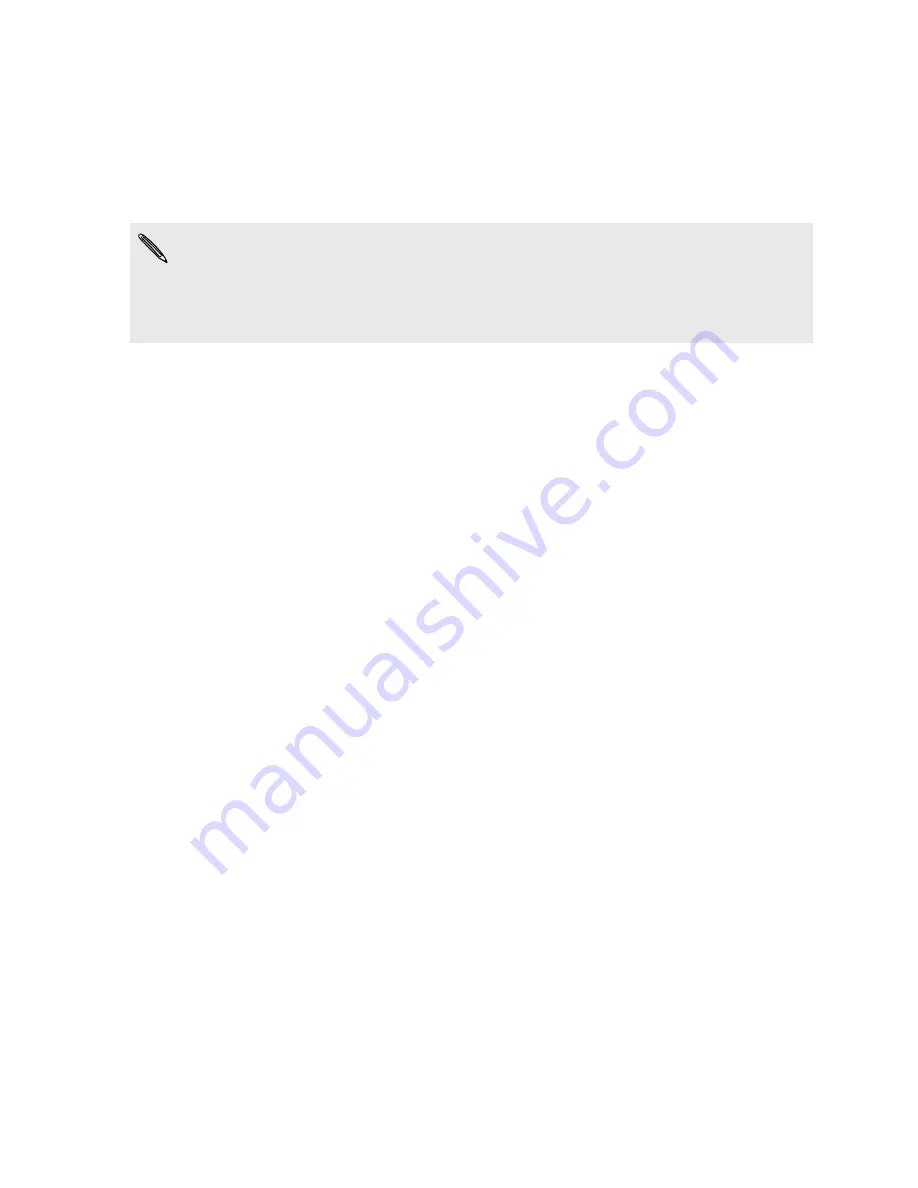
Twitter for HTC Sense
When you're signed in to Twitter for HTC Sense, you can:
§
See your Twitter contacts and their latest tweets in People.
§
Send tweets and check your friends’ tweets in Friend Stream.
If you have the Twitter app (preinstalled or downloaded from Android Market),
signing in to Twitter for HTC Sense does not sign you in to the Twitter app and vice
versa. These two don't share the same login credentials. If you want to use the
same Twitter account for both, you’ll have to sign in to both using the same login
credentials.
107
Social
Содержание Hero S
Страница 1: ...Your HTC Hero S User guide...
















































