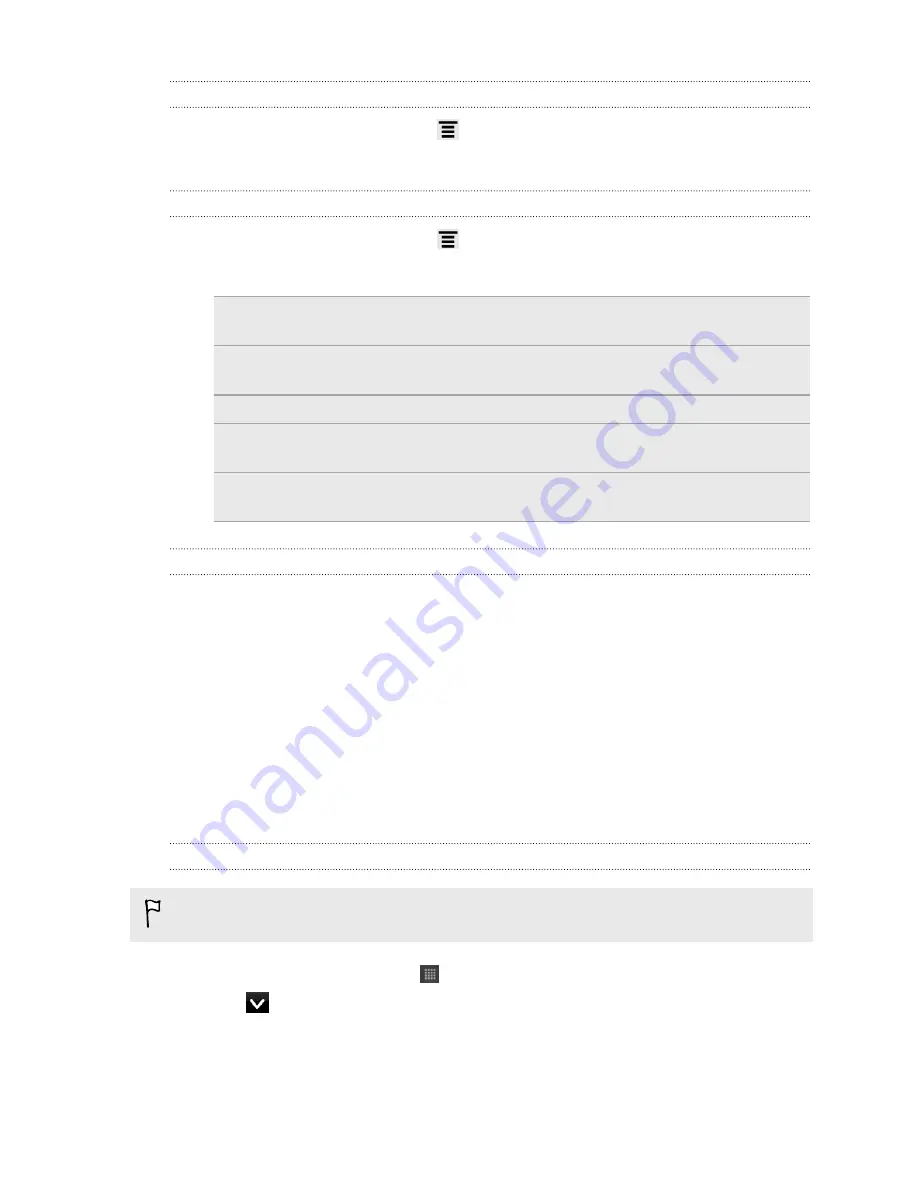
Deleting cities from the Weather screen
1.
On the Weather screen, press
and then tap
Edit
.
2.
Select the cities you want to remove and then tap
Done
.
Changing Weather options
1.
On the Weather screen, press
and then tap
Settings
.
2.
You can change the following weather settings:
Update when opened
Select this check box to refresh weather updates every
time you open the Weather app.
Scheduled sync
Select this check box to automatically download
weather updates.
Update schedule
Set an auto update schedule.
Temperature scale
Choose whether to display the temperature in Celsius or
Fahrenheit.
Sound effects
Choose whether to play sound effects related to the
weather conditions.
About the Weather widget
Use the Weather widget to instantly check weather forecasts of your current location
and other cities without having to open the Weather app. The Weather widget comes
in different looks and styles.
You can add this widget to the Home screen, if it’s not yet added.
Reading news feeds
Don’t get left behind with yesterday’s stories. Use the News app to subscribe to news
feeds that cover breaking news, sports, top blogs, and more. You can also get
updates based on specific keywords.
Subscribing to news channels
You need to be signed in to a Google Account before using the News app.
1.
From the Home screen, tap
>
News
.
2.
Tap
, and then tap
Subscriptions
>
Add feeds
.
142
Android Market and other apps
Содержание Hero S
Страница 1: ...Your HTC Hero S User guide...






























