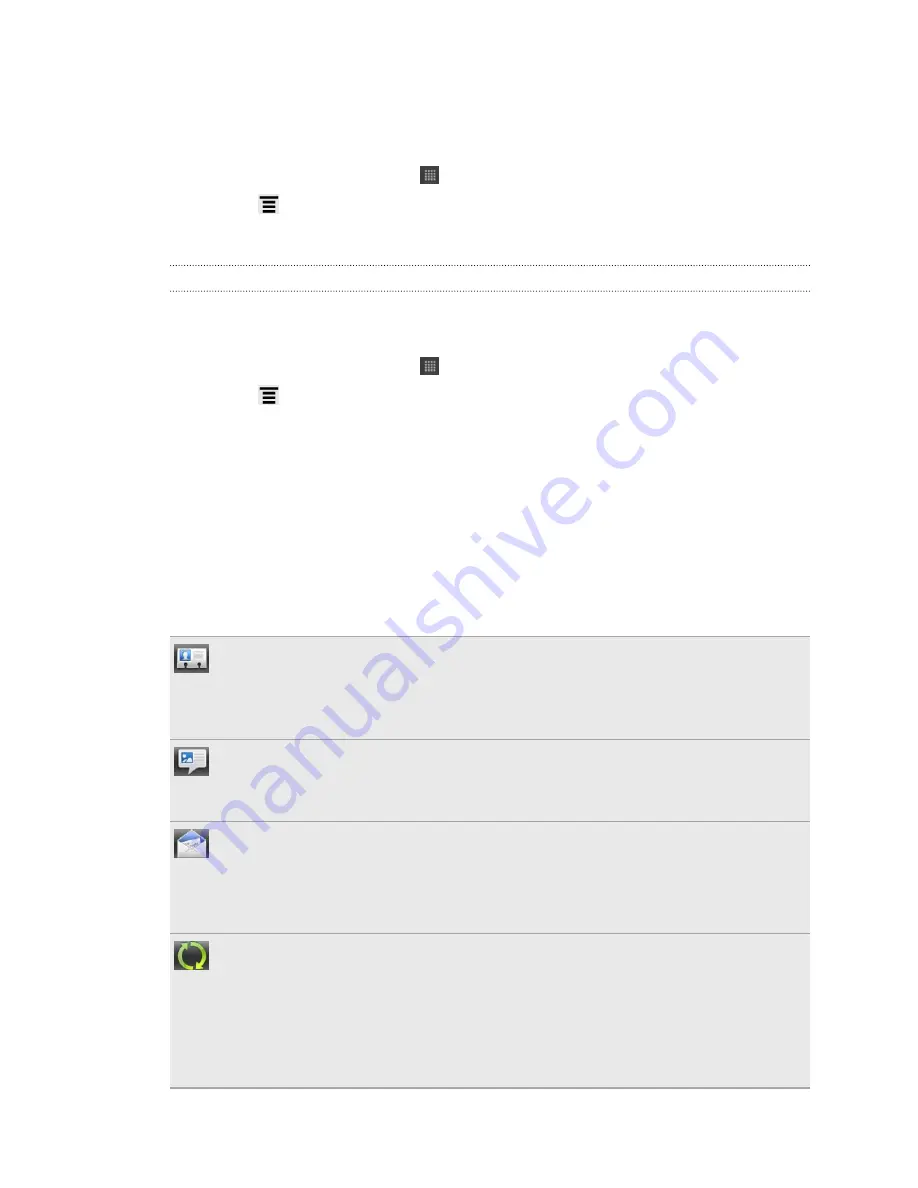
Backing up your contacts to the storage card
1.
From the Home screen, tap
>
People
.
2.
Press
, and then tap
Import/Export
>
Export to SD card
.
3.
Select an account or type of contacts to export, then tap
OK
.
Importing contacts from the storage card
You can only import contacts that were exported to the storage card using the
Export to SD card
feature.
1.
From the Home screen, tap
>
People
.
2.
Press
, and then tap
Import/Export
>
Import from SD card
.
3.
If you have Google or Exchange ActiveSync accounts set up on HTC Hero S, tap
the type for the imported contacts.
Contact information and conversations
When you tap a contact on the People screen, the contact details screen opens,
showing you the information you've stored or linked for that contact.
The contact details screen has the following tabs:
Details
Shows the information you have stored for the contact. Get in touch with the
contact directly by tapping any of the displayed methods. For example, if the
contact has a stored work phone number, tap
Call work
.
Messages
Shows your exchanged SMS messages with the contact. You can reply to the
contact’s message directly from this tab.
Shows all the email you have received from the contact. Tap an email to view
it.
From this tab, you can also directly create a new email to send to the contact.
Updates and events
Shows the contact’s updates and events from social network accounts you've
linked like Facebook, Twitter, and Flickr.
If you see a notification of the contact’s birthday under the Events section, you
can tap the notification and choose how you want to greet your contact, such
as to write on the person's Facebook wall.
100
People
Содержание Hero S
Страница 1: ...Your HTC Hero S User guide...






























