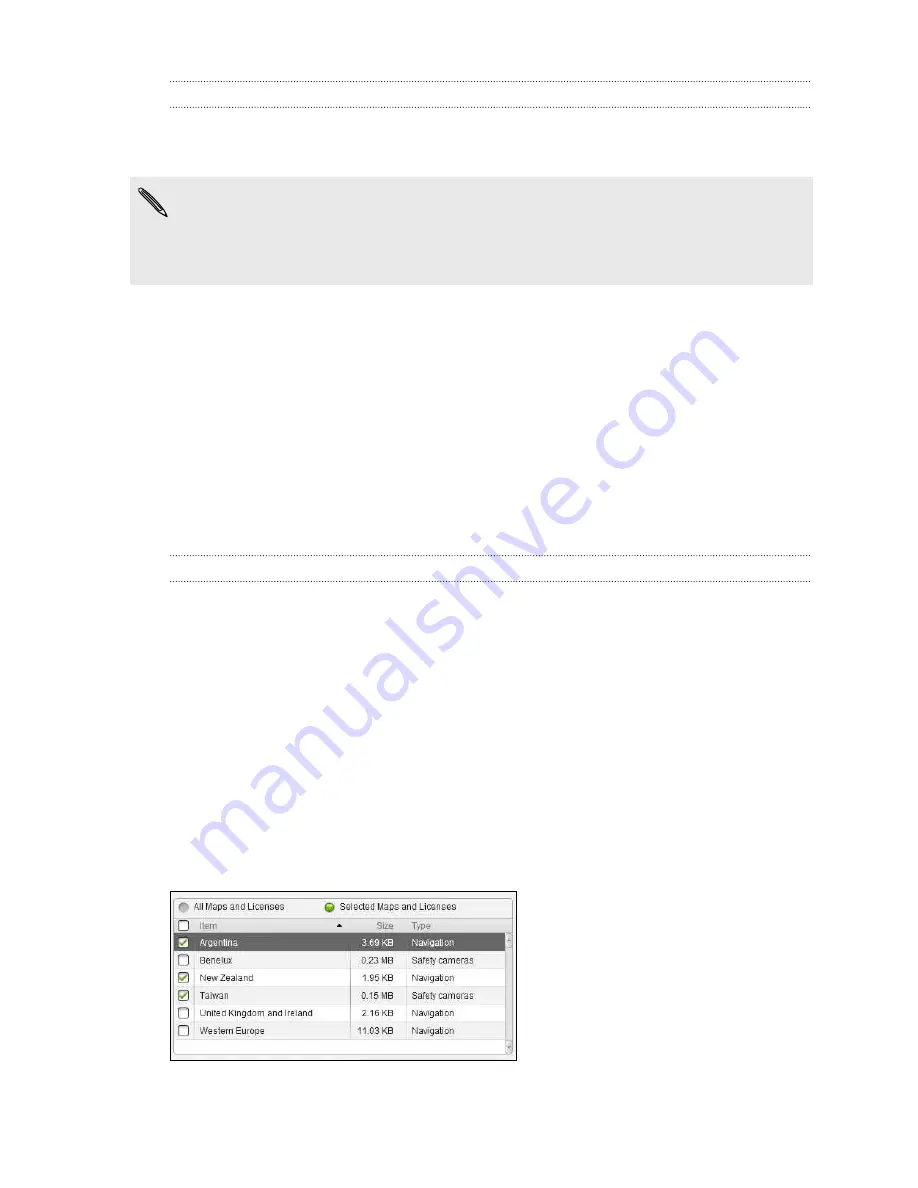
Documents sync options
You can sync files and documents from your computer to HTC Hero S. You can also
sync email attachments that you stored on HTC Hero S to your computer.
§
To open a document on HTC Hero S, you'll need a compatible app.
§
To sync email attachments stored on HTC Hero S to your computer, you must set
up an Exchange ActiveSync or POP3/IMAP email account from the Mail app on
HTC Hero S.
1.
On the Device panel, click
Documents
, and then click the
On
button. Turning
Documents sync on means you want this category included every time you sync
your computer and HTC Hero S.
2.
To sync email attachments that you've stored on HTC Hero S, select
Copy all
download Mail documents to PC
.
3.
Select
Sync PC documents from
, and then click
Add
.
4.
Choose a folder that contains the documents you want to sync on HTC Hero S,
and then click
OK
.
Email attachments will be saved on the
\My Documents\
folder.
Locations sync options
Before going on a trip to another city or country, you can download the maps you
need using HTC Sync on your computer, then sync them to HTC Hero S. You can also
purchase licenses for other useful data such as driving and walking navigation, safety
cameras alerts, and more.
1.
On the Device panel, click
Locations
, and then click the
On
button. Turning
Locations sync on means you want this category included every time you sync
your computer and HTC Hero S.
2.
Select and download maps and additional map features. To find out how, see
Downloading maps or purchasing services
on page 159.
3.
After you're done downloading items on your computer, you'll see these items
in the Locations content list. You can then choose whether you want to sync all
maps and licenses or just the items you select.
157
HTC Sync
Содержание Hero S
Страница 1: ...Your HTC Hero S User guide...






























