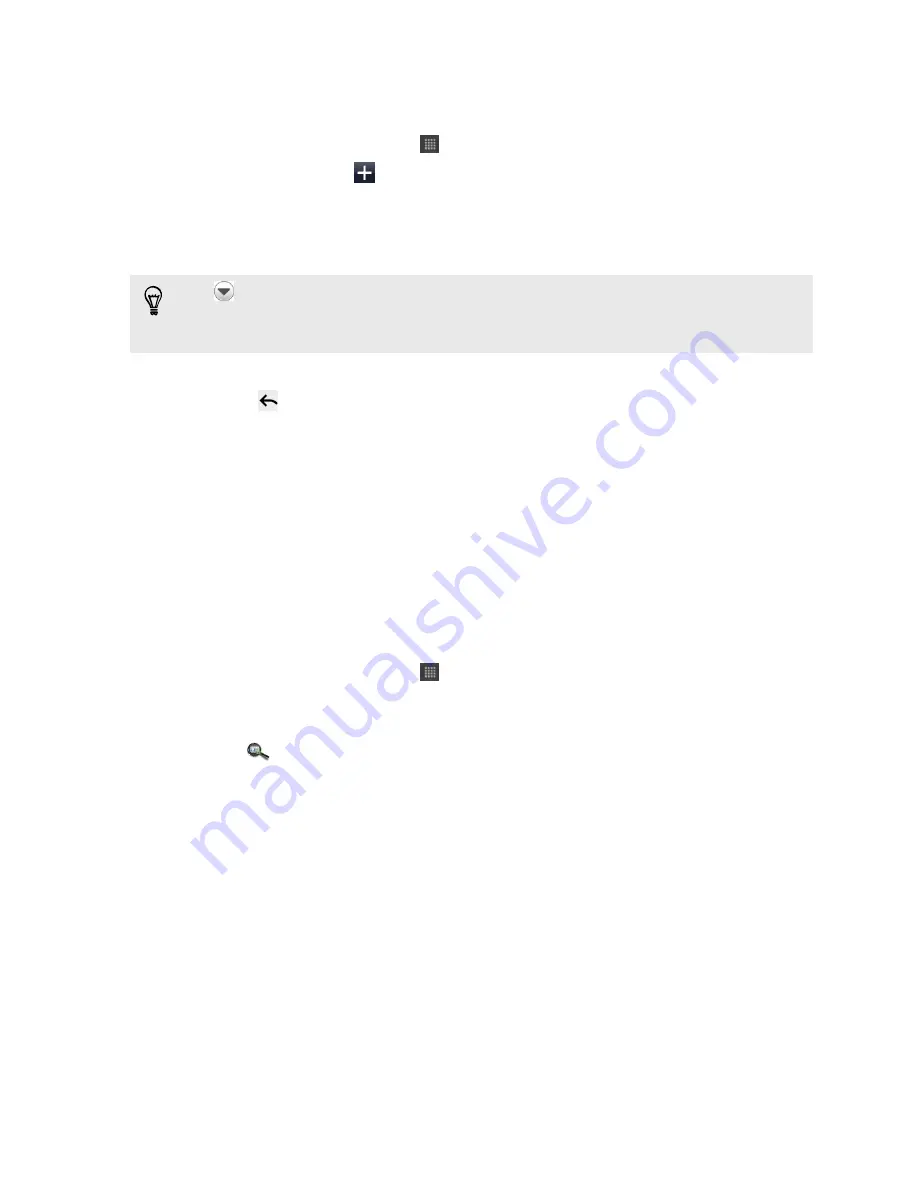
Adding a new contact
1.
From the Home screen, tap
>
People
.
2.
On the All tab, tap
.
3.
Select the Contact type, for example Google or Exchange ActiveSync. This
determines which account the contact will sync with.
4.
Tap the
Name
field, and then enter the contact name.
Tap
if you want to separately enter the contact's first, middle, and last name.
Depending on the contact type, you may also be able to add a name prefix (such as
Mr. or Ms.) or a name suffix (such as Ph.D., Jr, or Sr).
5.
Enter the contact information in the fields provided.
Press
if you want to close the onscreen keyboard first and easily scroll
through the other fields.
6.
Tap
Save
.
Importing a contact from an Exchange
ActiveSync account
You can search for a work contact from your Exchange ActiveSync account, and then
copy it on HTC Hero S.
You need to have your Exchange ActiveSync account set up on HTC Hero S first.
1.
From the Home screen, tap
>
People
.
2.
In the search box, enter the first few letters of the contact's name or email
address.
3.
Tap
. Under Company contacts, matching names are listed.
4.
Tap the name of the contact you want copied on HTC Hero S, and then tap
Save to People
.
97
People
Содержание Hero S
Страница 1: ...Your HTC Hero S User guide...






























