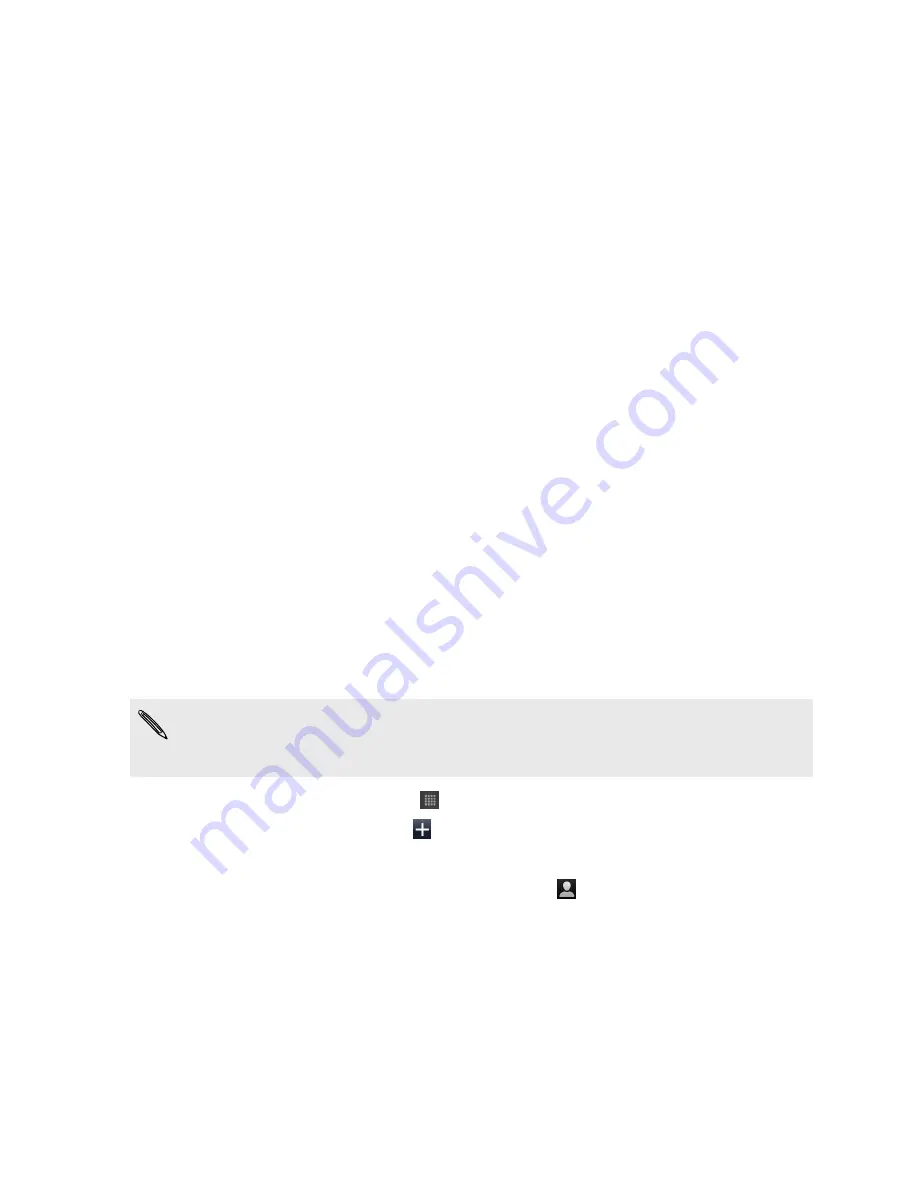
Calendar
About Calendar
Never miss an important date again. Use the Calendar app to schedule your events,
meetings, and appointments.
You can set up HTC Hero S to stay in sync with the following types of calendars:
§
On HTC Hero S, sign in to your Google Account so you can sync the Calendar
app with your Google Calendar online. You can add multiple Google Accounts.
§
If you're using Microsoft Outlook on your computer, you can set up HTC Sync
on your computer to sync Outlook Calendar with the Calendar app.
§
If you have a Microsoft Exchange ActiveSync account and you've added it on
HTC Hero S, you can sync the Calendar app with your Exchange ActiveSync
calendar events.
If you've signed in to your social network accounts such as Facebook, birthdays and
events of friends will appear in Calendar.
Creating an event
You can create events that sync with your Google or Exchange ActiveSync calendars,
as well as events on HTC Hero S.
Not signed in yet on your accounts? Your calendar events will be created under PC
Sync, which you can later sync with your computer's Outlook Calendar through
HTC Sync.
1.
From the Home screen, tap
>
Calendar
.
2.
On any Calendar view, tap
.
3.
If you have more than one calendar, select a calendar in which to add the event.
4.
If you want to invite people to your event, tap
and choose attendees from
your contacts or company directory. For Google and Exchange ActiveSync
calendar events, you can also enter email addresses in the Guest field.
5.
Enter a name for the event.
6.
To specify the date and time of the event, do one of the following:
§
If there is a time frame for the event, tap the
From
and
To
date and time to
set them.
§
If it is a whole-day event, such as a birthday, set the
From
and
To
date, then
select the
All day
check box.
125
Calendar
Содержание Hero S
Страница 1: ...Your HTC Hero S User guide...






























