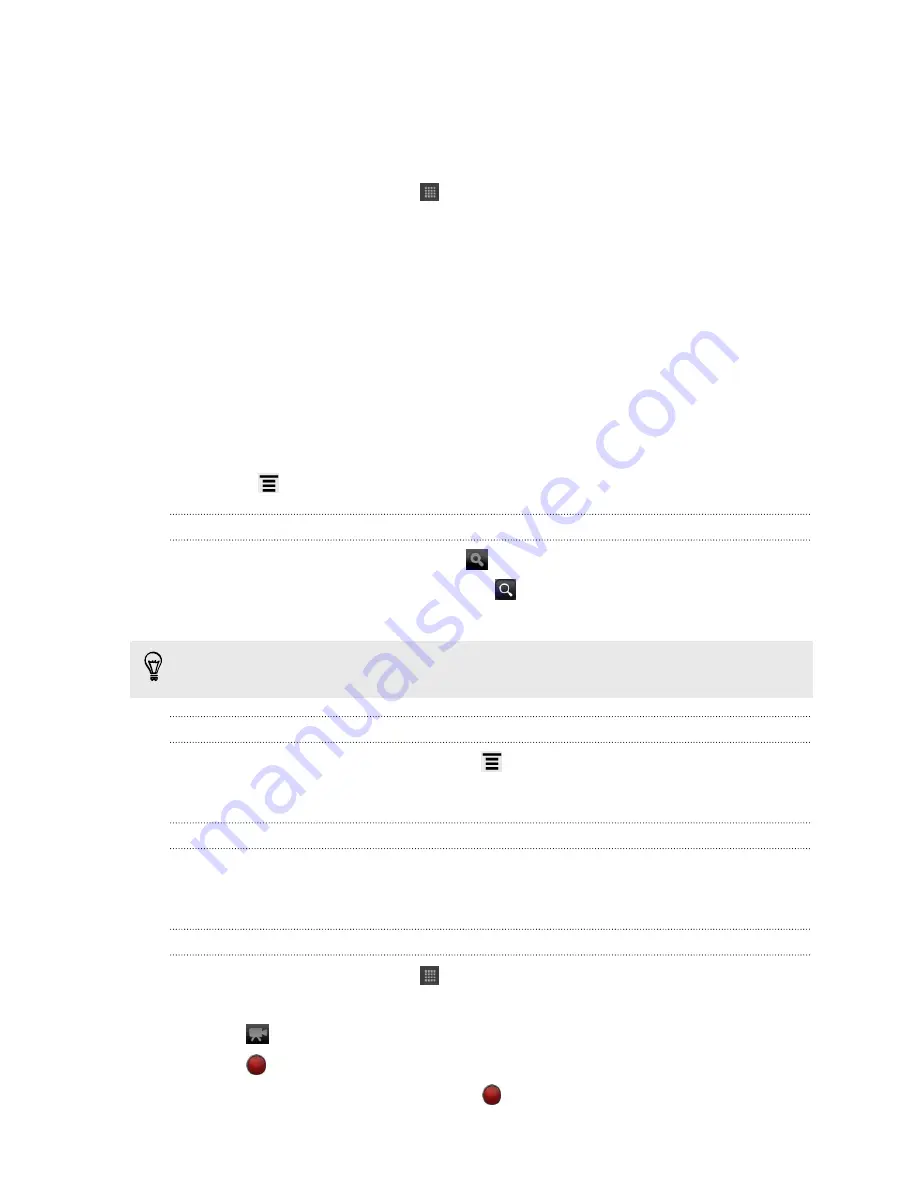
Watching videos on YouTube
Use the YouTube app to check out what’s popular on the online video-sharing
website.
1.
From the Home screen, tap
>
YouTube
.
2.
Scroll through the list of videos, and then tap a video to watch it.
3.
While watching a video, you can:
§
Turn HTC Hero S sideways or double-tap the screen to watch the video in
full screen.
§
Tap the video screen to pause, resume playback, or drag the slider to jump
to a different part of the video.
§
Tap a tab to learn more about the video, see related videos, or check out
what other viewers think. You can also slide your finger across the tabs to
see if there are more items available.
§
Tap the thumbs-up or thumbs-down icon to add your video rating. Tap
More
to see other options.
4.
Press
, and then tap
Home
to return to the YouTube main screen.
Searching for videos
1.
On the YouTube main screen, tap
.
2.
Enter a search keyword, and then tap
.
3.
Scroll through the results and tap a video to watch it.
You also have the option to show results that were just recently posted. Tap
All
time
, and then select a time period you want.
Clearing the search history
1.
On the YouTube main screen, press
, and then tap
Settings
.
2.
Tap
Clear search history
, and then tap
OK
when prompted.
Sharing a video link
1.
On the video’s watch screen, tap
More
>
Share
.
2.
Choose how you want to share the video link from the available options.
Capturing and sharing videos on YouTube
1.
From the Home screen, tap
>
YouTube
.
Or if YouTube is already open, return to its main screen.
2.
Tap
.
3.
Tap
to start capturing video.
4.
When you're finished capturing, tap
again, and then tap
Done
.
147
Android Market and other apps
Содержание Hero S
Страница 1: ...Your HTC Hero S User guide...
















































